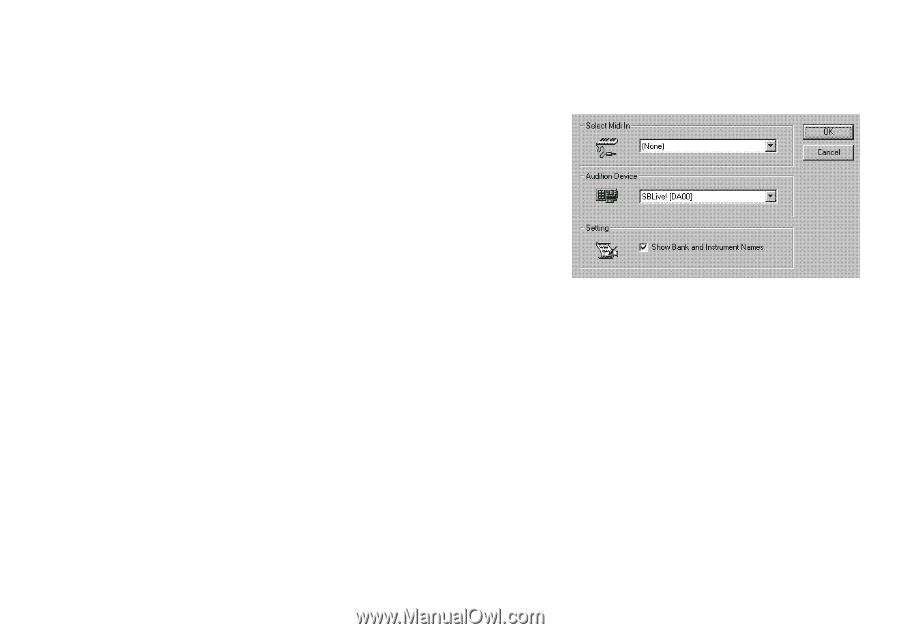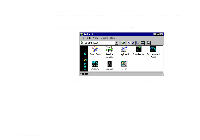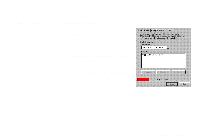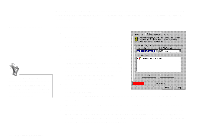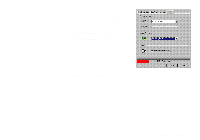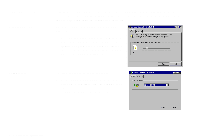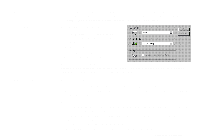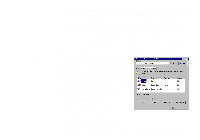Creative SB0060 User Guide - Page 45
Creative Keyboard
 |
UPC - 494180250742
View all Creative SB0060 manuals
Add to My Manuals
Save this manual to your list of manuals |
Page 45 highlights
Creative Keyboard MIDI Input Test an Instrument Creative Keyboard allows you to play musical notes on various instruments much like a composer would play notes on a piano (or other instrument) while creating or arranging music. To edit the sound, use Vienna SoundFont Studio or another sound editor. To select a MIDI input device: 1. In the Select MIDI In box in the Options dialog box, click the correct MIDI port. 2. Click the OK button. You can now use the external MIDI input device to test your sound creation. You can use external MIDI input devices to audition your MIDI banks and instruments. First, connect a MIDI input device to your audio card and then select that device in Creative Keyboard. To test an instrument: 1. In Creative Keyboard, click the bank and the instrument you want. 2. Click the keys on the keyboard to test the sound. If you have an external MIDI input device, you will probably find it easier to use it instead. Tips u To select multiple notes to play simultaneously, use your right mouse button to click the keys, which will be marked by black dots. u To release the keys, right-click them one by one, or click the All Notes Off button for simultaneous release. u To slide across the keyboard, drag the mouse. u If the playback's sustain is too long, click the All Notes Off button. Using Sound Blaster Live! 4-11