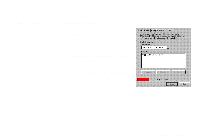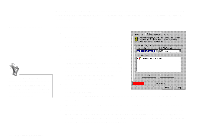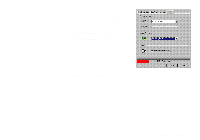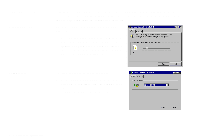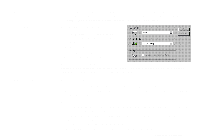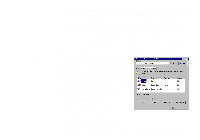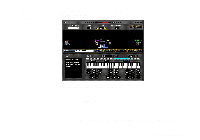Creative SB0060 User Guide - Page 46
Sound Graph
 |
UPC - 494180250742
View all Creative SB0060 manuals
Add to My Manuals
Save this manual to your list of manuals |
Page 46 highlights
Sound Graph To test instruments with MIDI controllers: 1. In Creative Keyboard, click the MIDI controller you want to use. 2. Specify a value in the Controller Value box or drag the slider to the value. 3. Click the keys on the keyboard to test the sound. If you have an external MIDI input device, it may be easier to use. If you do not like the effects on your instrument, click the Reset Controllers button to set the MIDI controllers to their default values. If the playback is sustained too long, click the All Notes Off button. To silence all MIDI sustain sounds: • In Creative Keyboard, click the All Notes Off button. All the black points on the keyboard are removed. Creative Sound Graph complements the record panel of Surround Mixer's Mixer deck by giving a graphical view of the sounds mixed for recording. There are three display modes: u VU Display Mode displays the playback signal levels of the left and right channels. u Scope Display Mode displays the amplitude-to-time relationship between the playback signals. u Spectrum Display Mode: • Logarithmic spectrum displays the normal frequency spectrum of the recording signal in logarithmic form, that is, non-linear. The frequency bands are 250 Hz, 375 Hz, 750 Hz, 1 kHz, 2 kHz, 3 kHz, 4 kHz, 6 kHz, 8 kHz, 10 kHz, 12 kHz, 14 kHz, 16 kHz, and 18 kHz. 4-12 Using Sound Blaster Live!