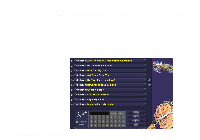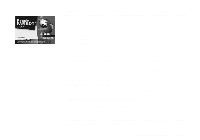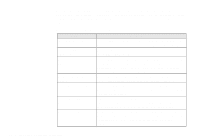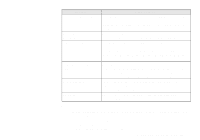Creative SB0060 User Guide - Page 63
VoiceAssist
 |
UPC - 494180250742
View all Creative SB0060 manuals
Add to My Manuals
Save this manual to your list of manuals |
Page 63 highlights
VoiceAssist u Application-Specific Settings: You can configure TextAssist to automatically adapt itself to different applications in your Windows environment. To open TextAssist Help or User's Guide: 1. Click the Start button on the Windows taskbar, point to Programs, and then point to TextAssist. 2. Click either of the following: u TextAssist Help u TextAssist User's Guide, a PDF file that opens automatically in Acrobat Reader. VoiceAssist is a command and control agent that allows you to navigate the Windows environment and run applications by using voice and keyboard commands, or by doubleclicking commands in the Commands window. For example, you can say "e-mail" to launch your e-mail software, press the L key to insert a letterhead into a Microsoft Word document, or double-click the Minimize command in the Commands window to minimize the active window on your desktop. VoiceAssist automatically trains itself to recognize your commands, so that you can perform an almost limitless number of tasks with a minimum of effort. VoiceAssist acts as an intelligent assistant that runs in the background, monitoring your input. Whenever you open a program or window, VoiceAssist automatically extracts the available menu commands. When you open your Web browser, for example, VoiceAssist loads all commands available for that program. You can then execute a command by saying its name into the microphone, typing its name into the keyboard input box, or double-clicking the command in the Commands window. You do not have to train VoiceAssist to recognize your commands. If you want to retrain the program to recognize a different input, however, it is easy to do so. You can also quickly train VoiceAssist to execute complex macros (a series of actions executed by a single command). Additional Sound Blaster Live! Applications 5-9