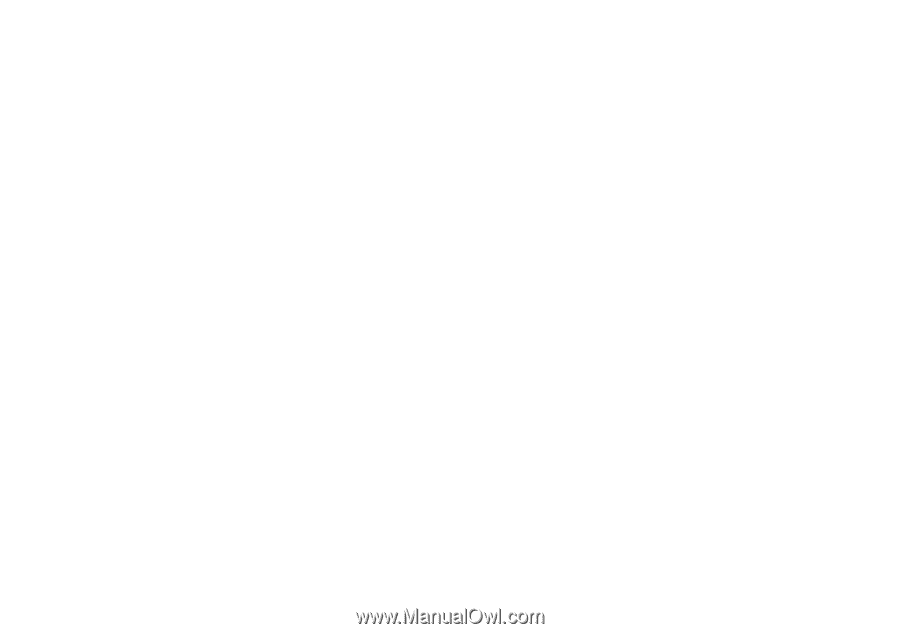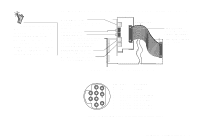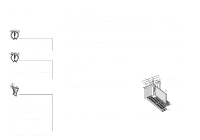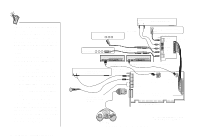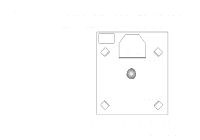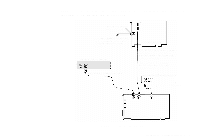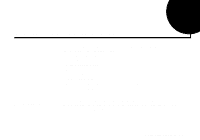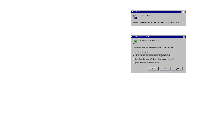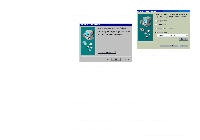Creative SB0060 User Guide - Page 20
Connecting Creative, PC-DVD - windows 98
 |
UPC - 494180250742
View all Creative SB0060 manuals
Add to My Manuals
Save this manual to your list of manuals |
Page 20 highlights
Connecting Creative PC-DVD When you are playing your DVD movies or games: u If your Encore Dxr2, Encore Dxr3 or MPEG2 decoder card is connected to an external Dolby Digital (AC-3) decoder such as DeskTop Theater 5.1, either: • Disconnect the Sound Blaster Live! card's Aux In connector from the decoder card's Audio Out connector (Highly recommended), OR • Mute Aux In in Surround Mixer (for more details, see "Surround Mixer" on page 4-4). u If your decoder card is not connected to an external Dolby Digital (AC-3) decoder, it is recommended that you: 1. Connect the Sound Blaster Live! card's Aux In connector to the decoder card's Audio Out connector. 2. Select (that is, unmute) Aux In in Surround Mixer. Note: You may need to select this configuration when playing certain DVD games with Dolby Digital video clips. u If you get distorted or no audio at all (Reason: Your CD-ROM or DVD-ROM drive does not fully comply to SPDIF specifications), you must: 1. Make sure there is a connection between the Sound Blaster Live! card's CD In connector and the Analog Audio connector of the CD-ROM or DVD-ROM drive. 2. • In Windows: In Surround Mixer, unmute the CD Audio device and mute the CD Digital device. • In Windows 95/98 MS-DOS mode (that is, pure DOS mode): Do not connect the CD SPDIF connector to the Digital Audio connector of the CD-ROM or DVD-ROM drive. u If you connect to the Digital Audio and Analog Audio connectors of the same CD-ROM or DVD-ROM drive, make sure that in Surround Mixer you do not unmute CD Audio and CD Digital at the same time. 1-8 Knowing and Installing Your Cards