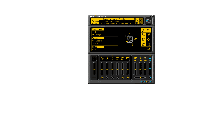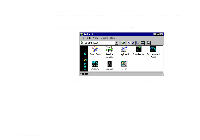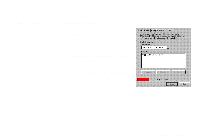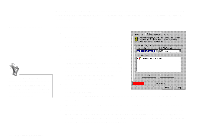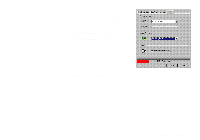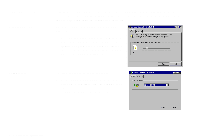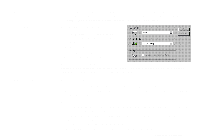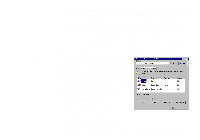Creative SB0060 User Guide - Page 42
Con an Instrument
 |
UPC - 494180250742
View all Creative SB0060 manuals
Add to My Manuals
Save this manual to your list of manuals |
Page 42 highlights
Configure an Instrument Setting the maximum amount of cache memory for SoundFont files does not mean setting aside or reserving the space. The space can still be used by your computer or other files, if needed. When you clear a SoundFont file, you remove the latest configuration of the main bank and any variation banks, including the latest configuration of instruments on the Configure Instrument tabbed page. To configure an instrument: 1. In the SoundFont dialog box, click the Configure Instrument tab. 2. In the Select Bank list, select the bank whose instruments you want to configure. You can select any bank. 3. In the Select Instrument list, select the instrument to configure. In the Instrument Stack, you may see an instrument entry although you did not load an instrument on this page. The instrument can be found in a bank loaded on the Configure Bank tabbed page. 4. Click the Load button and load a SoundFont or single-instrument (for example, .WAV) file. The last file loaded always appears at the top of the Instrument Stack with an arrow pointing to it. 5. To clear an instrument from the stack, select the instrument and then click the Clear button. 6. For faster processing of SoundFont files, the files are loaded into memory. You need to set the maximum amount of cache memory your SoundFont files can occupy, so that your system performance does not suffer from insufficient memory. You can also set the caching algorithm for a balanced system performance. 4-8 Using Sound Blaster Live!