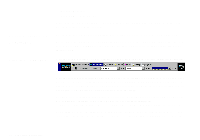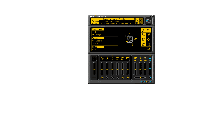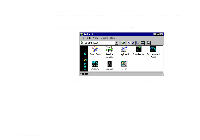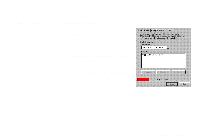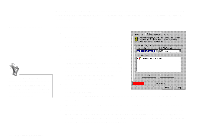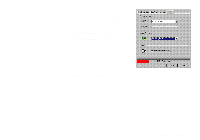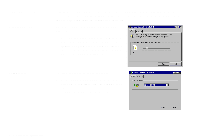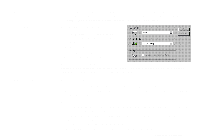Creative SB0060 User Guide - Page 41
SoundFont Control
 |
UPC - 494180250742
View all Creative SB0060 manuals
Add to My Manuals
Save this manual to your list of manuals |
Page 41 highlights
SoundFont Control Configure a MIDI Bank Creative SoundFont Control allows you to configure MIDI banks with SoundFont files and instruments, as well as set the caching algorithm and space. To configure a MIDI bank: 1. In SoundFont Control, click the Configure Bank tab. 2. In the Select Bank list, select the MIDI bank to configure. 3. Click the Load button and load the SoundFont file you want to the MIDI bank. The latest file loaded always appears at the top of the Bank Stack box. The top of the stack is indicated by an arrow. 4. To replace a SoundFont file, click the file and then click the Replace button. OR Double-click the file, and select the replacement. 5. To clear a bank from the stack, select the bank and then click the Clear button. A variation bank can only be cleared by clearing its main bank. 6. Repeat Steps 3, 4 or 5 as required. By stacking a SoundFont file instead of replacing one with the other, you may return to the original sounds or use the new selection. You can "spot" hide particular instruments by loading one or more SoundFont files on top of the original. Using Sound Blaster Live! 4-7