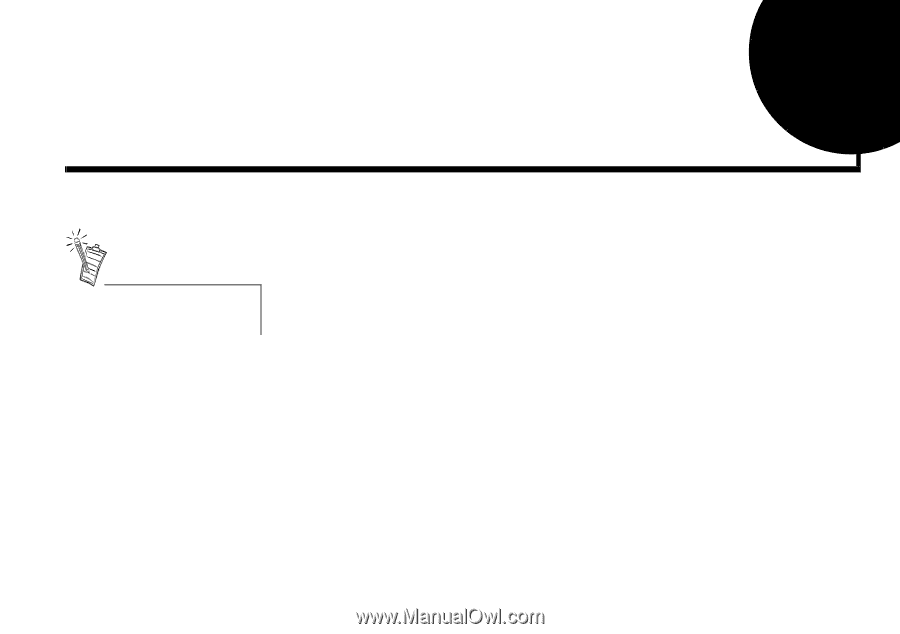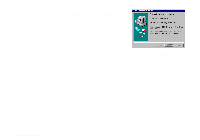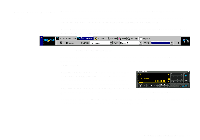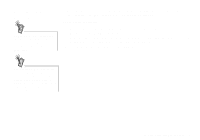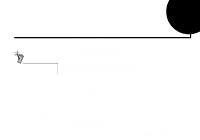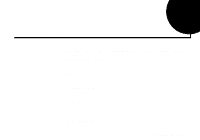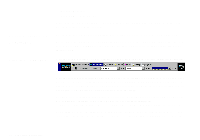Creative SB0060 User Guide - Page 31
Installing Software in Windows NT 4.0 - sound blaster driver
 |
UPC - 494180250742
View all Creative SB0060 manuals
Add to My Manuals
Save this manual to your list of manuals |
Page 31 highlights
3 Installing Software in Windows NT 4.0 You cannot install more than one Sound Blaster audio card of the same type on your computer. This chapter shows you how to install the audio software in Windows NT 4.0 after installing your card. It consists of the following sections: u Installing the Software u Setting Up Joystick Drivers in Windows NT 4.0 u Using Sound Blaster Live!; Configuring Your Speakers u Reinstalling the Audio Drivers From the Installation Disc u Removing Unused Sound Blaster Drivers Installing the Software The software installation in NT 4.0 includes the installation of audio drivers. 1. Insert the installation disc into your CD-ROM drive. The AutoPlay screen appears. 2. Follow the instructions on the screen to complete the installation. Setting Up Joystick Drivers in Windows NT 4.0 1. Log on to your computer as Administrator. 2. Click the Start button, point to Settings, and then click Control Panel. 3. Double-click the Multimedia icon, click the Devices tab, and then click the Add button. 4. In the List of Drivers box of the Add dialog box, select Unlisted Or Updated Driver, and then click the OK button. Installing Software in Windows NT 4.0 3-1