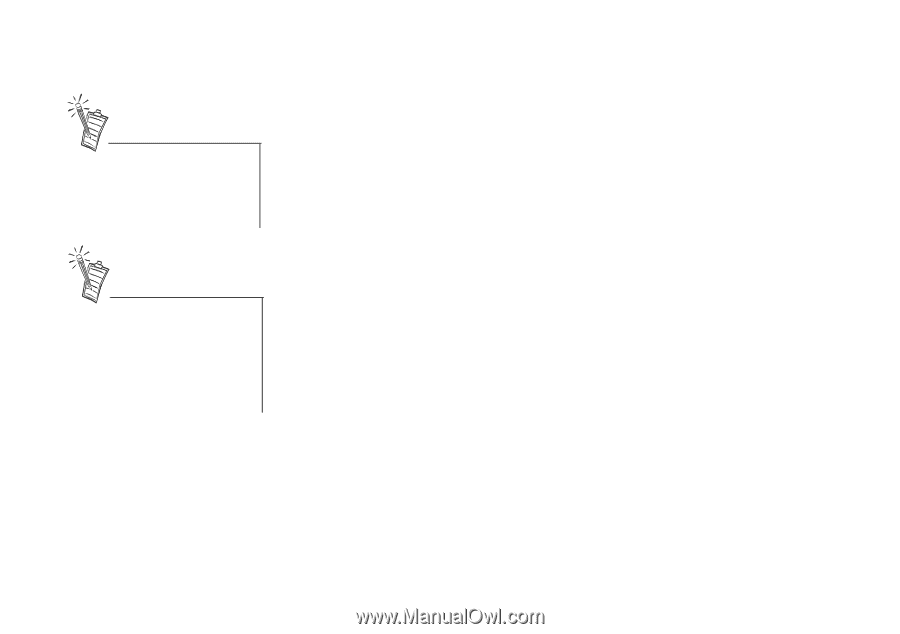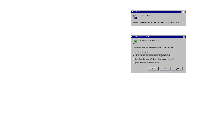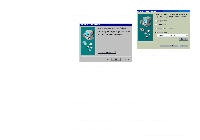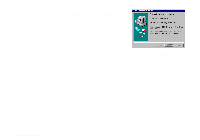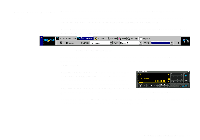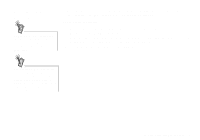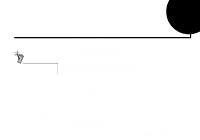Creative SB0060 User Guide - Page 29
Uninstalling the, Applications
 |
UPC - 494180250742
View all Creative SB0060 manuals
Add to My Manuals
Save this manual to your list of manuals |
Page 29 highlights
Uninstalling the Applications Quit the audio card's applications before uninstalling. Applications that are still running during uninstallation will not be uninstalled. The Windows Uninstall feature allows you to cleanly remove applications and to reinstall them to correct problems, change configurations, or make version upgrades. To uninstall the applications: 1. Click the Start button, point to Settings, and then click Control Panel. 2. Double-click the Add/Remove Programs icon. 3. In the Add/Remove Programs Properties dialog box, select the target programs including Sound Blaster Live!, and then click the Add/Remove button. 4. Follow the instructions on the screen to uninstall. Some applications may share files with other Windows applications. If so, the uninstallation program will prompt you when it tries to delete these files. Do not delete the files unless you are sure that you do not need to use them. Installing Software in Windows 95/98 2-7