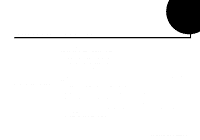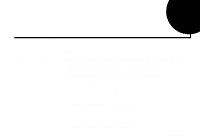Creative SB0060 User Guide - Page 97
To solve the problem, Check the following, Possible causes
 |
UPC - 494180250742
View all Creative SB0060 manuals
Add to My Manuals
Save this manual to your list of manuals |
Page 97 highlights
To solve the problem: 1. In Surround Mixer's Mixer deck, make sure the check box of the source being played is unmuted, that is, enabled. 2. Select the same source as the record source. For example, if you are playing DVD games or movies, make sure in Surround Mixer you unmute the Auxiliary device and select the Auxiliary device as your record source. For more details, see Figure 1-7 on page 1-9. u If you have changed environments, go to Surround Mixer and make sure that your active sources are unmuted. No sound from the speakers. Check the following: • First, check that you have connected your speakers to your card's output. Second, check that you have unmuted the correct source in Mixer deck. If both these conditions have been met and you still do not get any sound, click the red plus sign above the VOL control and check whether the Digital Output Only check box is selected. If it is, you are in the Digital Output Only mode and so must connect to digital speakers to hear the sound from your audio card. See the section on Digital Output Only in Surround Mixer's online help for more information. No audio output when playing digital files such as .WAV, MIDI files or AVI clips. Possible causes: u The speaker volume knob (if any) is not set properly. u The external amplifier or speakers are connected to the wrong jack. u There is a hardware conflict. u The Speakers selection in the Environment deck of Surround Mixer is incorrectly selected. Troubleshooting D-3