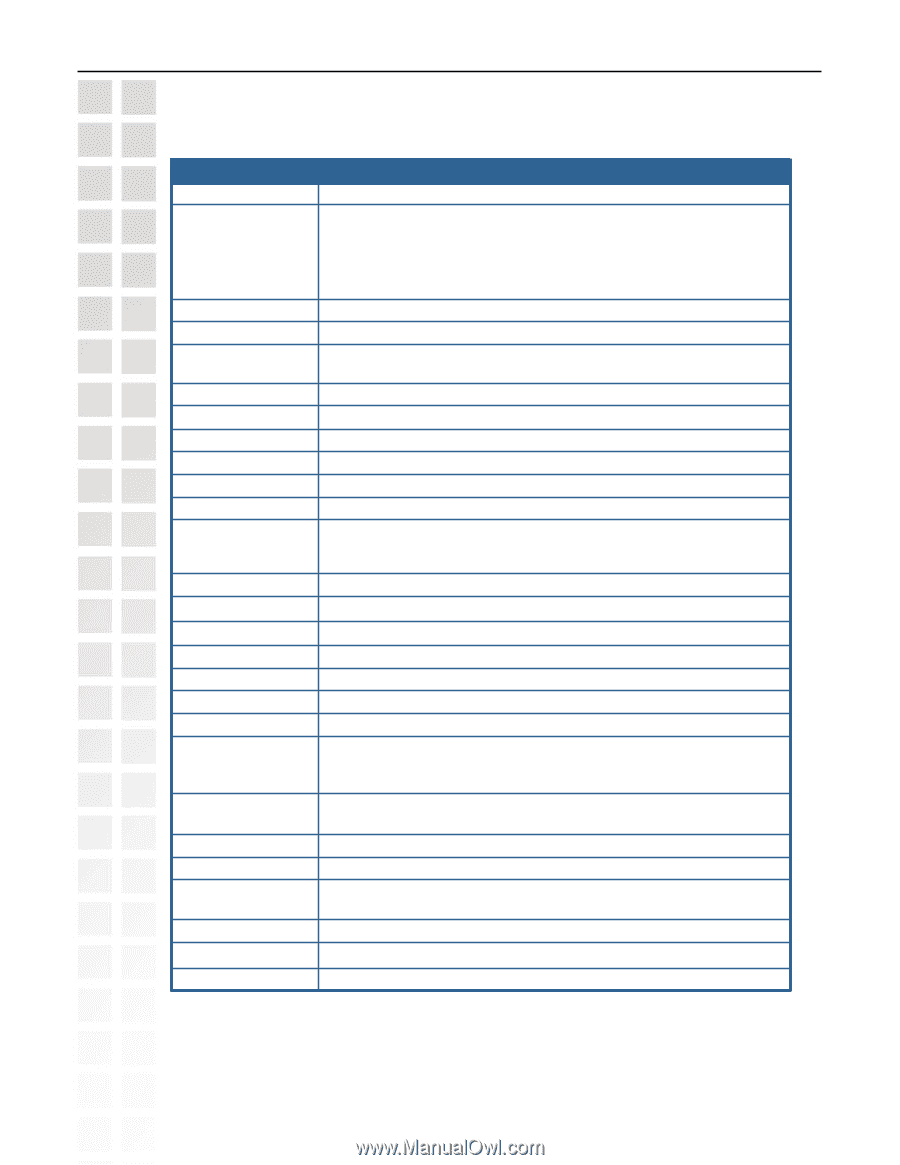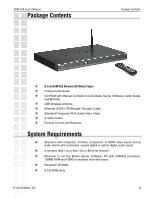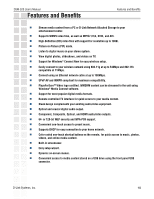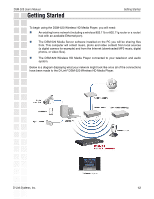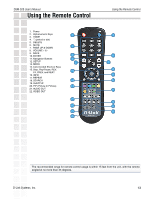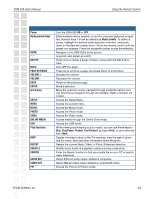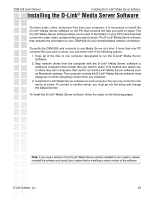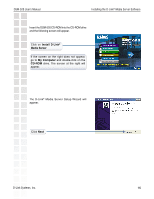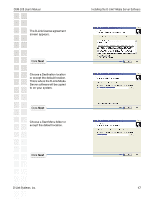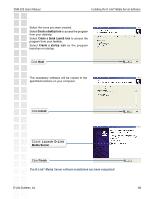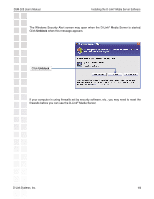D-Link DSM-520 Product Manual - Page 14
DSM-520 User's Manual, D-Link Systems, Inc., Using the Remote Control - online
 |
UPC - 790069283451
View all D-Link DSM-520 manuals
Add to My Manuals
Save this manual to your list of manuals |
Page 14 highlights
DSM-520 User's Manual Using the Remote Control Power Alphanumeric Keys HOME "." DELETE MUTE PAGE UP/DOWN VOLUME + VOLUME BACK ENTER Arrow keys SETUP MENU MUSIC PHOTO VIDEO ONLINE MEDIA USB Play Functions INFO REPEAT SHUFFLE SEARCH AUDIO OUT VIDEO OUT PIP Turn the DSM-520 ON or OFF. Enter numbers where needed, or use the onscreen keyboard to input text. Number keys 1-9 can be defined as Music presets. To define a preset, highlight the desired music selection onscreen, and press down on the desired number (from 1-9) on the remote control until the preset icon appears. Press the assigned number to play the selection. Navigate to the DSM-520's home screen. (a period, also known as a dot.) Press once to delete a single chracter; press and hold DELETE to clear. Turn OFF the audio. Press Up to scroll up a page, and press Down to scroll down. Increase the volume. Decrease the volume. Return to the previous page. Make a selection. Move the onscreen cursor, navigate through media file names, and use for primary navigation through the interface. Right is forward, left is back. Access the Setup Menu. Access the current menu. Access the Music mode. Access the Photo mode. Access the Video mode. Access media through the Online Zone mode. Access the USB mode. While viewing and listening to your media, you can use these keys to Stop, Play/Pause, Rewind, Fast Forward, go back (Prev), or go to the next item (Next). Display information about a file. For instance, view the type of photo and the name, date and other information about the photo. Repeat the current Music, Video, or Photo Slideshow selection. Shuffle music tracks in a playlist or photos during a slideshow. Enter the Search function to find your media file on your PC or search video timeframe. Select different audio output. Default is composite. Select different video output. Default is composite/S-Video. Access the Picture-in-Picture mode. D-Link Systems, Inc. 14