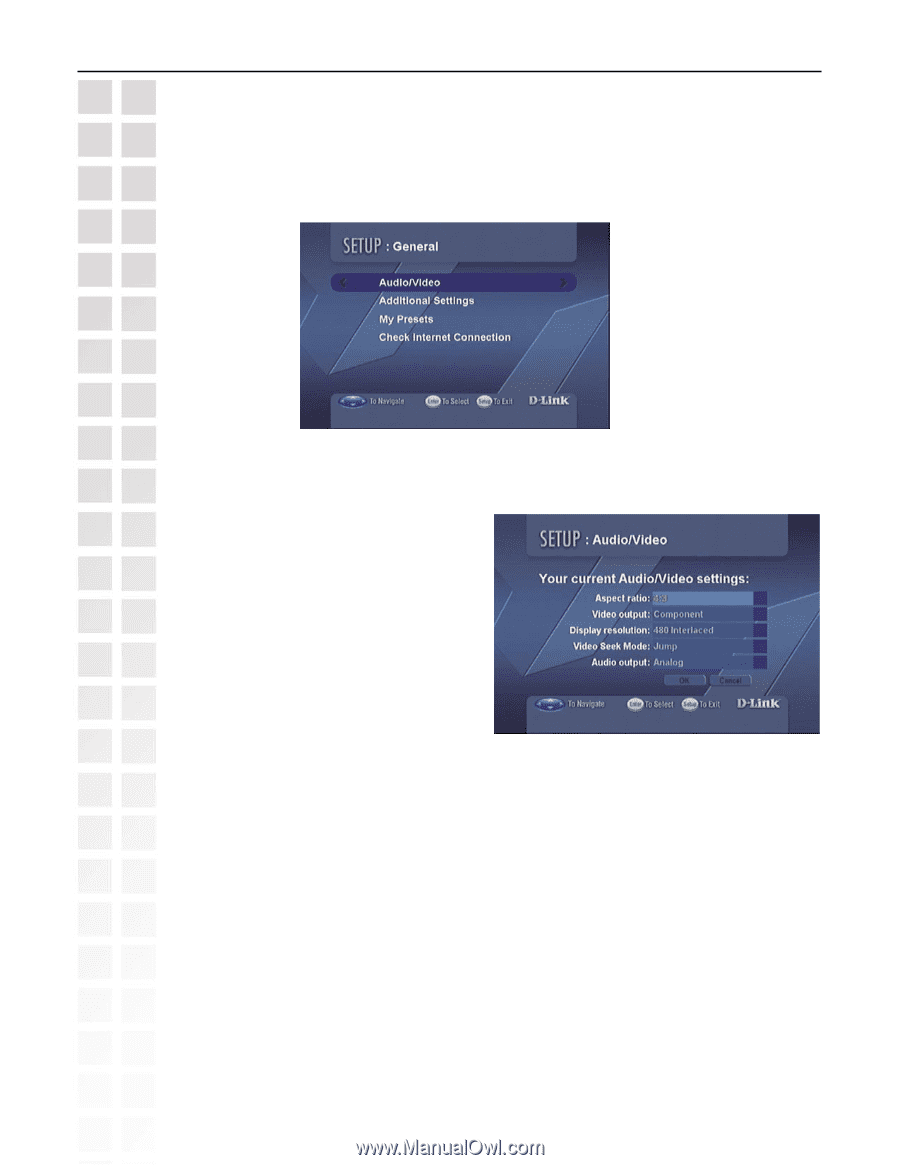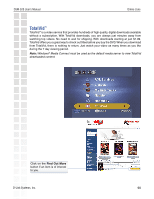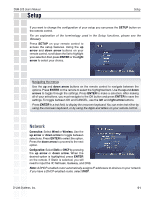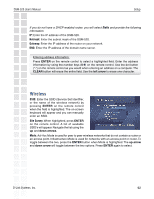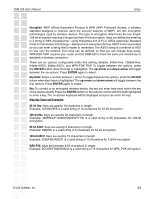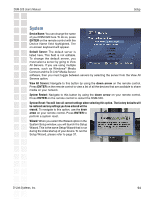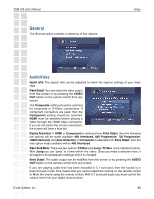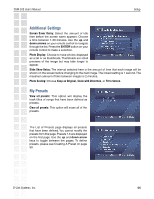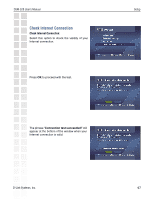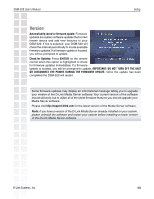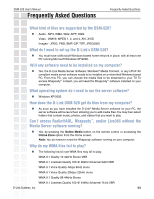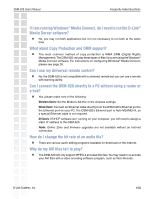D-Link DSM-520 Product Manual - Page 95
General
 |
UPC - 790069283451
View all D-Link DSM-520 manuals
Add to My Manuals
Save this manual to your list of manuals |
Page 95 highlights
DSM-520 User's Manual General The General option contains a submenu of four options: Setup Audio/Video Aspect ratio: The aspect ratio can be adjusted to match the capture settings of your video clips. Video Output: You can select the video output from this screen or by pressing the VIDEO OUT button on the remote control from any screen. The Composite setting should be selected for composite or S-Video connections. If component connectors are used, then the Component setting should be selected. HDMI must be selected before playing a video through the HDMI video connection. If you do not select the correct connection, the screen will have a blue tint. Display Resolution: If HDMI or Component is selected from Video Output, then the following five options will be made available: 480 Interlaced, 480 Progressive, 720 Progressive, 1080 Interlaced, and Auto Detection. If Composite is selected from Video Output, then the only option made available will be 480 Interlaced. Video Seek Mode: There are two options: FF/Rev and Jump. FF/Rev is the standard option. With Jump you can "jump" to a time within the video. Once you make a selection here, it will apply to all subsequent viewings until it is changed. Audio Output: The audio output can be modified from this screen or by pressing the AUDIO OUT button on the remote control from any screen. If you are playing audio that has been encoded in 5.1 surround, then the sound is in pass-through mode. This means that you cannot adjust the volume on the remote control or Mute the sound using the remote control. With 5.1 surround audio you must control the volume level from your digital tuner/receiver. D-Link Systems, Inc. 95