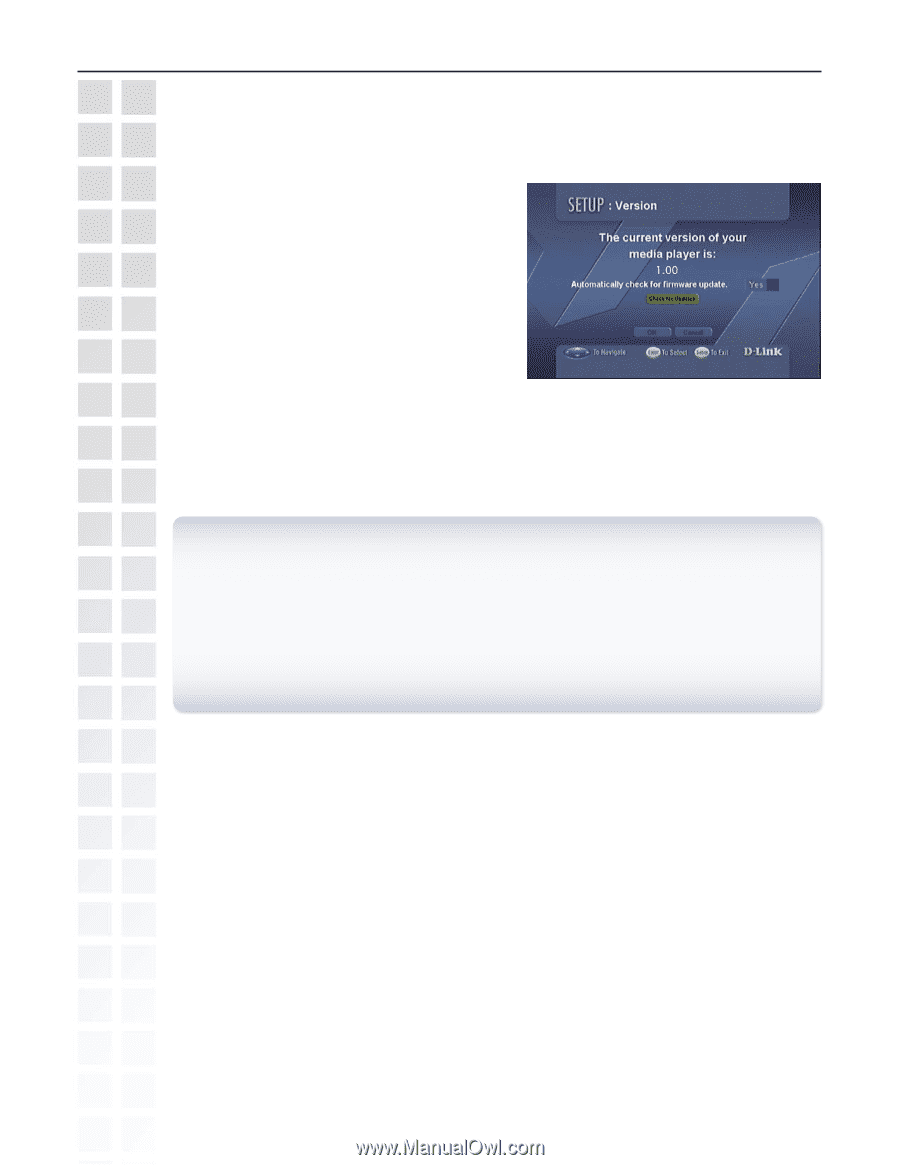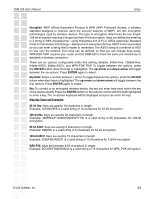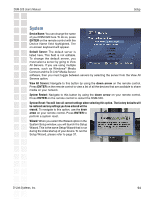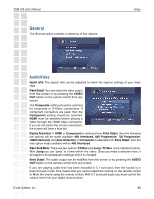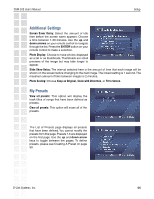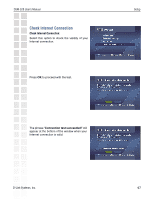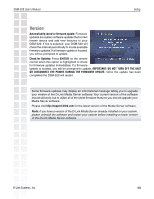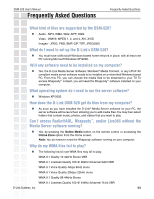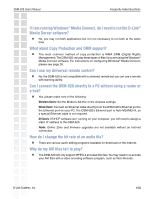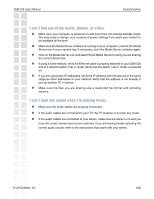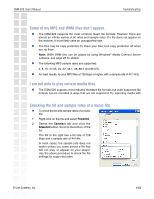D-Link DSM-520 Product Manual - Page 98
Version - firmware update
 |
UPC - 790069283451
View all D-Link DSM-520 manuals
Add to My Manuals
Save this manual to your list of manuals |
Page 98 highlights
DSM-520 User's Manual Setup Version Automatically check for firmware update: Firmware updates are system software updates that correct known issues and add new features to your DSM-520. If Yes is selected, your DSM-520 will check the Internet periodically to locate available firmware updates. If a firmware update is located, you will be prompted to update. Check for Updates: Press ENTER on the remote control when this option is highlighted to check for firmware updates immediately. If a firmware update is located, you will be prompted to update. IMPORTANT: DO NOT TURN OFF THE UNIT OR DISCONNECT THE POWER DURING THE FIRMWARE UPDATE. Once the update has been completed the DSM-520 will restart. Some firmware updates may display an informational message telling you to upgrade your version of the D-Link Media Server software. Your current version of the software should still work, but to utilize all of the latest firmware features you should upgrade your Media Server software. Please visit http://support.dlink.com for the latest version of the Media Server software. Note: If you have a version of the D-Link Media Server already installed on your system, please uninstall the software and restart your system before installing a newer version of the D-Link Media Server software. D-Link Systems, Inc. 98