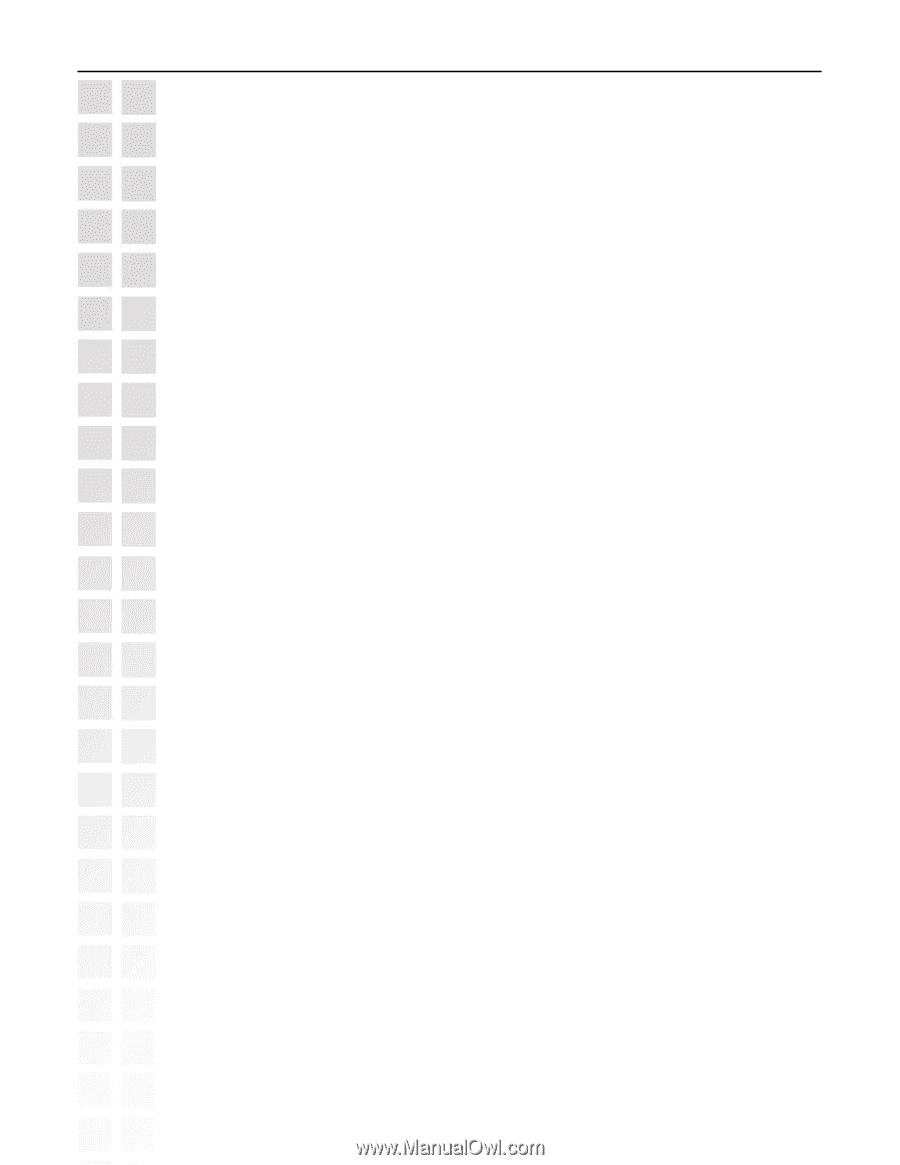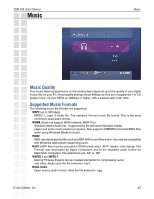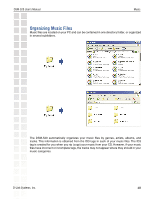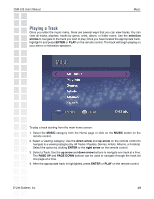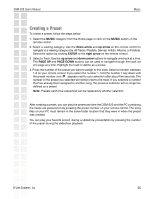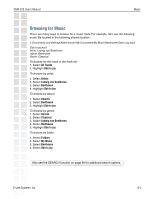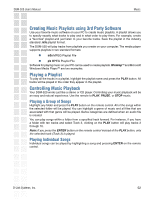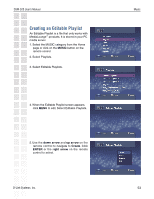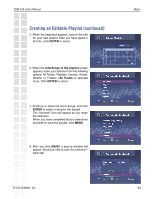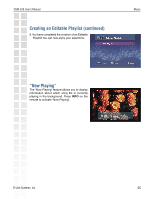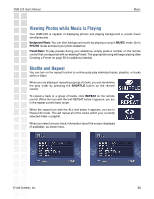D-Link DSM-520 Product Manual - Page 52
Creating Music Playlists using 3rd Party Software, Playing a Playlist, Controlling Music Playback
 |
UPC - 790069283451
View all D-Link DSM-520 manuals
Add to My Manuals
Save this manual to your list of manuals |
Page 52 highlights
DSM-520 User's Manual Music Creating Music Playlists using 3rd Party Software Use your favorite music software on your PC to create music playlists. A playlist allows you to specify exactly what tracks to play and in what order to play them. For example, create a "favorites" playlist and just listen to your favorite tracks. Save the playlist in the industry standard .m3u playlist format. The DSM-520 will play tracks from playlists you create on your computer. The media player supports playlists in two standard formats: m3u MPEG Playlist File pls MPEG Playlist File Software for playing music on your PC can be used to create playlists. WinAmpTM and Microsoft Windows Media PlayerTM are two examples. Playing a Playlist To play all the tracks in a playlist, highlight the playlist name and press the PLAY button. All tracks will be played in the order they appear in the playlist. Controlling Music Playback Your DSM-520 works just like a stereo or CD player. Controlling your music playback will be an easy and natural experience. Use the remote to PLAY, PAUSE, or STOP music. Playing a Group of Songs Highlight any folder and press the PLAY button on the remote control. All of the songs within the selected folder will be played. You can highlight a genre of music and all files that are associated with that genre will be played. Genre categories are defined when an audio file is created. You can play songs within a folder from a specified track forward. For instance, if you have a folder with ten tracks and select Track 3, clicking on the PLAY button will play tracks 3 through 10. Note: If you press the ENTER button on the remote control instead of the PLAY button, only the selected track (Track 3) is played. Playing Individual Songs Individual songs can be played by highlighting a song and pressing ENTER on the remote control. D-Link Systems, Inc. 52