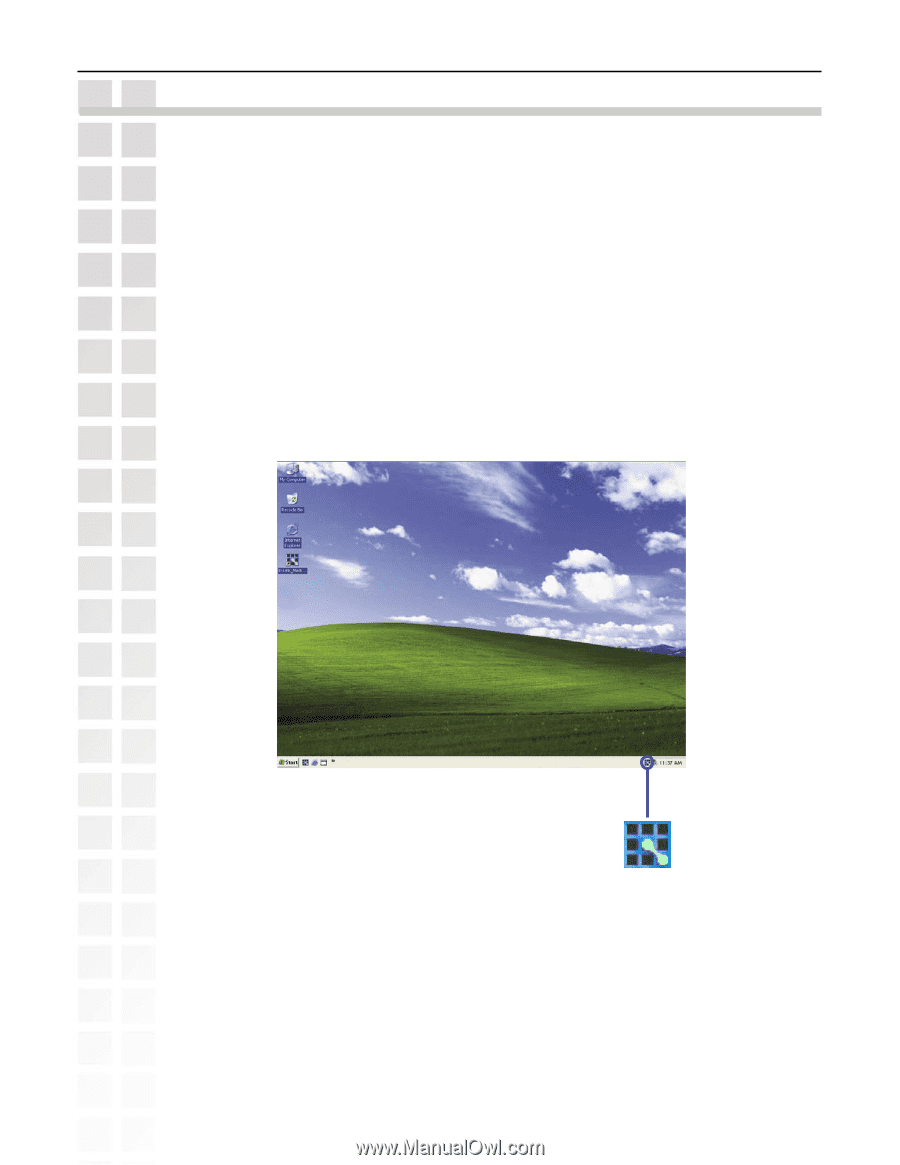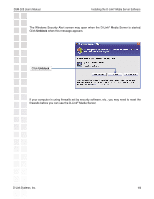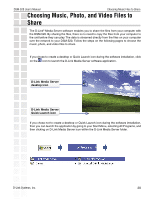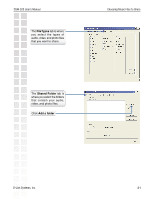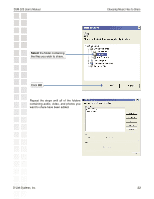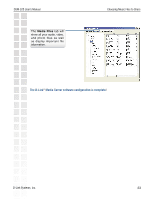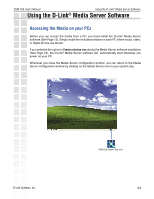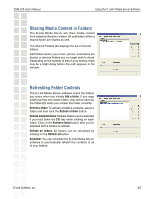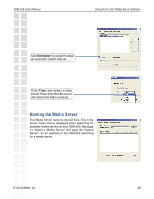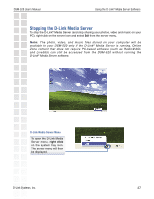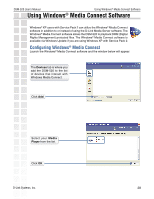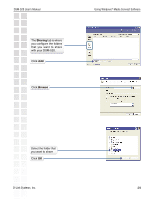D-Link DSM-520 Product Manual - Page 24
Using the D-Link, Media Server Software
 |
UPC - 790069283451
View all D-Link DSM-520 manuals
Add to My Manuals
Save this manual to your list of manuals |
Page 24 highlights
DSM-520 User's Manual Using the D-Link® Media Server Software Using the D-Link® Media Server Software Accessing the Media on your PCs Before you can access the media from a PC, you must install the D-Link® Media Server software (See Page 15). Simply install the included software on each PC where music, video, or digital photos are stored. If you selected the option to Create a startup icon during the Media Server software installation (See Page 18), the D-Link® Media Server software will automatically start whenever you power on your PC. Whenever you close the Media Server configuration window, you can return to the Media Server configuration window by clicking on the Media Server icon in your system tray. D-Link Systems, Inc. DSM-520 System Tray Icon 24