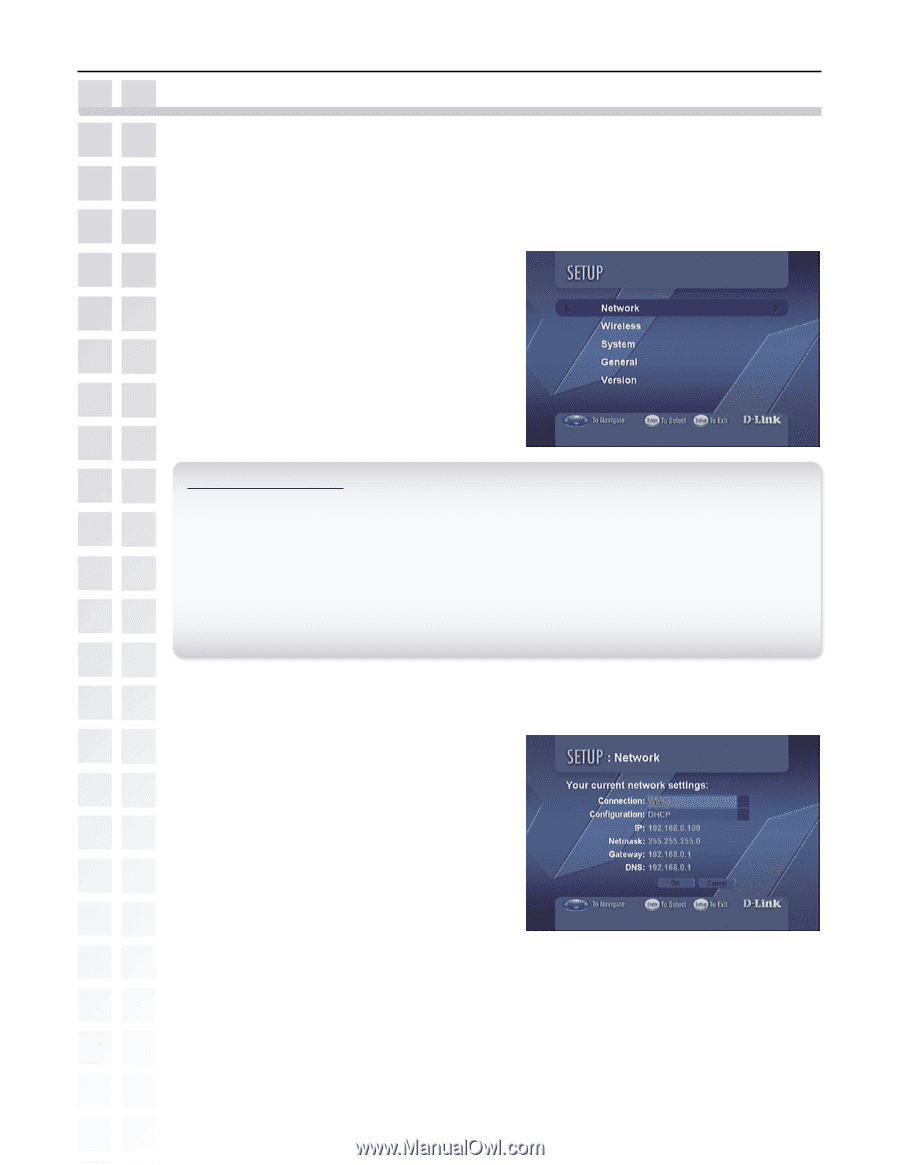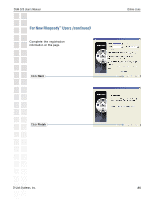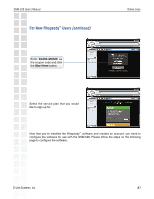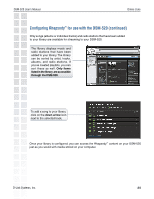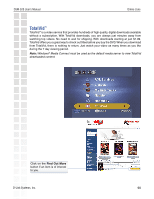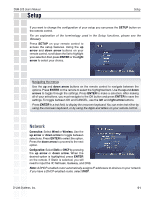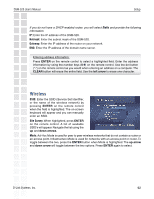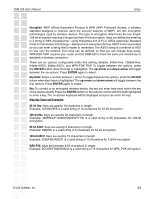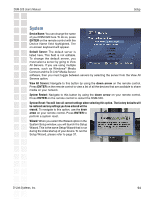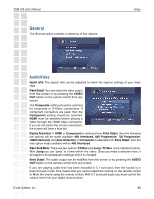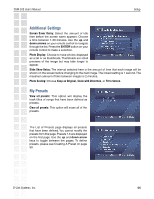D-Link DSM-520 Product Manual - Page 91
Setup
 |
UPC - 790069283451
View all D-Link DSM-520 manuals
Add to My Manuals
Save this manual to your list of manuals |
Page 91 highlights
DSM-520 User's Manual Setup Setup If you want to change the configuration of your setup you can press the SETUP button on the remote control. For an explanation of the terminology used in the Setup functions, please see the Glossary. Press SETUP on your remote control to access the setup features. Using the up arrow and down arrow buttons on your remote control, scroll down the list to highlight your selection then press ENTER or the right arrow to select your choice. Navigating the menus Use the up and down arrow buttons on the remote control to navigate between the options. Press ENTER on the remote to select the highlighted item. Use the up and down arrows to toggle through the settings. Press ENTER to make a selection. After making all of your selections, you must navigate to the OK button and press ENTER to save the settings. To toggle between OK and CANCEL, use the left and right arrow buttons. Press ENTER in a text field, to display the onscreen keyboard.You can enter text either by using the onscreen keyboard, or by using the digits and letters on your remote control. Network Connection: Select Wired or Wireless. Use the up arrow or down arrow to toggle between selections. Press ENTER to select the option. Press the down arrow to proceed to the next option. Configuration: Select Static or DHCP by pressing the up arrow or down arrow. When the desired option is highlighted, press ENTER on the remote. If Static is selected, you will need to input the IP, Netmask, Gateway, and DNS. Note: A DHCP-enabled router automatically assigns IP addresses to devices on your network. If you have a DHCP-enabled router, select DHCP. D-Link Systems, Inc. 91