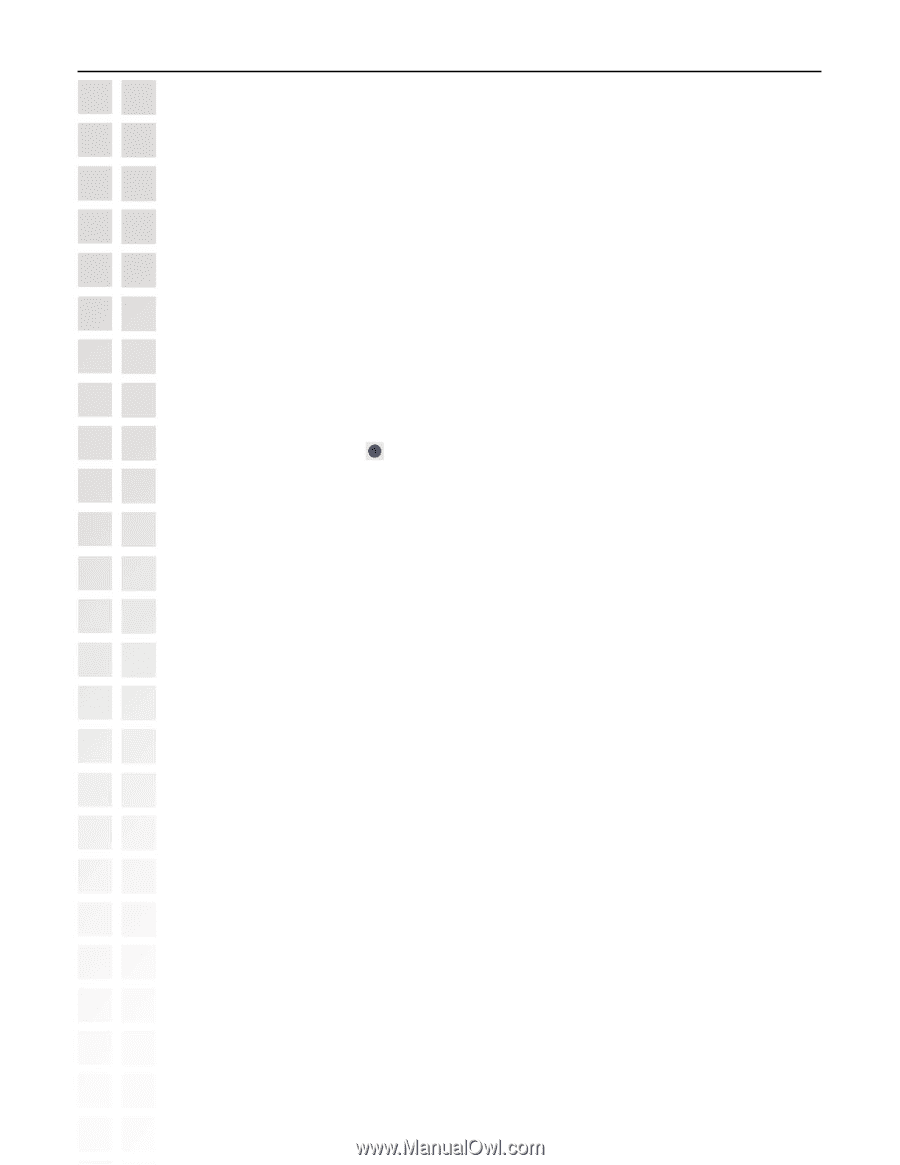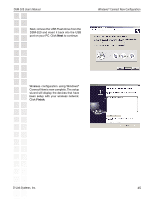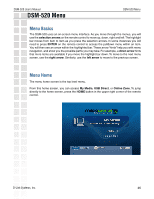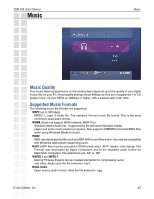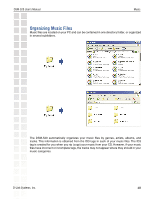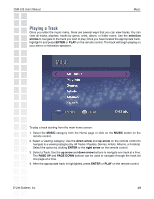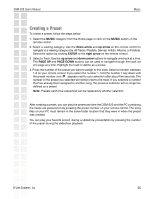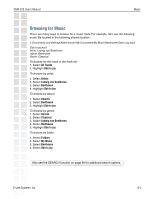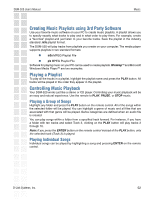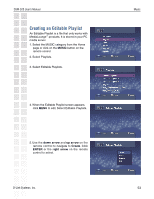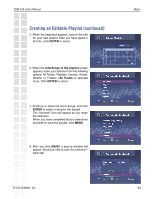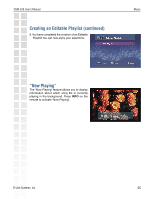D-Link DSM-520 Product Manual - Page 50
Creating a Preset - replacement remote
 |
UPC - 790069283451
View all D-Link DSM-520 manuals
Add to My Manuals
Save this manual to your list of manuals |
Page 50 highlights
DSM-520 User's Manual Music Creating a Preset To create a preset, follow the steps below: 1. Select the MUSIC category from the Home page or click on the MUSIC button on the remote control. 2. Select a viewing category. Use the down arrow and up arrow on the remote control to navigate to a viewing category (by All Tracks, Playlists, Genres, Artists, Albums, or Folders). Select the option by clicking ENTER or the right arrow on the remote control. 3. Select a Track. Use the up arrow and down arrow buttons to navigate one track at a time. The PAGE UP and PAGE DOWN buttons can be used to navigate through the track list one page at a time. Highlight the track to define as a preset. 4. Press the number of the preset you want to assign to this track. Select a number between 1-9 on your remote control. If you select the number 1, hold the number 1 key down until the preset number icon appears next to your selection after about five seconds. The number of the preset you selected will remain next to the track. If you selected a number that has already been assigned to another song, the previous selection will no longer be defined as a preset. Note: Presets cannot be erased but can be replaced by another selection. After creating a preset, you can play the preset any time the DSM-520 and the PC containing the tracks are powered on by pressing the preset number on your remote control. The song files on your PC must remain in the same folder location that they were in when the preset was created. You can play your favorite preset during a slideshow presentation by pressing the number of the preset during the slideshow playback. D-Link Systems, Inc. 50