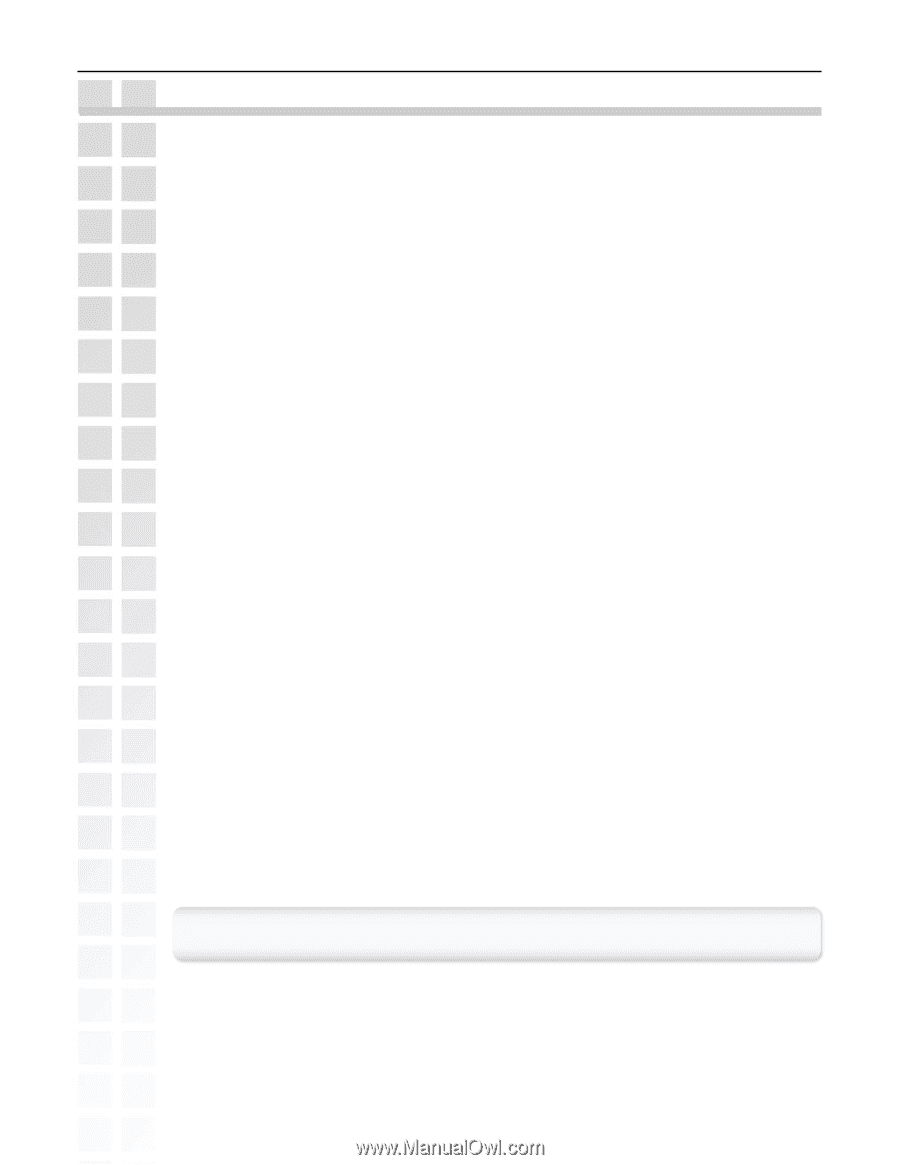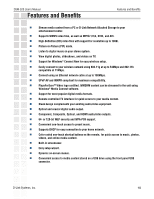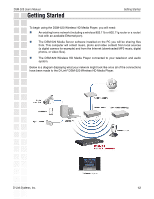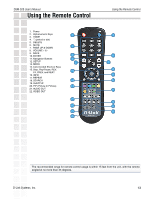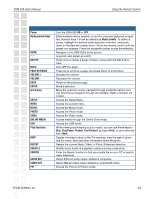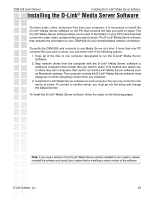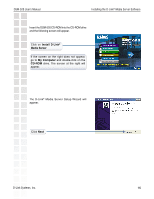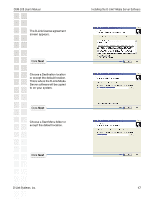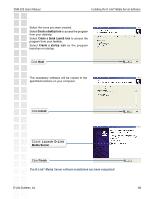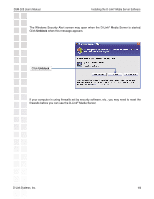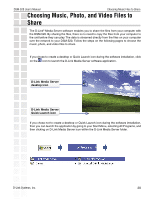D-Link DSM-520 Product Manual - Page 15
Installing the D-Link, Media Server Software
 |
UPC - 790069283451
View all D-Link DSM-520 manuals
Add to My Manuals
Save this manual to your list of manuals |
Page 15 highlights
DSM-520 User's Manual Installing the D-Link® Media Server Software Installing the D-Link® Media Server Software To share audio, video, and photo files from your computer, it is necessary to install the D-Link® Media Server software on the PC that contains the files you want to share. The D-Link® Media Server software allows you to point to the folders on your PC's hard drive that contain the audio, video, and photo files you want to share.The D-Link® Media Server software then streams the information to your DSM-520 via your wired/wireless network connection. Currently the DSM-520 only connects to one Media Server at a time. If more than one PC contains files you want to share, you can select one of the following options: 1. Copy all of the files to one computer designated to run the D-Link® Media Server Software. 2. Map network drives from the computer with the D-Link® Media Server software to additional computers that contain files you want to share. This method also allows you to share files from computers that cannot run the D-Link® Media Server software such as Macintosh systems. The computer running the D-Link® Media Server software must always be on when streaming content from any computer. 3. Install the D-Link® Media Server software on each computer.You can only connect to one server at a time. To connect to another server, you must go into the setup and change the Default Server. To install the D-Link® Media Server software, follow the steps on the following pages. Note: If you have a version of the D-Link® Media Server already installed on your system, please uninstall the software and restart your system before installing a newer version of the software. D-Link Systems, Inc. 15