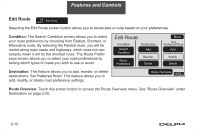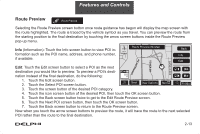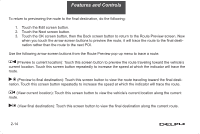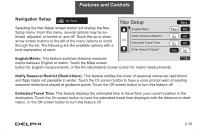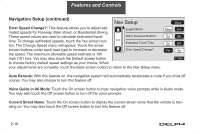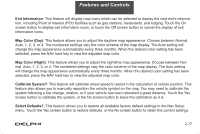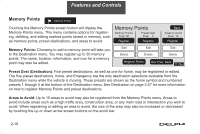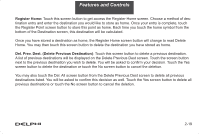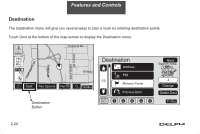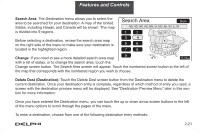DELPHI TNR800 User Guide - Page 28
Exit Information, Map Color Day, Map Color Night, Calibrate System?, Select Defaults?
 |
View all DELPHI TNR800 manuals
Add to My Manuals
Save this manual to your list of manuals |
Page 28 highlights
Features and Controls Exit Information: This feature will display map icons which can be selected to display the next exit's information, including Point of Interest (POI) facilities such as gas stations, restaurants, and lodging. Touch the On screen button to display exit information icons, or touch the Off screen button to cancel the display of exit information icons. Map Color (Day): This feature allows you to adjust the daytime map appearance. Choose between Normal, Auto, 1, 2, 3, or 4. The numbered settings vary the color scheme of the map display. The Auto setting will change the map appearance automatically every three months. When the desired color setting has been selected, press the NAV hard key to view the adjusted map color. Map Color (Night): This feature allows you to adjust the nighttime map appearance. Choose between Normal, Auto, 1, 2, 3, or 4. The numbered settings vary the color scheme of the map display. The Auto setting will change the map appearance automatically every three months. When the desired color setting has been selected, press the NAV hard key to view the adjusted map color. Calibrate System?: This feature will calibrate wheel speed to assist in the calculation of vehicle position. This feature also allows you to manually reposition the vehicle symbol on the map. You may need to calibrate the system following a tire change, rotation, or if your vehicle has been relocated a great distance. Touch the Yes screen button to calibrate the system, or the No screen button to leave the calibration as it is. Select Defaults?: This feature allows you to restore all available factory default settings in the Nav Setup menu. Touch the Yes screen button to restore defaults, or the No screen button to retain the current settings. 2-17