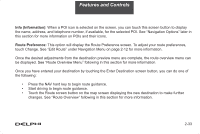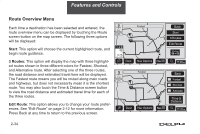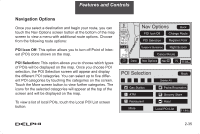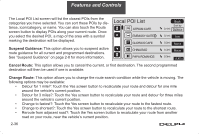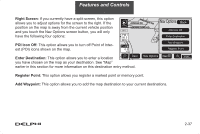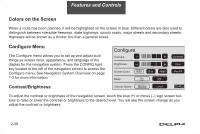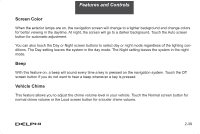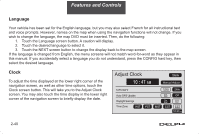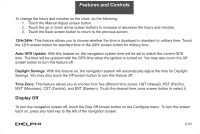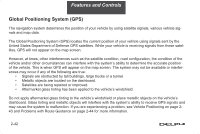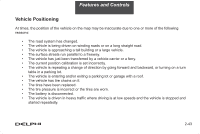DELPHI TNR800 User Guide - Page 49
Colors on the Screen, Configure Menu
 |
View all DELPHI TNR800 manuals
Add to My Manuals
Save this manual to your list of manuals |
Page 49 highlights
Features and Controls Colors on the Screen When a route has been planned, it will be highlighted on the screen in blue. Different colors are also used to distinguish between interstate freeways, state highways, county roads, major streets and secondary streets. Highways will be shown as a thicker line than a general street. Configure Menu The Configure menu allows you to set up and adjust such things as screen color, appearance, and language of the display for the navigation system. Press the CONFIG hard key located to the left of the navigation screen to access the Configure menu. See Navigation System Overview on page 1-2 for more information. Contrast/Brightness To adjust the contrast or brightness of the navigation screen, touch the plus (+) or minus (-) sign screen buttons to raise or lower the contrast or brightness to the desired level. You will see the screen change as you adjust the contrast or brightness. 2-38