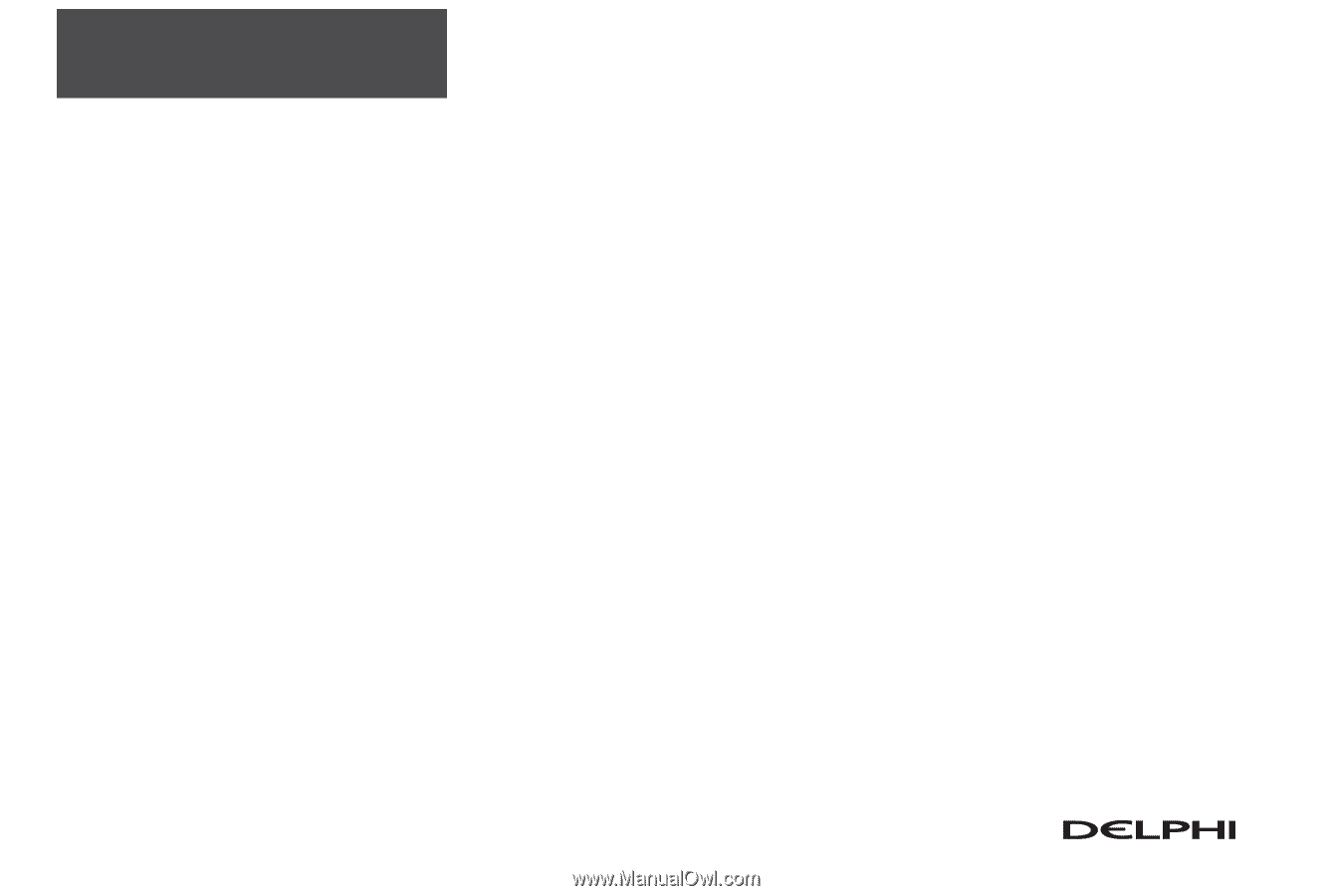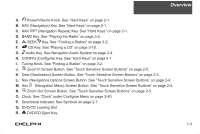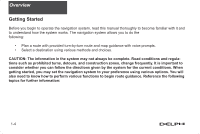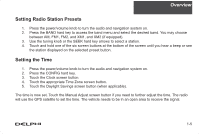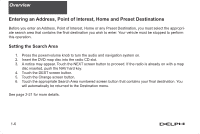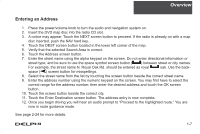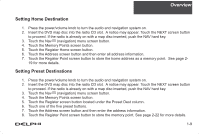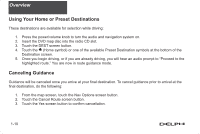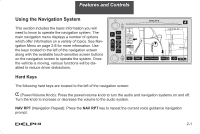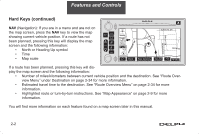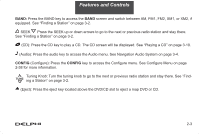DELPHI TNR800 User Guide - Page 9
Entering a Point of Interest POI - dvd maps
 |
View all DELPHI TNR800 manuals
Add to My Manuals
Save this manual to your list of manuals |
Page 9 highlights
Overview Entering a Point of Interest (POI) 1. Press the power/volume knob to turn the audio and navigation system on. 2. Insert the DVD map disc into the radio CD slot. 3. A notice may appear. Touch the NEXT screen button to proceed. If the radio is already on with a map disc inserted, push the NAV hard key. 4. Touch the DEST screen button located in the lower left corner of the map. 5. Verify that the selected Search Area is correct. 6. Touch the POI screen button. 7. Enter the specific title of the POI in the Name space (Washington Monument, Gateway Arch) using the alpha keypad on the screen. • If there are POIs with the same name, spell out the name and then touch the List screen button (McDonald's restaurant vs. McDonald corporate office). • The system will list the locations of POIs in order of distance from your location. • Touch the screen button next to the address of the POI desired. 8. Touch the Enter Destination screen button. The POI entry is now complete. 9. Once you begin driving you will hear an audio prompt to "Proceed to the highlighted route." You are now in route guidance mode. Using the Category or City selections will aid the system in finding your POI by limiting the search options. See page 2-26 for more details. 1-8