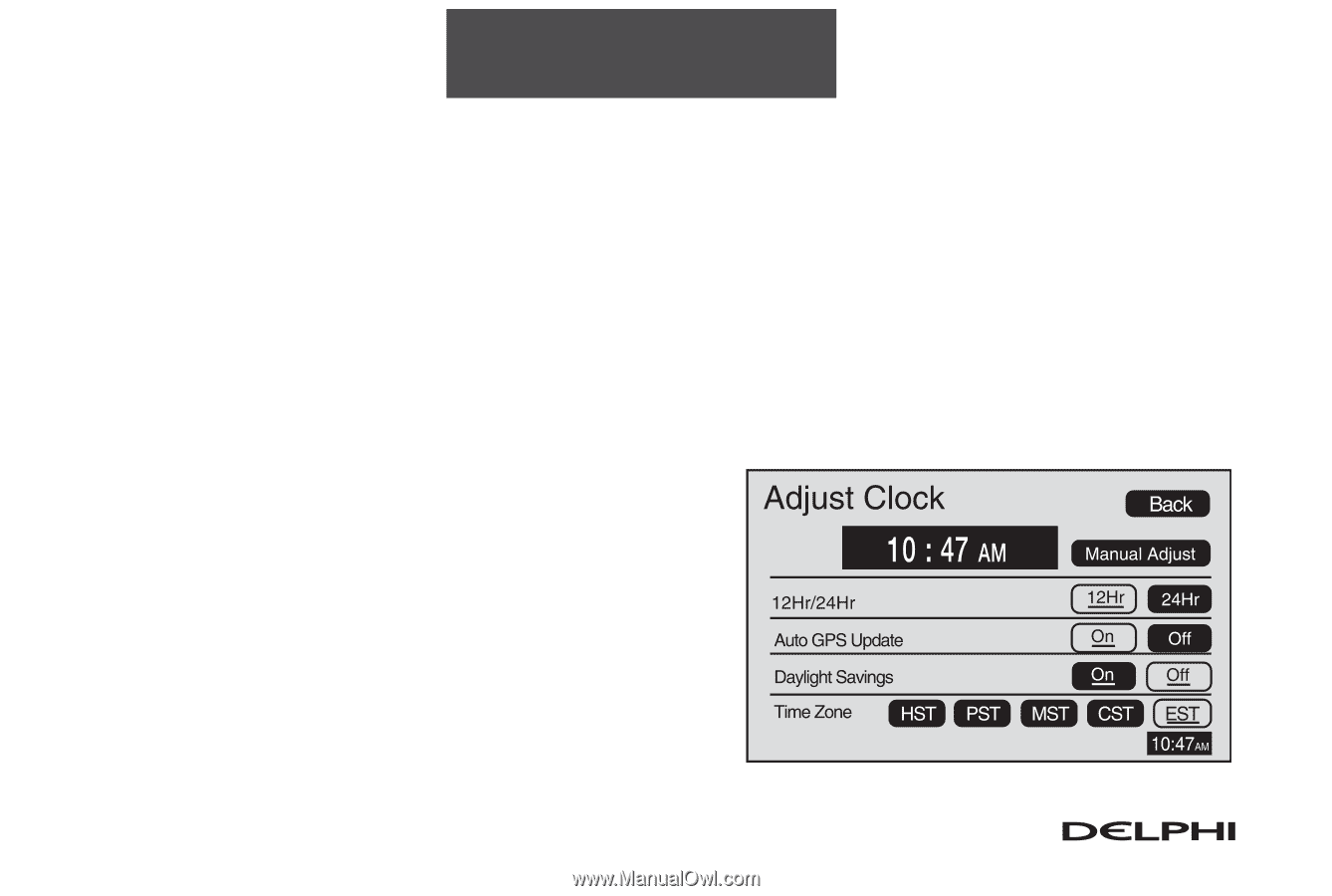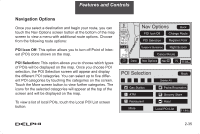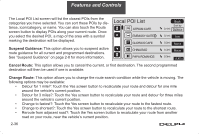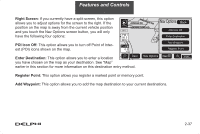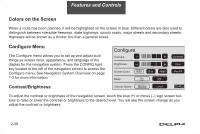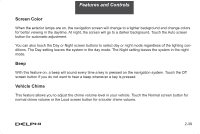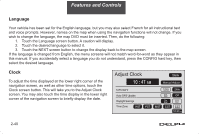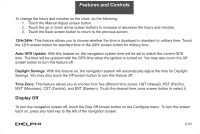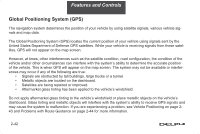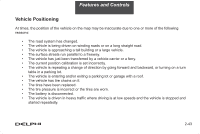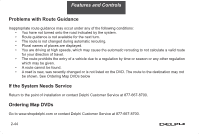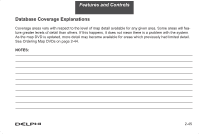DELPHI TNR800 User Guide - Page 51
Language, Clock - instructions
 |
View all DELPHI TNR800 manuals
Add to My Manuals
Save this manual to your list of manuals |
Page 51 highlights
Features and Controls Language Your vehicle has been set for the English language, but you may also select French for all instructional text and voice prompts. However, names on the map when using the navigation functions will not change. If you wish to change the language, the map DVD must be inserted. Then, do the following: 1. Touch the Language screen button. A caution will display. 2. Touch the desired language to select it. 3. Touch the NEXT screen button to change the display back to the map screen. If the language is changed from English, the menu screens will not match word-for-word as they appear in this manual. If you accidentally select a language you do not understand, press the CONFIG hard key, then select the desired language. Clock To adjust the time displayed at the lower right corner of the navigation screen, as well as other time options, touch the Clock screen button. This will take you to the Adjust Clock screen. You may also touch the time display in the lower right corner of the navigation screen to briefly display the date. 2-40