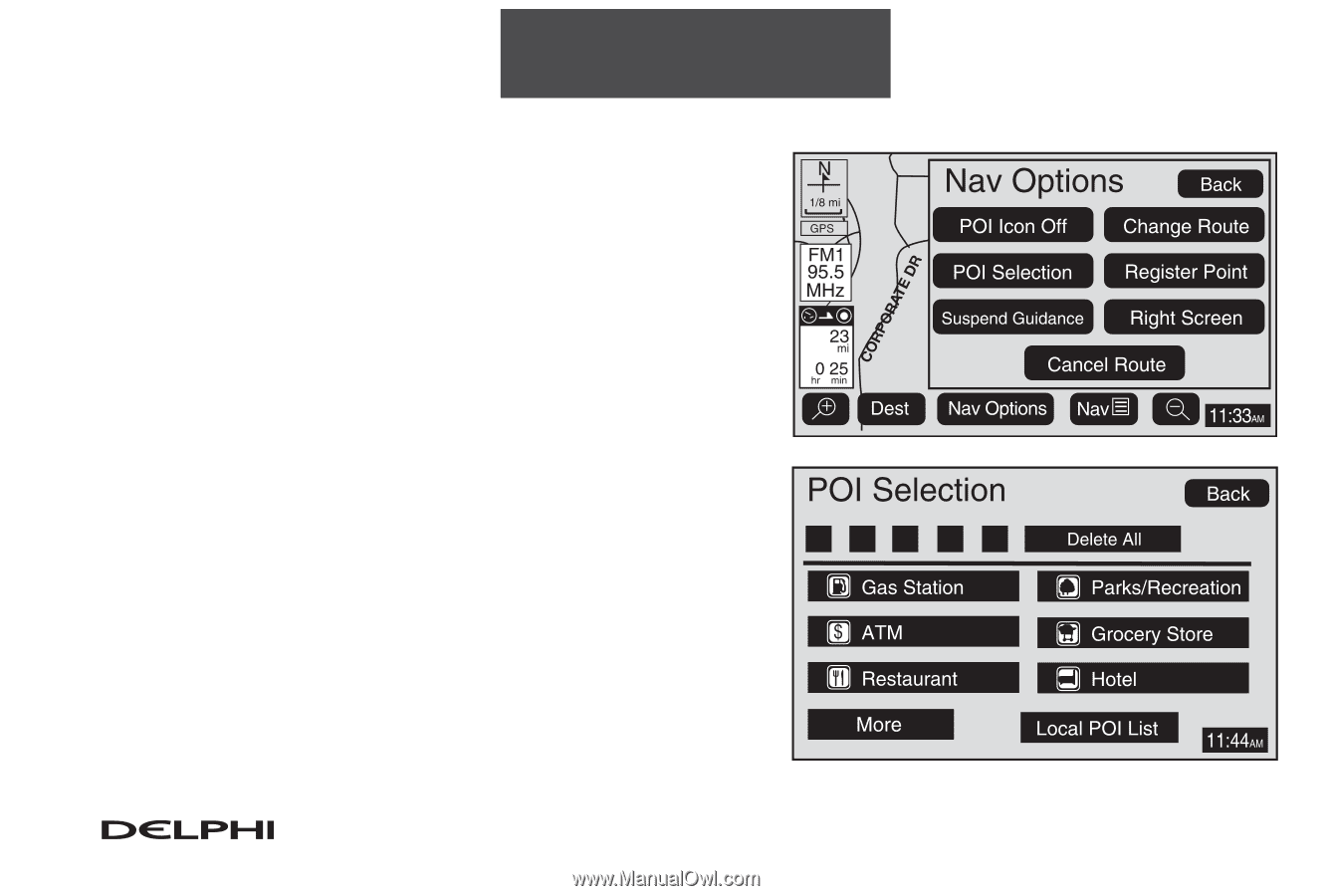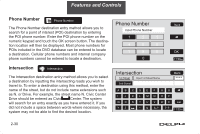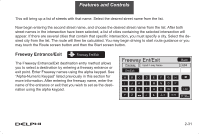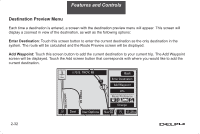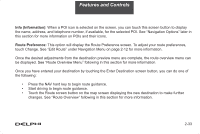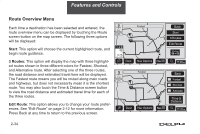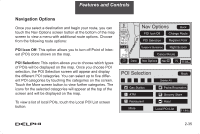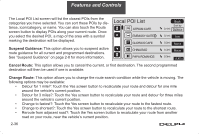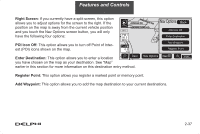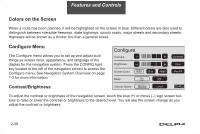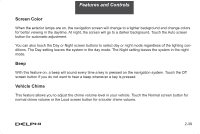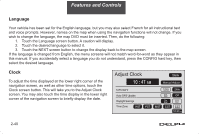DELPHI TNR800 User Guide - Page 46
Navigation Options
 |
View all DELPHI TNR800 manuals
Add to My Manuals
Save this manual to your list of manuals |
Page 46 highlights
Features and Controls Navigation Options Once you select a destination and begin your route, you can touch the Nav Options screen button at the bottom of the map screen to view a menu with additional route options. Choose from the following route options: POI Icon Off: This option allows you to turn off Point of Interest (POI) icons shown on the map. POI Selection: This option allows you to choose which types of POIs will be displayed on the map. Once you choose POI selection, the POI Selection screen will appear and display the different POI categories. You can select up to five different POI categories by touching the categories on the screen. Touch the More screen button to view further categories. The icons for the selected categories will appear at the top of the screen and will be displayed on the map. To view a list of local POIs, touch the Local POI List screen button. 2-35