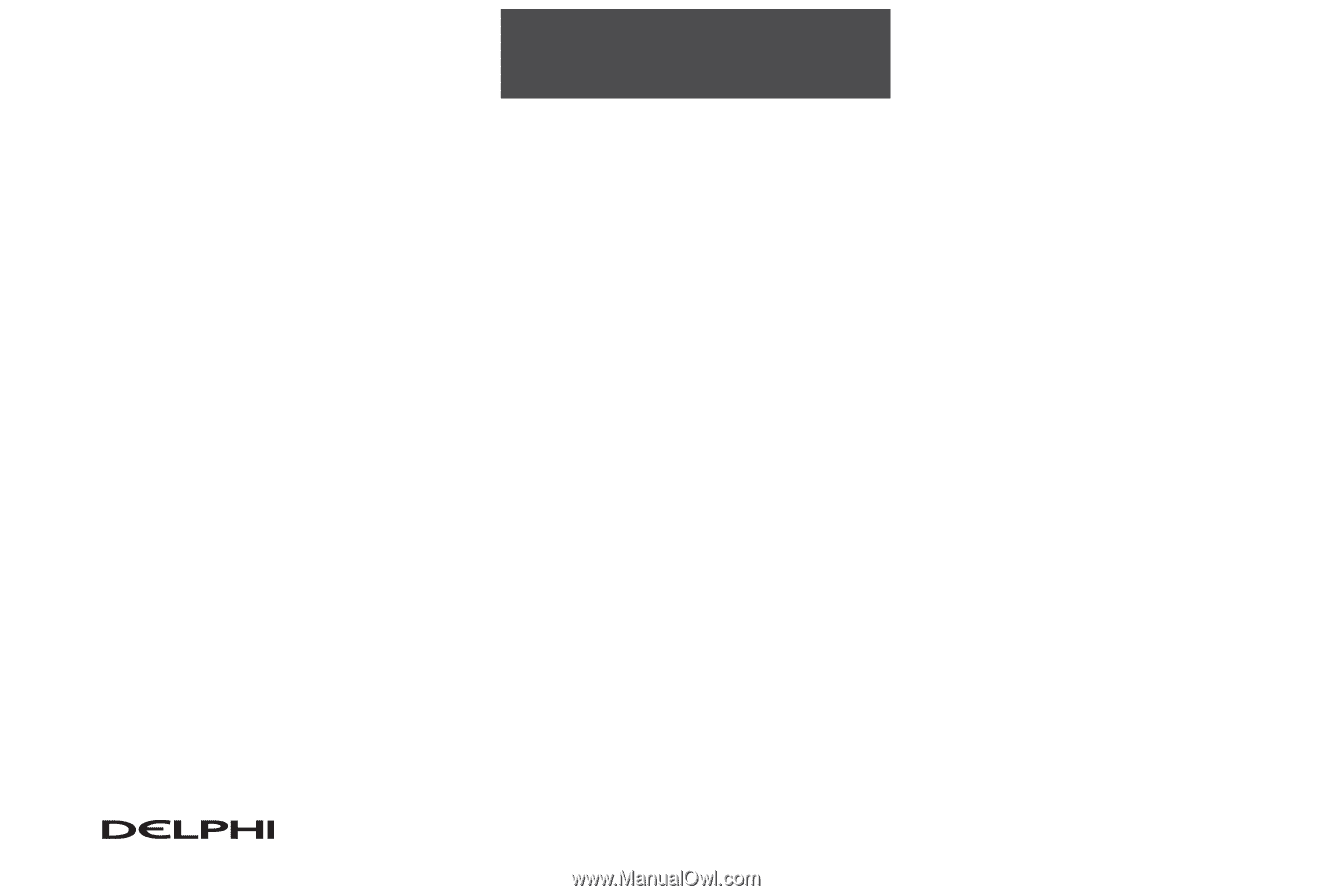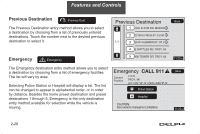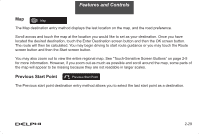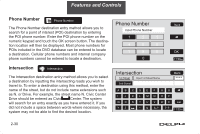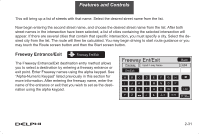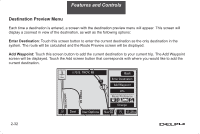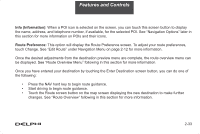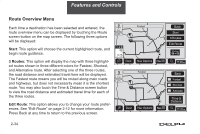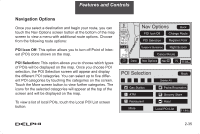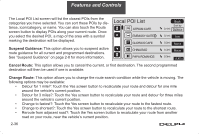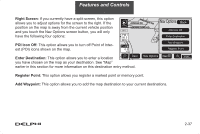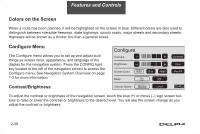DELPHI TNR800 User Guide - Page 44
Info Information, Route Preference
 |
View all DELPHI TNR800 manuals
Add to My Manuals
Save this manual to your list of manuals |
Page 44 highlights
Features and Controls Info (Information): When a POI icon is selected on the screen, you can touch this screen button to display the name, address, and telephone number, if available, for the selected POI. See "Navigation Options" later in this section for more information on POIs and their icons. Route Preference: This option will display the Route Preference screen. To adjust your route preferences, touch Change. See "Edit Route" under Navigation Menu on page 2-12 for more information. Once the desired adjustments from the destination preview menu are complete, the route overview menu can be displayed. See "Route Overview Menu" following in this section for more information. Once you have entered your destination by touching the Enter Destination screen button, you can do one of the following: • Press the NAV hard key to begin route guidance. • Start driving to begin route guidance. • Touch the Route screen button on the map screen displaying the new destination to make further changes. See "Route Overview" following in this section for more information. 2-33