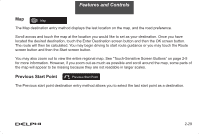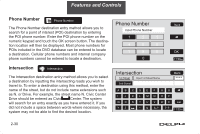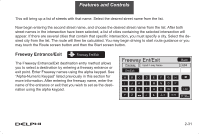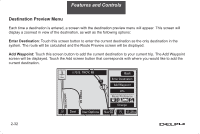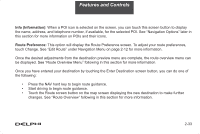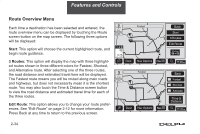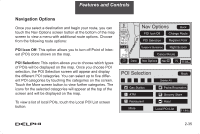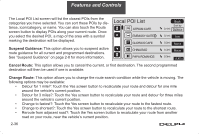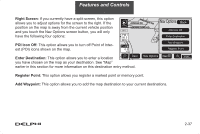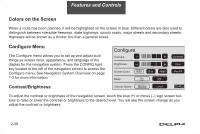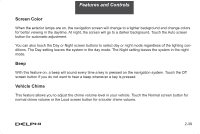DELPHI TNR800 User Guide - Page 45
Route Overview Menu
 |
View all DELPHI TNR800 manuals
Add to My Manuals
Save this manual to your list of manuals |
Page 45 highlights
Features and Controls Route Overview Menu Each time a destination has been selected and entered, the route overview menu can be displayed by touching the Route screen button on the map screen. The following three options will be displayed: Start: This option will choose the current highlighted route, and begin route guidance. 3 Routes: This option will display the map with three highlighted routes shown in three different colors for Fastest, Shortest, and Alternative route. After selecting one of the three routes, the road distance and estimated travel time will be displayed. The Fastest route means you will be routed along main roads and highways, but does not necessarily mean it is the shortest route. You may also touch the Time & Distance screen button to view the road distance and estimated travel time for each of the three routes. Edit Route: This option allows you to change your route preferences. See "Edit Route" on page 2-12 for more information. Press Back at any time to return to the previous screen. 2-34