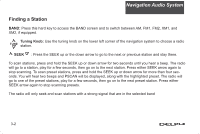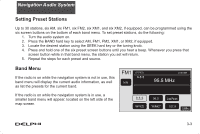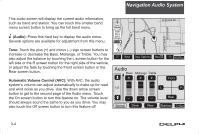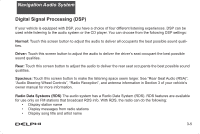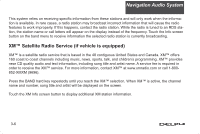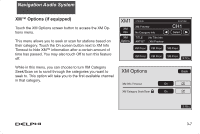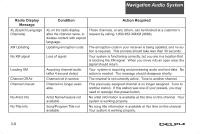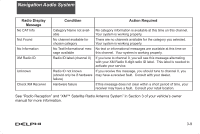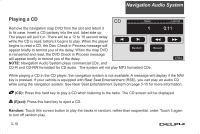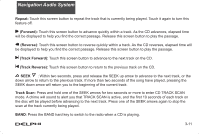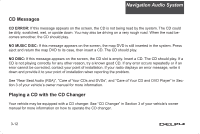DELPHI TNR800 User Guide - Page 64
XM™ Options if equipped
 |
View all DELPHI TNR800 manuals
Add to My Manuals
Save this manual to your list of manuals |
Page 64 highlights
Navigation Audio System XM™ Options (if equipped) Touch the XM Options screen button to access the XM Options menu. This menu allows you to seek or scan for stations based on their category. Touch the On screen button next to XM Info Timeout to hide XM™ information after a certain amount of time has passed. You may also touch Off to turn this feature off. While in this menu, you can choose to turn XM Category Seek/Scan on to scroll through the categories you want to seek to. This option will take you to the first available channel in that category. 3-7

3-7
Navigation Audio System
XM™ Options (if equipped)
Touch the XM Options screen button to access the XM Op-
tions menu.
This menu allows you to seek or scan for stations based on
their category. Touch the On screen button next to XM Info
Timeout to hide XM™ information after a certain amount of
time has passed. You may also touch Off to turn this feature
off.
While in this menu, you can choose to turn XM Category
Seek/Scan on to scroll through the categories you want to
seek to. This option will take you to the first available channel
in that category.