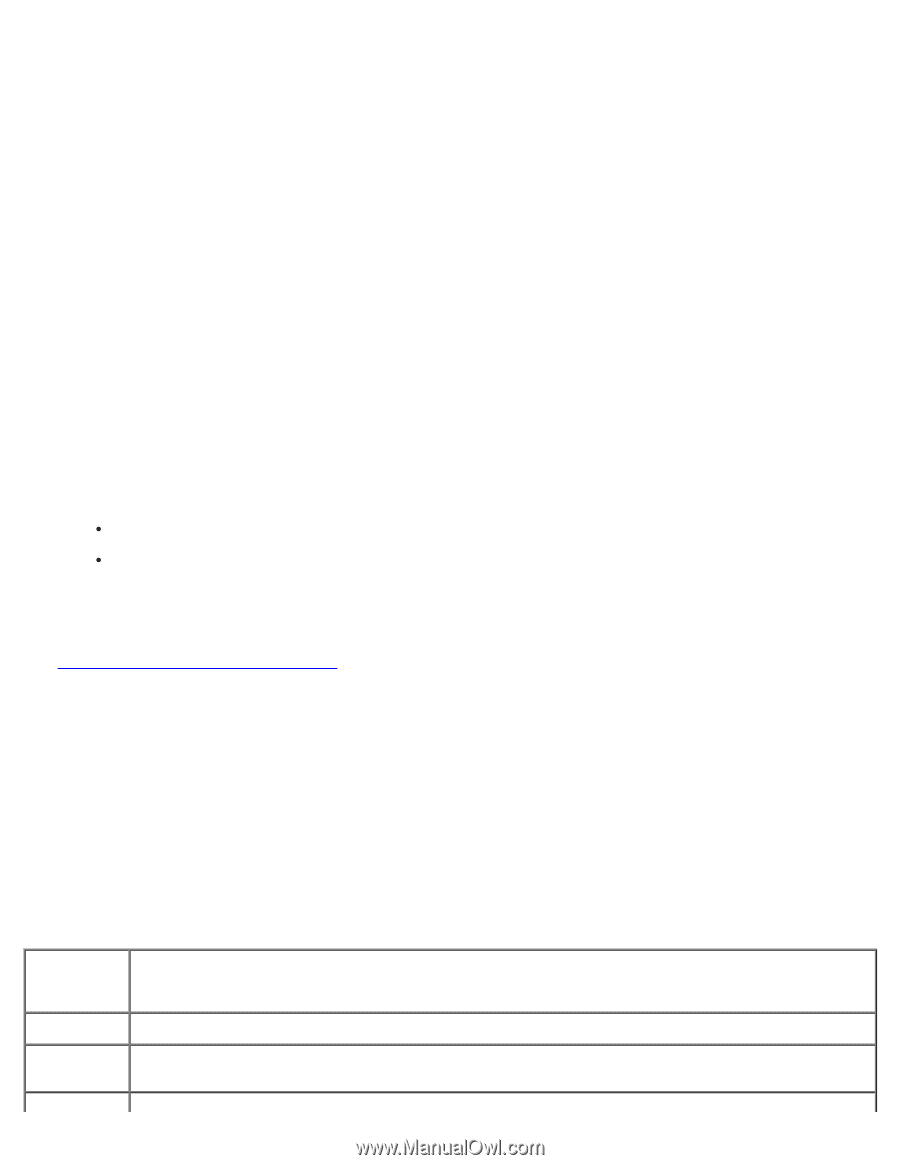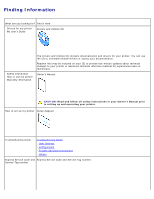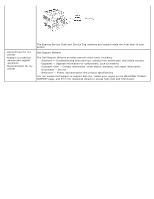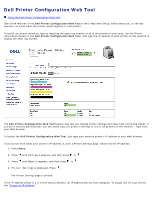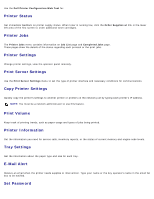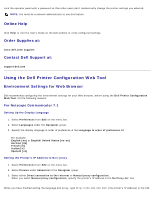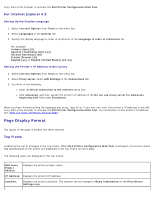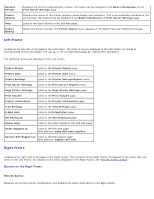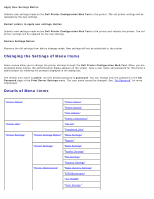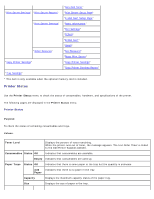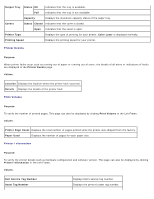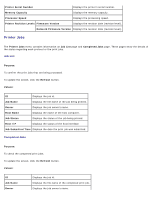Dell 3000cn Color Laser Printer User's Guide - Page 10
Display Format, For Internet Explorer 6.0, Top Frame - checks
 |
View all Dell 3000cn Color Laser Printer manuals
Add to My Manuals
Save this manual to your list of manuals |
Page 10 highlights
entry field of the browser to activate the Dell Printer Configuration Web Tool. For Internet Explorer 6.0 Setting Up the Display Language 1. Select Internet Options from Tools on the menu bar. 2. Select Languages in the General tab. 3. Specify the display language in order of preference in the Language in order of preference list. For example: Italian (Italy) [it] Spanish (Traditional Sort) [es] German (Germany) [de] French (France) [fr] English [en] or English (United States) [en-us] Setting the Printer's IP Address to Non-proxy 1. Select Internet Options from Tools on the menu bar. 2. Select Proxy server under LAN Settings in the Connections tab. 3. Do either of the following. Clear the Direct connection to the Internet check box. Click Advanced, and then specify the printer's IP address in the Do not use proxy server for addresses beginning with field under Exceptions. When you have finished setting the language and proxy, type http://nnn.nnn.nnn.nnn/ (the printer's IP address) in the URL entry field of the browser to activate the Dell Printer Configuration Web Tool. For information on the printer's IP address, see "Print and Check the Printer Settings Page." Page Display Format The layout of the page is divided into three sections. Top Frame Located at the top of all pages is the Top Frame. When Dell Printer Configuration Web Tool is activated, the current status and specifications of the printer are displayed in the Top Frame on every page. The following items are displayed in the Top Frame. Dell Laser Printer 3000cn Displays the printer product name. IP Address: Displays the printer's IP address. Location: Displays the printer's location. The location can be changed in Basic Information on the Print Server Settings page.