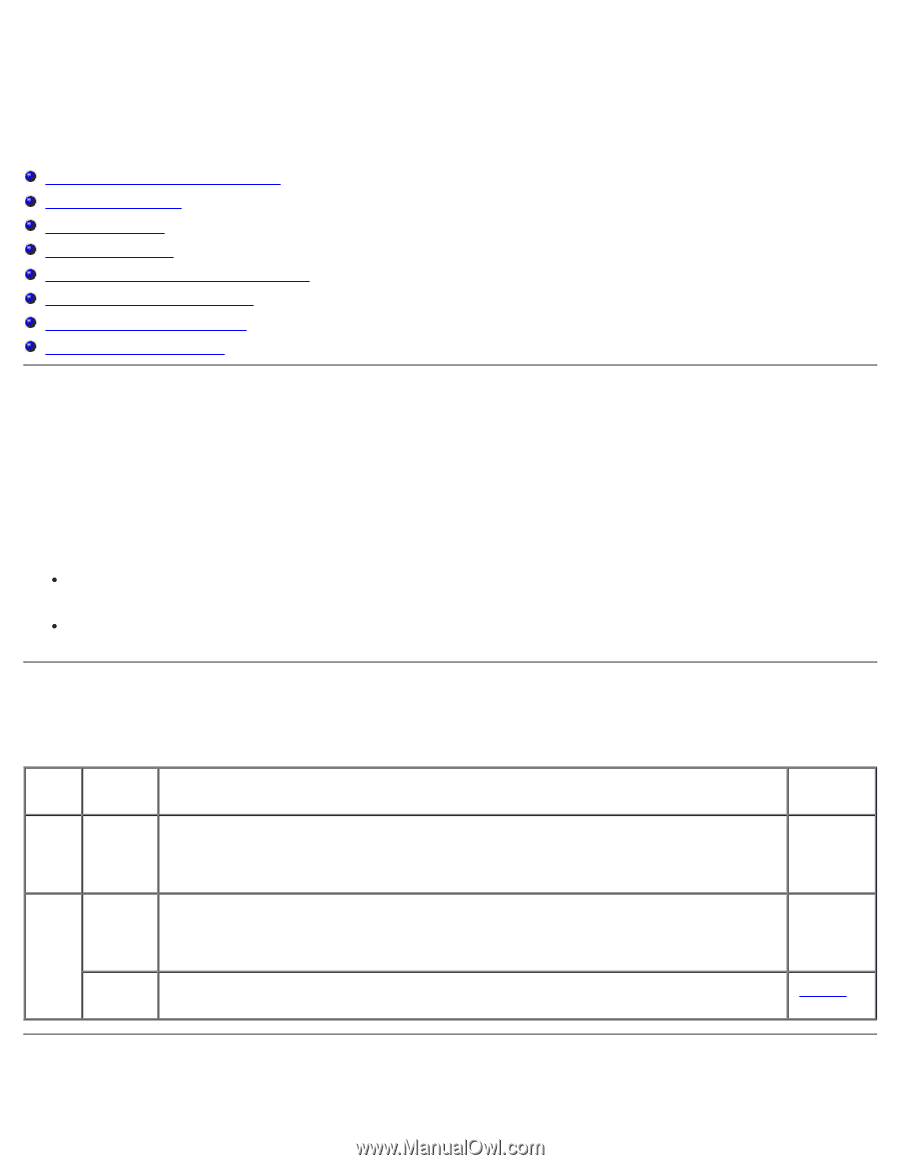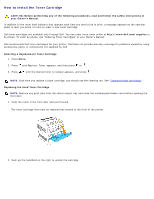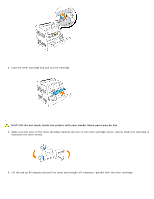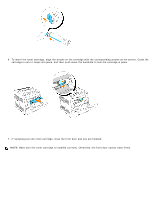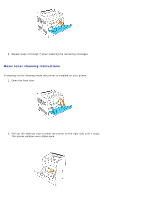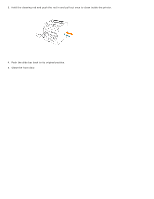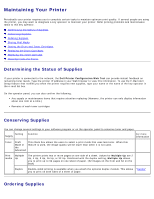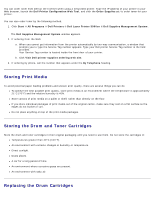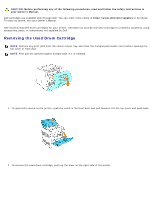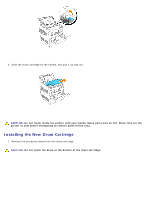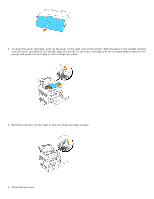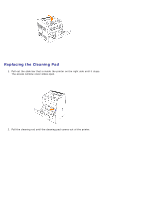Dell 3000cn Color Laser Printer User's Guide - Page 165
Maintaining Your Printer, Determining the Status of Supplies, Conserving Supplies
 |
View all Dell 3000cn Color Laser Printer manuals
Add to My Manuals
Save this manual to your list of manuals |
Page 165 highlights
Maintaining Your Printer Periodically your printer requires you to complete certain tasks to maintain optimum print quality. If several people are using the printer, you may want to designate a key operator to maintain your printer. Refer printing problems and maintenance tasks to this key operator. Determining the Status of Supplies Conserving Supplies Ordering Supplies Storing Print Media Storing the Drum and Toner Cartridges Replacing the Drum Cartridges Replacing the Toner Cartridge Cleaning Inside the Printer Determining the Status of Supplies If your printer is connected to the network, the Dell Printer Configuration Web Tool can provide instant feedback on remaining toner levels. Type the printer IP address in your Web browser to view this information. To use the E-Mail Alert Setup feature that notifies you when the printer requires new supplies, type your name or the name of the key operator in the e-mail list box. On the operator panel, you can also confirm the following: Any supply or maintenance items that require attention replacing (However, the printer can only display information about one item at a time.) Remains of each toner cartridges Conserving Supplies You can change several settings in your software program or on the operator panel to conserve toner and paper. Setting Supply Function For more information Toner Draft Mode in the Advanced This check box allows the users to select a print mode that uses less toner. When this feature is used, the image quality will be lower than when it is not used. Print Multiple media Up The printer prints two or more pages on one side of a sheet. Values for Multiple Up are 2 Up, 4 Up, 8 Up, 16 Up, or 32 Up. Combined with the duplex setting, Multiple Up allows you to print up to 64 pages on one sheet of paper. (32 images on the front and 32 on the back) Duplex Double-sided printing is available when you attach the optional duplex module. This allows "Duplex" you to print on both sides of a sheet of paper. Ordering Supplies