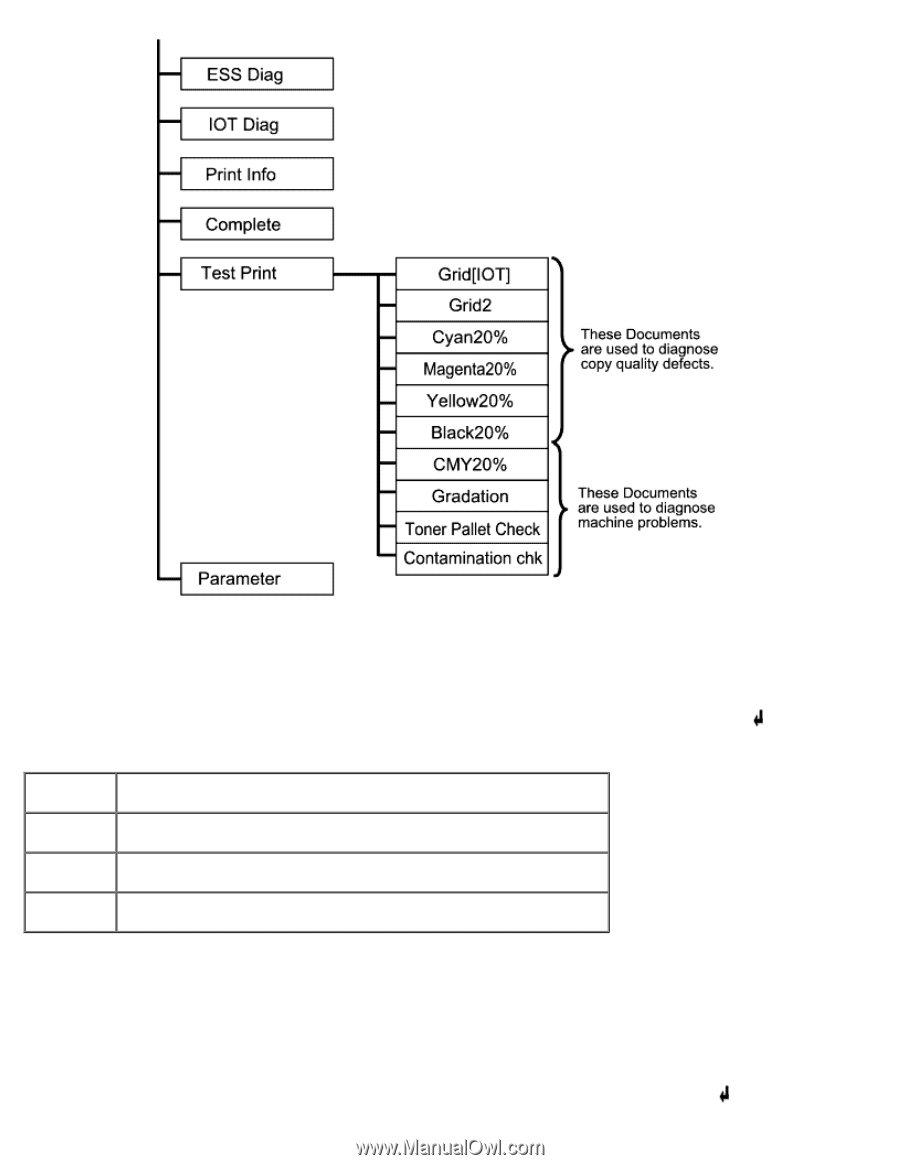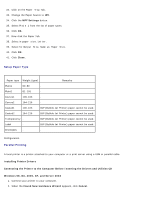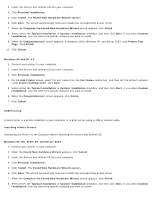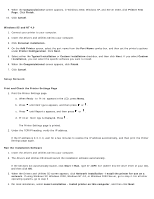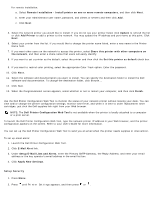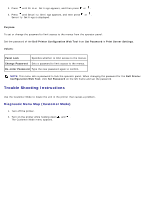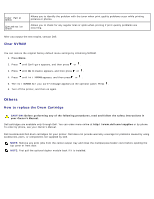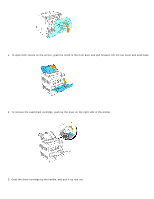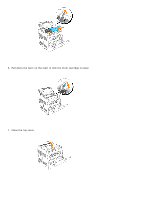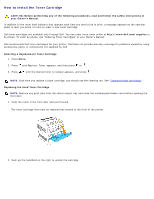Dell 3000cn Color Laser Printer User's Guide - Page 155
Testing Print Quality, Testing Toner Pallets Check or Contamination Check, Customer Mode, Cyan20
 |
View all Dell 3000cn Color Laser Printer manuals
Add to My Manuals
Save this manual to your list of manuals |
Page 155 highlights
Testing "Print Quality" "Print Quality" is used to diagnose print quality defects. 1. On the Customer Mode menu, go down to Cyan20%, Magenta20%, Yellow20%, or Black20% and press . Cyan20% Outputs cyan toner at 20% density on the whole area of the paper. Outputs magenta toner at 20% density on the whole area of the paper. Magenta20% Outputs yellow toner at 20% density on the whole area of the paper. Yellow20% Outputs black toner at 20% density on the whole area of the paper. Black20% After you output the test results, contact Dell. Testing "Toner Pallets Check" or "Contamination Check" "Toner Pallet Check" and "Contamination Chk" are used to diagnose machine problems. 1. On the Customer Mode menu, go down to TonerPalletCheck or ContaminationChk, and press .