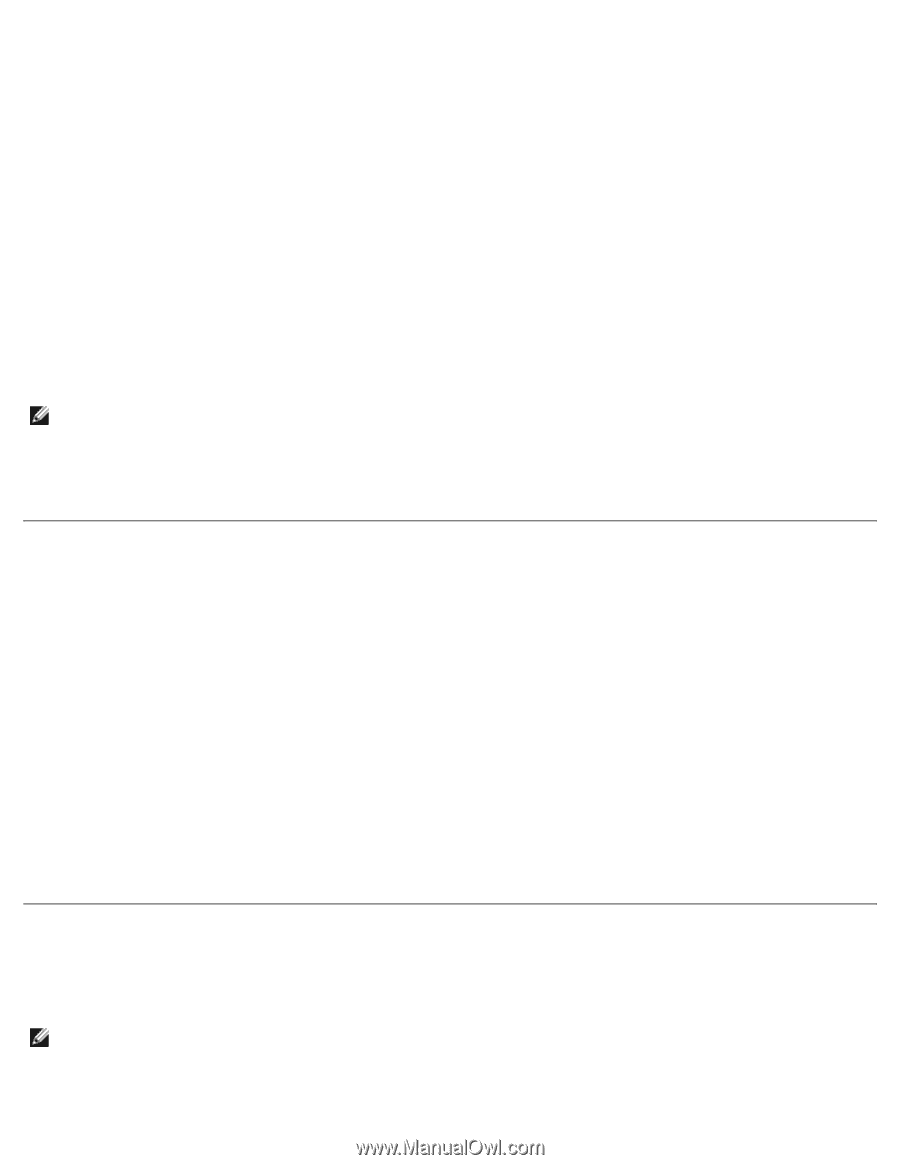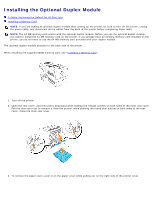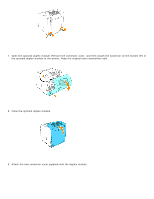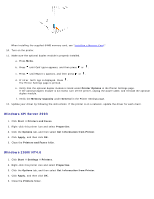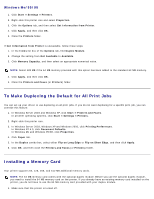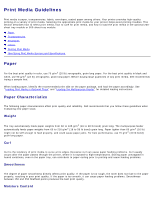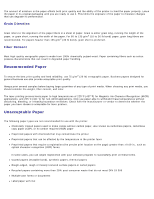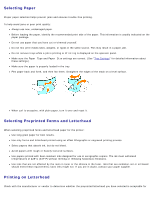Dell 3000cn Color Laser Printer User's Guide - Page 52
To Make Duplexing the Default for All Print Jobs, Installing a Memory Card, Windows Me/95/98
 |
View all Dell 3000cn Color Laser Printer manuals
Add to My Manuals
Save this manual to your list of manuals |
Page 52 highlights
Windows Me/95/98 1. Click Start ® Settings ® Printers. 2. Right-click this printer icon and select Properties. 3. Click the Options tab, and then select Get Information from Printer. 4. Click Apply, and then click OK. 5. Close the Printers folder. If Get Information from Printer is unavailable, follow these steps: 1. In the Items list box of the Options tab, find Duplex Module. 2. Change the setting from Not Available to Available. 3. Click Memory Capacity, and then select an appropriate numerical value. NOTE: Select 128 MB if the 64 MB memory provided with this option has been added to the standard 64 MB memory. 4. Click Apply, and then click OK. 5. Close the Printers and Faxes (or Printers) folder. To Make Duplexing the Default for All Print Jobs You can set up your driver to use duplexing on all print jobs. If you do not want duplexing for a specific print job, you can override this feature. 1. In Windows Server 2003 and Windows XP, click Start ® Printers and Faxes. In all other operating systems, click Start ® Settings ® Printers. 2. Right-click this printer icon. 3. In Windows Server 2003, Windows XP and Windows 2000, click Printing Preferences. In Windows NT 4.0, click Document Defaults. In Windows Me and Windows 95/98, click Properties. 4. Click Paper tab. 5. In the Duplex combo box, select either Flip on Long Edge or Flip on Short Edge, and then click Apply. 6. Click OK, and then close the Printers and Faxes (or Printers) folder. Installing a Memory Card Your printer supports 64, 128, 256, and 512 MB additional memory cards. NOTE: The 64 MB memory card comes with the optional duplex module. Before you use the optional duplex module, you need to install the 64 MB memory card on the printer. If you already have an existing memory card installed on the printer, you do not have to use the 64 MB memory card provided with your duplex module. 1. Make sure that the printer is turned off.