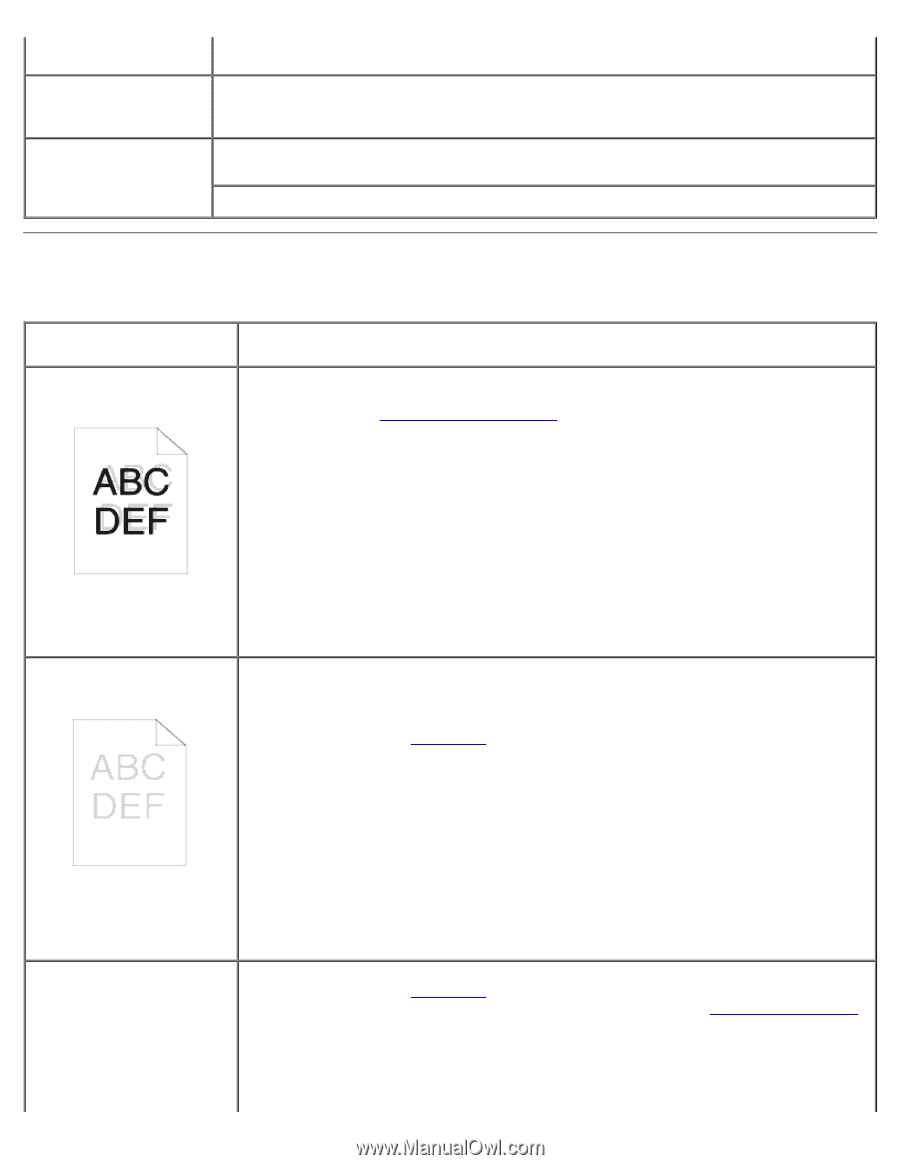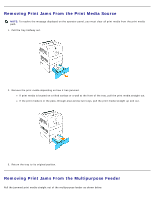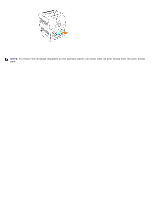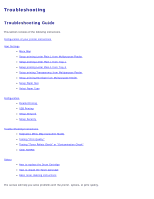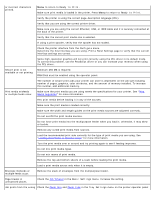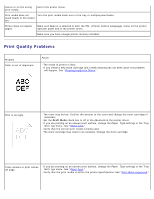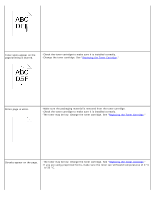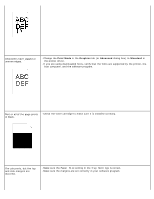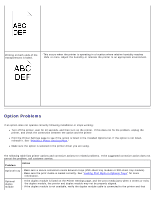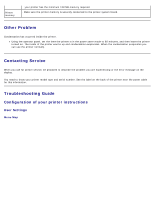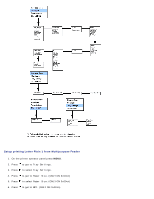Dell 3000cn Color Laser Printer User's Guide - Page 136
Print Quality Problems, Draft Mode
 |
View all Dell 3000cn Color Laser Printer manuals
Add to My Manuals
Save this manual to your list of manuals |
Page 136 highlights
source or on the wrong print media. and in the printer driver. Print media does not Turn the print media stack over in the tray or multipurpose feeder. stack neatly in the output bin. Printer does not duplex pages. Make sure Duplex is selected in both the PCL (Printer Control Language) menu on the printer operator panel and in the printer driver. Make sure you have enough printer memory installed. Print Quality Problems Problem Color is out of alignment. Action · The inside of printer is dirty. · If you install a new black cartridge and a ROS cleaning has not been done, this problem will happen. See "Cleaning Inside the Printer". Print is too light. · The toner may be low. Confirm the amount of the toner and change the toner cartridges if necessary. · Set the Draft Mode check box to off in the Advanced in the printer driver. · If you are printing on an uneven print surface, change the Paper Type settings in the Tray Settings menu. See "Paper Type." · Verify that the correct print media is being used. · The drum cartridge may need to be replaced. Change the drum cartridge. Toner smears or print comes off page. · If you are printing on an uneven print surface, change the Paper Type settings in the Tray Settings menu. See "Paper Type." · Verify that the print media is within the printer specifications. See "Print Media Supported."