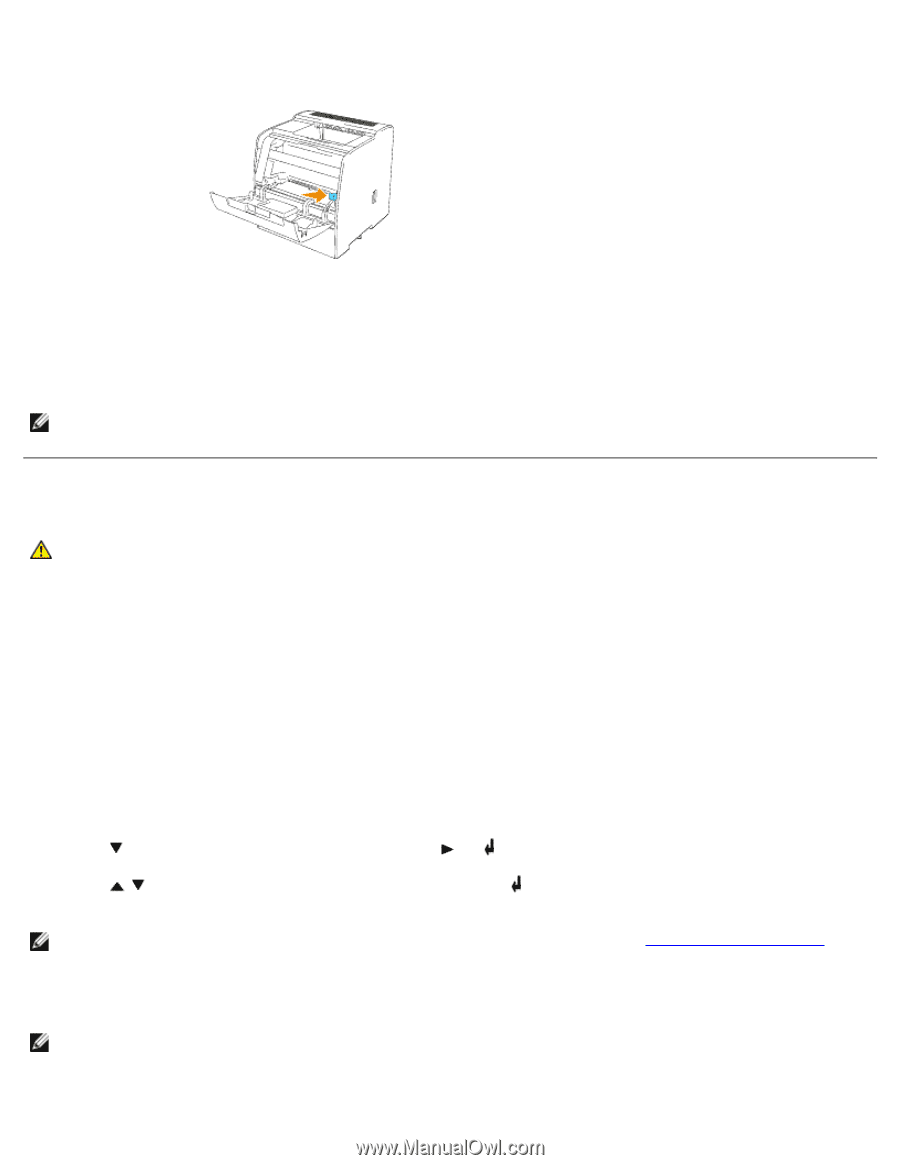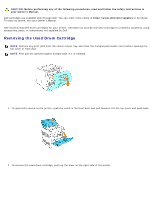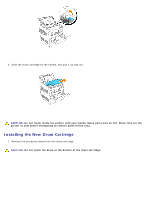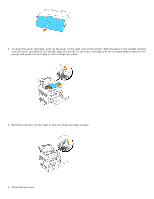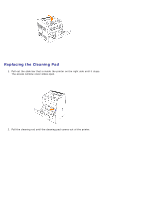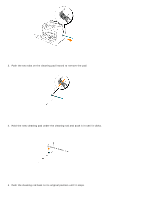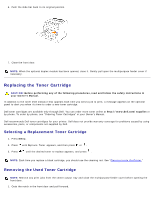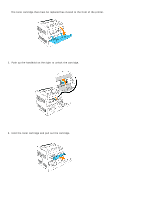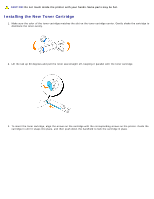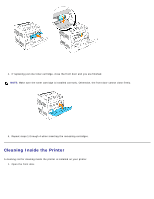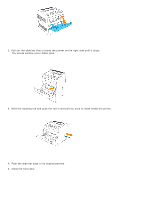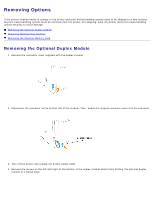Dell 3000cn Color Laser Printer User's Guide - Page 172
Selecting a Replacement Toner Cartridge, Removing the Used Toner Cartridge
 |
View all Dell 3000cn Color Laser Printer manuals
Add to My Manuals
Save this manual to your list of manuals |
Page 172 highlights
6. Push the slide bar back to its original position. 7. Close the front door. NOTE: When the optional duplex module has been opened, close it. Gently pull open the multipurpose feeder cover if necessary. Replacing the Toner Cartridge CAUTION: Before performing any of the following procedures, read and follow the safety instructions in your Owner's Manual. In addition to the toner level indicator that appears each time you send a job to print, a message appears on the operator panel to alert you when it's time to order a new toner cartridge. Dell toner cartridges are available only through Dell. You can order more toner online at http://www.dell.com/supplies or by phone. To order by phone, see "Ordering Toner Cartridges" in your Owner's Manual. Dell recommends Dell toner cartridges for your printer. Dell does not provide warranty coverage for problems caused by using accessories, parts, or components not supplied by Dell. Selecting a Replacement Toner Cartridge 1. Press Menu. 2. Press until Replace Toner appears, and then press or . 3. Press until the desired toner to replace appears, and press . NOTE: Each time you replace a black cartridge, you should use the cleaning rod. See "Cleaning Inside the Printer." Removing the Used Toner Cartridge NOTE: Remove any print jobs from the center output tray and close the multipurpose feeder cover before opening the front door. 1. Grab the notch in the front door and pull forward.