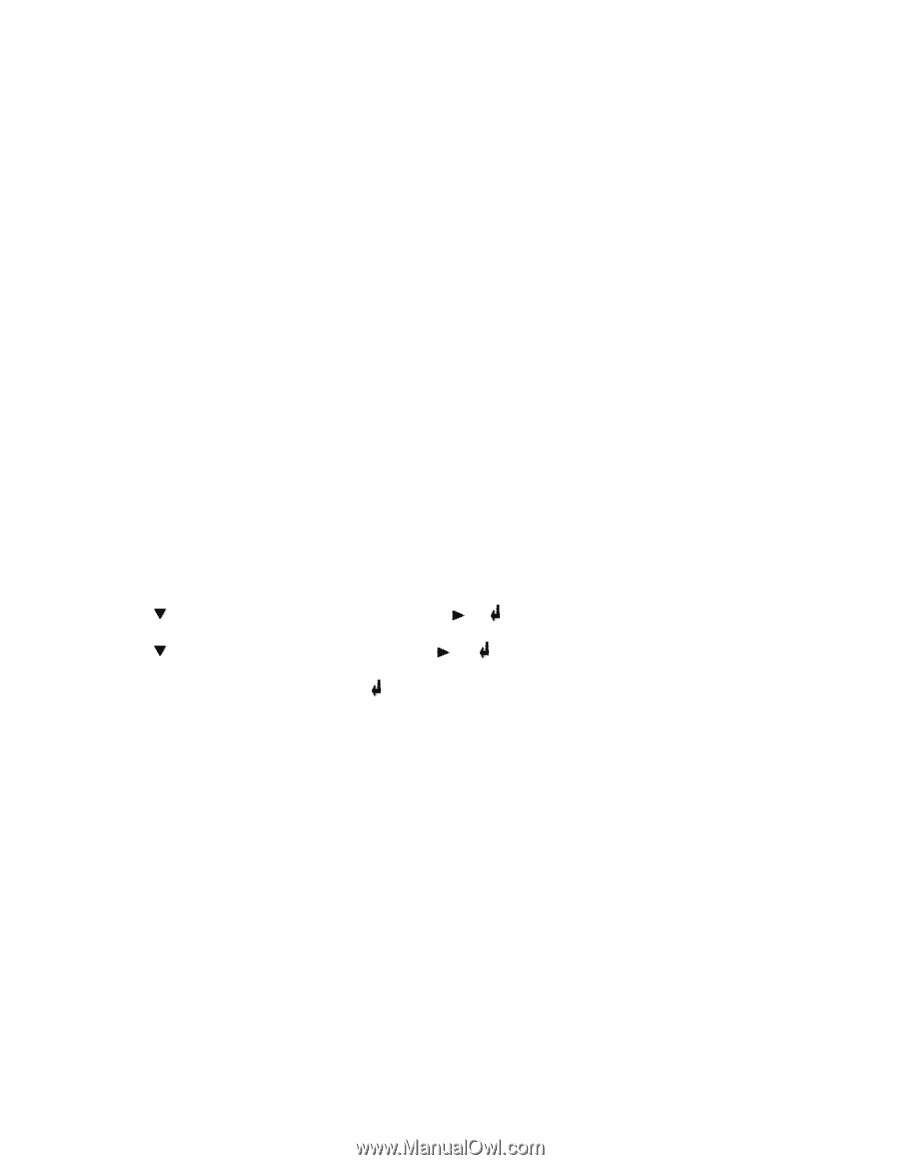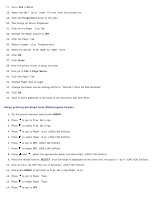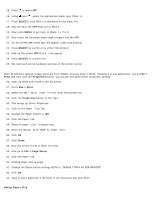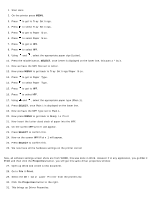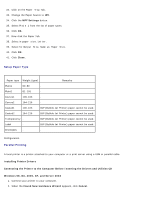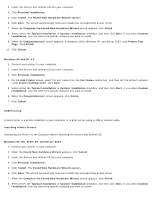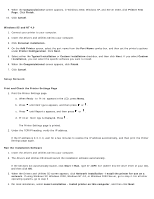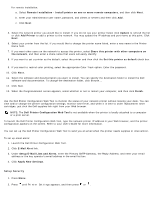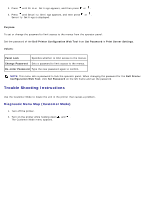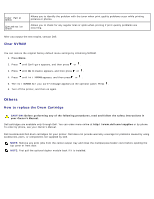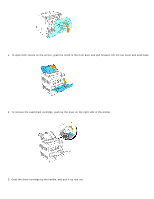Dell 3000cn Color Laser Printer User's Guide - Page 152
Setup Network, Print and Check the Printer Settings
 |
View all Dell 3000cn Color Laser Printer manuals
Add to My Manuals
Save this manual to your list of manuals |
Page 152 highlights
9. When the Congratulations! screen appears, in Windows 2000, Windows XP, and Server 2003, click Printer Test Page. Click Finish. 10. Click Cancel. Windows 95 and NT 4.0 1. Connect your printer to your computer. 2. Insert the Drivers and Utilities CD into your computer. 3. Click Personal Installation. 4. On the Add Printer screen, select the port name from the Port Name combo box, and then set the printer's options under Printer Configuration. Click Next. 5. Select either the Typical Installation or Custom Installation checkbox, and then click Next. If you select Custom Installation, you can select the specific software you want to install. 6. When the Congratulations! screen appears, click Finish. 7. Click Cancel. Setup Network Print and Check the Printer Settings Page 1. Print the Printer Settings page. a. When Ready to Print appears in the LCD, press Menu. b. Press until Configure appears, and then press or . c. Press until Reports appears, and then press or . d. Printer Settings is displayed. Press . The Printer Settings page is printed. 2. Under the TCP/IP heading, verify the IP address. If the IP address is 0.0.0.0, wait for a few minutes to resolve the IP address automatically, and then print the Printer Settings page again. Run the Installation Software 1. Insert the Drivers and Utilities CD into your computer. 2. The Drivers and Utilities CD should launch the installation software automatically. If the CD does not automatically launch, click Start ® Run, type D:\CDFE.exe (where D is the drive letter of your CD), and then click OK. 3. When the Drivers and Utilities CD screen appears, click Network Installation - Install the printer for use on a network. If using Windows XP, Windows 2000, Windows NT 4.0, or Windows 2003 Server, go to step 4. For all other operating systems, go to step 5. 4. For local installation, select Local Installation - Install printer on this computer, and then click Next.