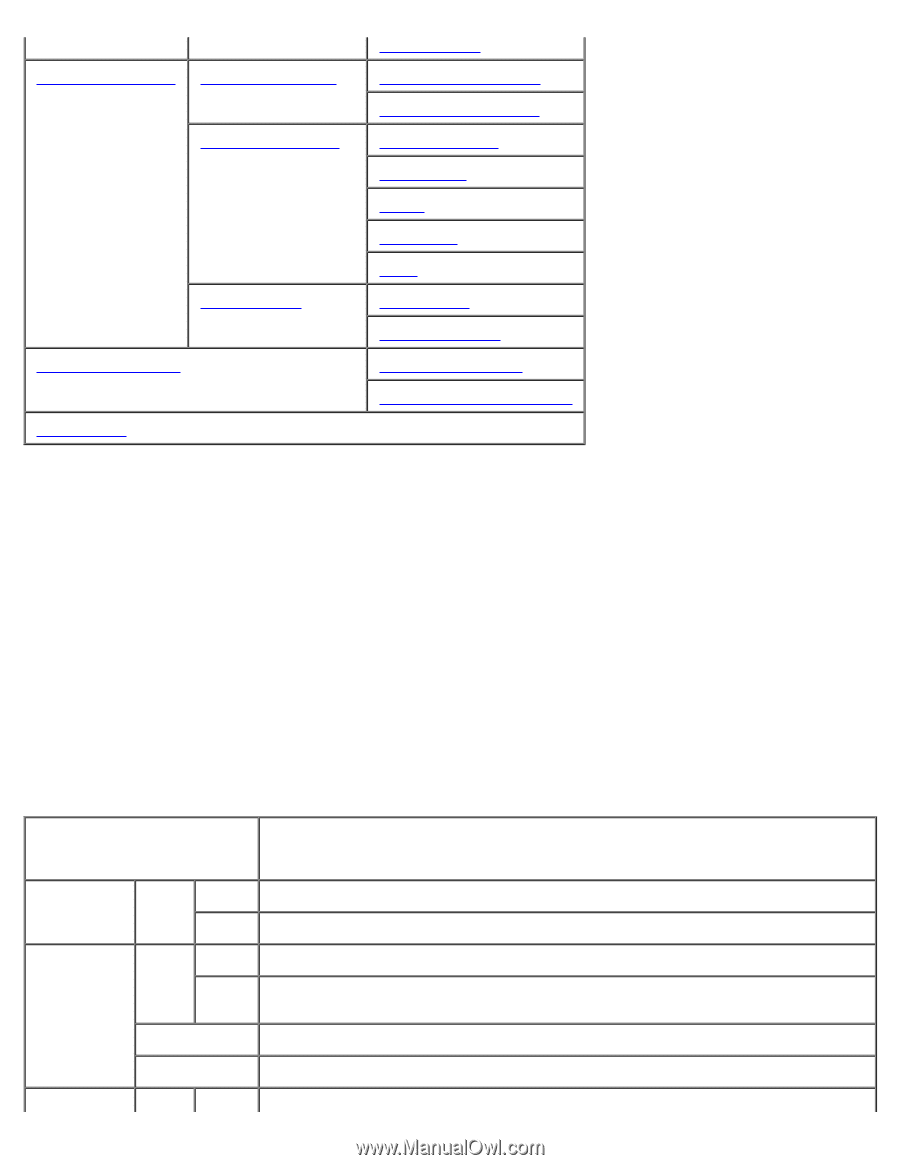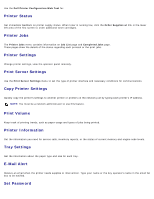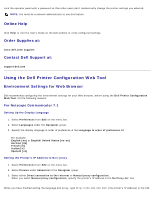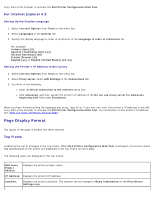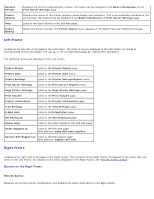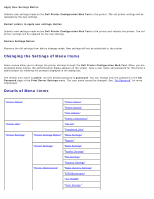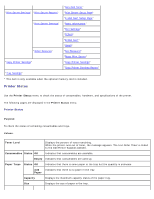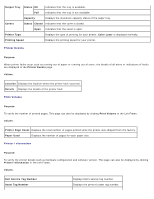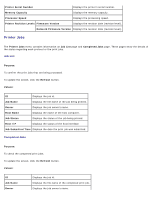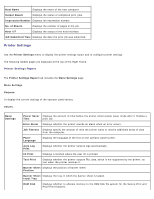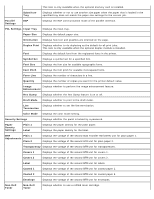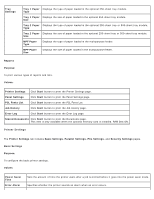Dell 3000cn Color Laser Printer User's Guide - Page 13
Printer Status, Purpose, Values, Toner Level, Consumables Status, Empty, Paper Trays, Status, Paper
 |
View all Dell 3000cn Color Laser Printer manuals
Add to My Manuals
Save this manual to your list of manuals |
Page 13 highlights
"Print Server Settings" "Print Server Reports" "Print Server Settings" "Other Features" "Copy Printer Settings" "Tray Settings" "Non-Dell Toner" "Print Server Setup Page" "E-Mail Alert Setup Page" "Basic Information" "Port Settings" "TCP/IP" "E-Mail Alert" "SNMP" "Set Password" "Reset Print Server" "Copy Printer Settings" "Copy Printer Settings Report" * This item is only available when the optional memory card is installed. Printer Status Use the Printer Status menu to check the status of consumables, hardware, and specifications of the printer. The following pages are displayed in the Printer Status menu. Printer Status Purpose: To check the status of remaining consumables and trays. Values: Toner Level Displays the percent of toner remaining. When the printer runs out of toner, the message appears. The text Order Toner is linked to the Dell Printer Supplies website. Consumables Status OK Indicates that consumables are available. Empty Indicates that consumables are used up. Paper Trays Status OK Indicates that there is some paper in the tray but the quantity is unknown. Add Indicates that there is no paper in the tray. Paper Capacity Displays the maximum capacity status of the paper tray. Size Displays the size of paper in the tray.