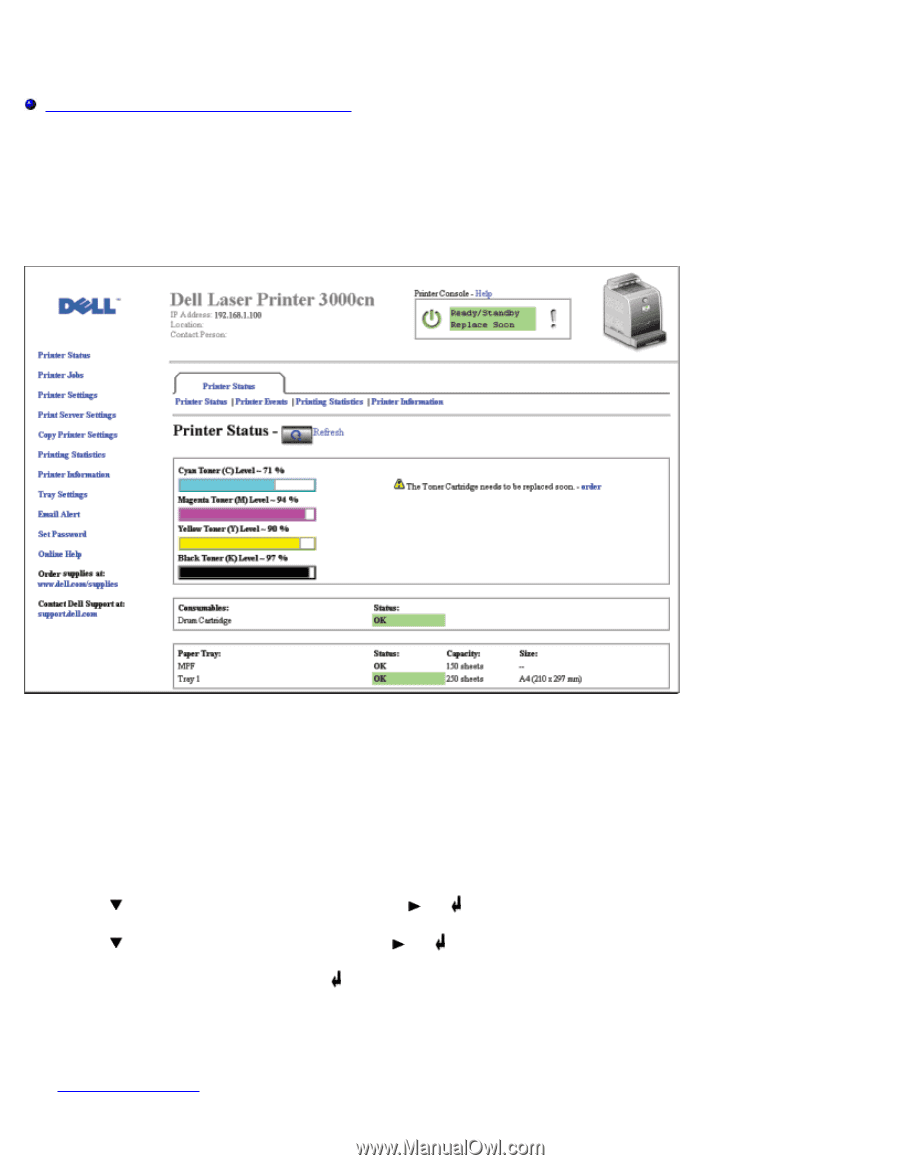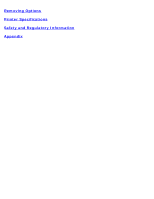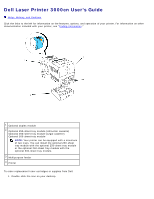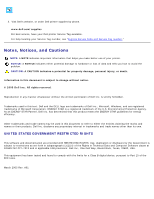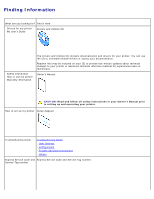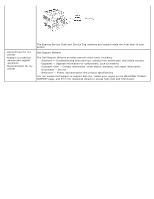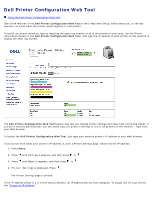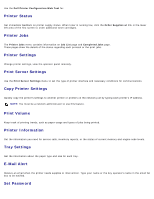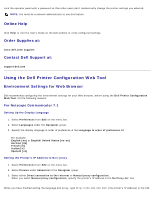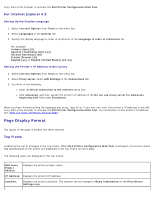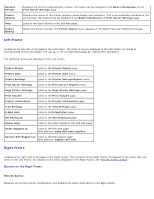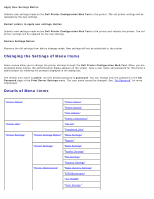Dell 3000cn Color Laser Printer User's Guide - Page 7
Dell Printer Configuration Web Tool, Assign an IP Address
 |
View all Dell 3000cn Color Laser Printer manuals
Add to My Manuals
Save this manual to your list of manuals |
Page 7 highlights
Dell Printer Configuration Web Tool Using the Dell Printer Configuration Web Tool One of the features of the Dell Printer Configuration Web Tool is the E-Mail Alert Setup, which sends you, or the key operator, an email when the printer needs supplies or intervention. If you fill out printer inventory reports requiring the asset tag number of all of the printers in your area, use the Printer Information feature in the Dell Printer Configuration Web Tool. Just type the IP address of each printer on the network to display the asset tag number. The Dell Printer Configuration Web Tool feature also lets you change printer settings and keep track of printing trends. If you are a network administrator, you can easily copy the printer's settings to one or all printers on the network - right from your Web browser. To launch the Dell Printer Configuration Web Tool, just type your network printer's IP address in your Web browser. If you do not know what your printer's IP address is, print a Printer Settings page, which lists the IP address: 1. Press Menu. 2. Press until Configure appears, and then press or . 3. Press until Reports appears, and then press or . 4. Printer Settings is displayed. Press . The Printer Settings page is printed. If the IP address shows 0.0.0.0 (the factory default), an IP address has not been assigned. To assign one for your printer, see "Assign an IP Address."