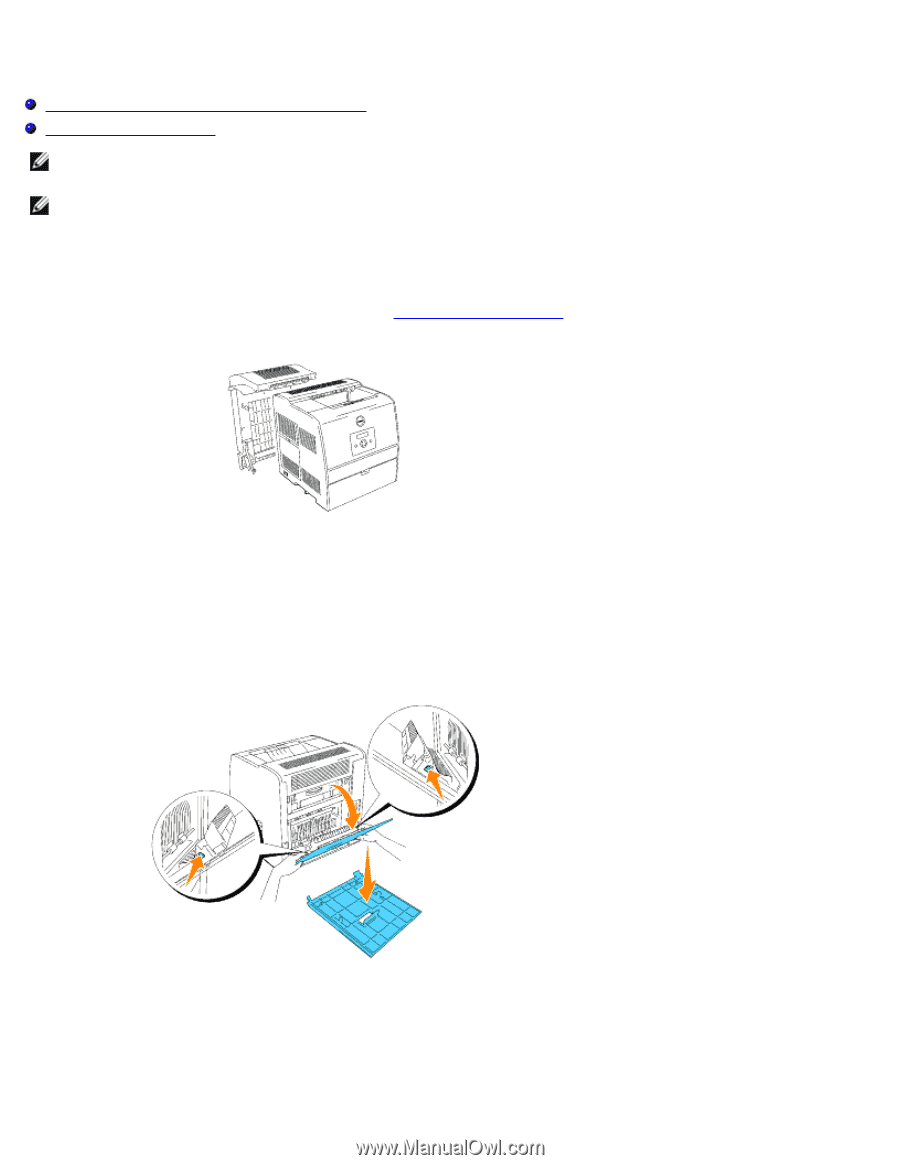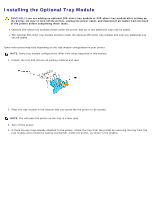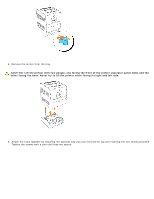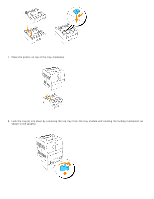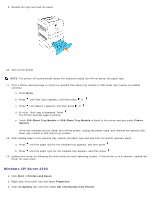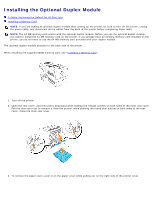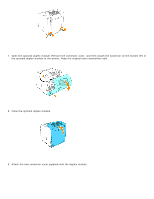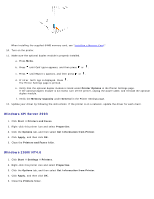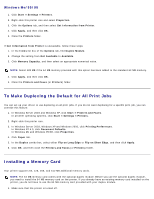Dell 3000cn Color Laser Printer User's Guide - Page 48
Installing the Optional Duplex Module
 |
View all Dell 3000cn Color Laser Printer manuals
Add to My Manuals
Save this manual to your list of manuals |
Page 48 highlights
Installing the Optional Duplex Module To Make Duplexing the Default for All Print Jobs Installing a Memory Card NOTE: If you are adding an optional duplex module after setting up the printer, be sure to turn off the printer, unplug the power cable, and disconnect all the cables from the back of the printer before completing these tasks. NOTE: The 64 MB memory card comes with the optional duplex module. Before you use the optional duplex module, you need to install the 64 MB memory card on the printer. If you already have an existing memory card installed on the printer, you do not have to use the 64 MB memory card provided with your duplex module. The optional duplex module attaches to the back side of the printer. When installing the supplied 64MB memory card, see "Installing a Memory Card." 1. Turn off the printer. 2. Open the rear cover, and then pull it downward while holding the release catches on both sides of the inner rear cover. Pull the rear cover out to remove it from the printer, while pushing the round blue buttons at both sides of the rear cover. Close the inner rear cover. 3. To remove the paper cover, push in on the paper cover while pulling out on the right side of the printer cover.