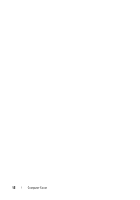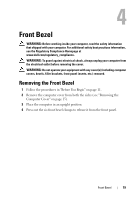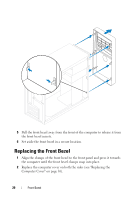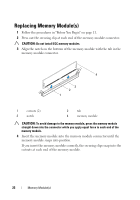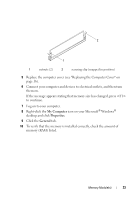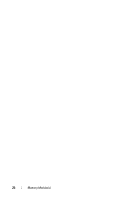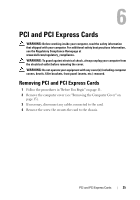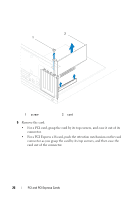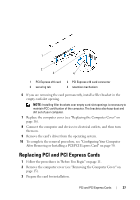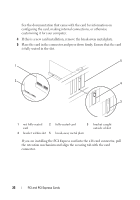Dell Dimension 2010 Service Manual - Page 23
My Computer, Properties, General, Right-click - desktop
 |
View all Dell Dimension 2010 manuals
Add to My Manuals
Save this manual to your list of manuals |
Page 23 highlights
2 1 1 cutouts (2) 2 securing clip (snapped in position) 5 Replace the computer cover (see "Replacing the Computer Cover" on page 16). 6 Connect your computer and devices to electrical outlets, and then turn them on. If the message appears stating that memory size has changed, press to continue. 7 Log on to your computer. 8 Right-click the My Computer icon on your Microsoft® Windows® desktop and click Properties. 9 Click the General tab. 10 To verify that the memory is installed correctly, check the amount of memory (RAM) listed. Memory Module(s) 23
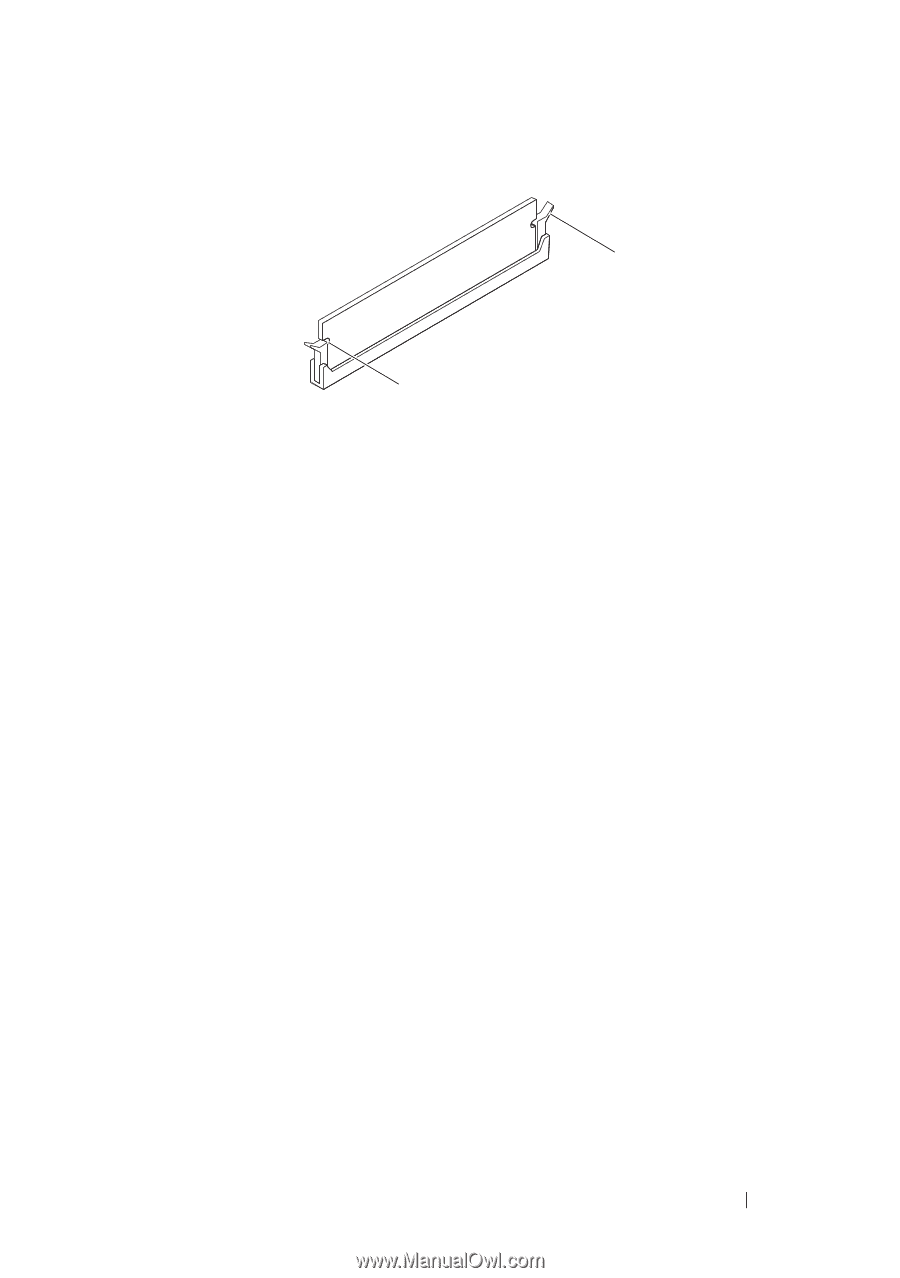
Memory Module(s)
23
5
Replace the computer cover (see "Replacing the Computer Cover" on
page 16).
6
Connect your computer and devices to electrical outlets, and then turn
them on.
If the message appears stating that memory size has changed, press <F1>
to continue.
7
Log on to your computer.
8
Right-click the
My Computer
icon on your Microsoft
®
Windows
®
desktop and click
Properties
.
9
Click the
General
tab.
10
To verify that the memory is installed correctly, check the amount of
memory (RAM) listed.
1
cutouts (2)
2
securing clip (snapped in position)
2
1