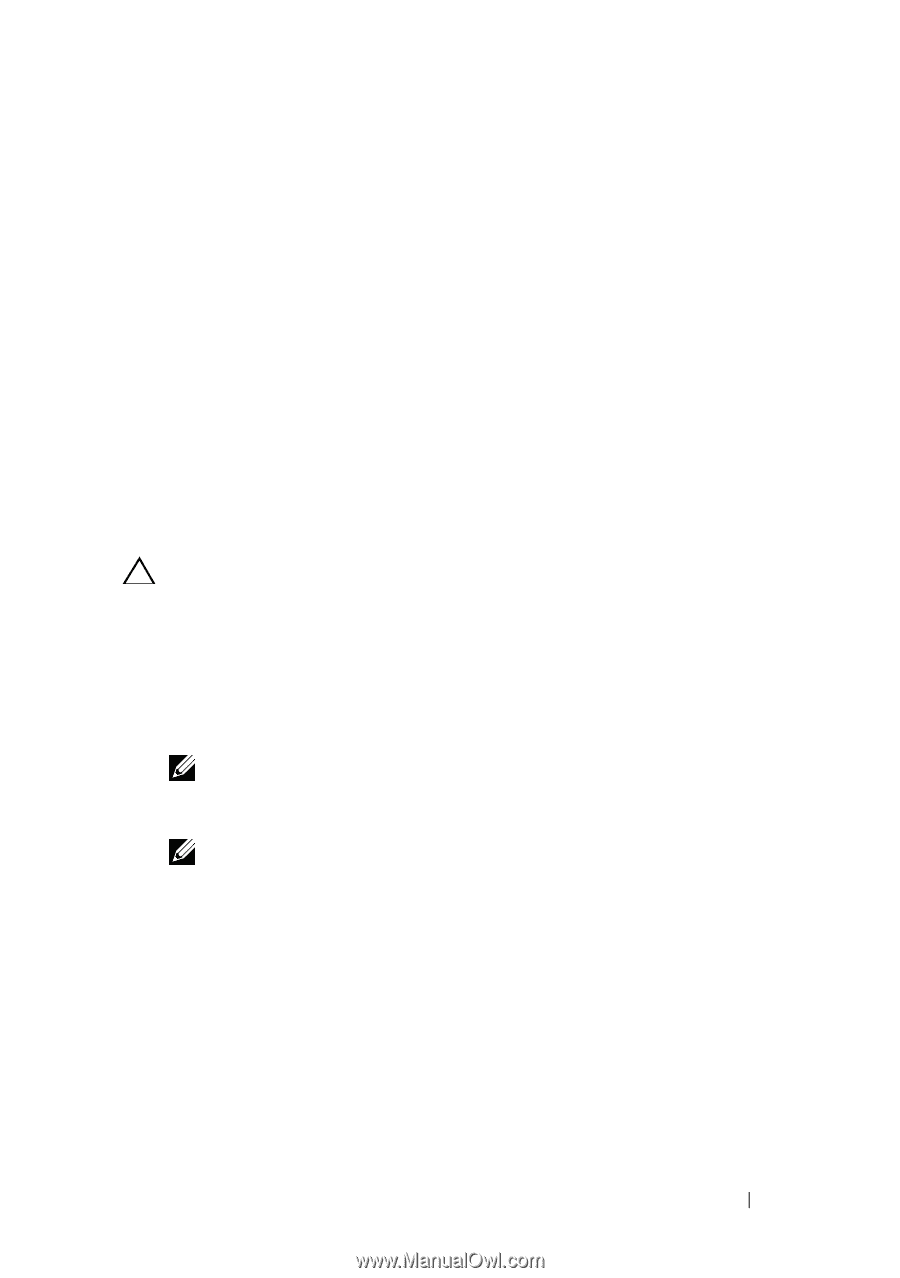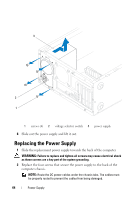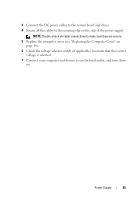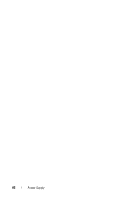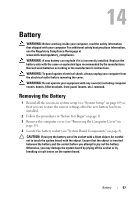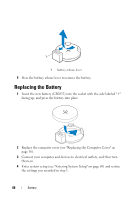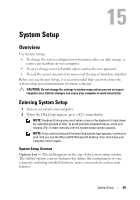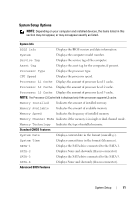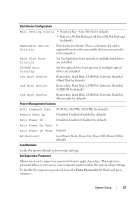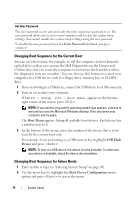Dell Dimension 2010 Service Manual - Page 69
System Setup, Overview, Entering System Setup, System Setup Screens
 |
View all Dell Dimension 2010 manuals
Add to My Manuals
Save this manual to your list of manuals |
Page 69 highlights
15 System Setup Overview Use System Setup: • To change the system configuration information after you add, change, or remove any hardware in your computer. • To set or change a user-selectable option such as the user password. • To read the current amount of memory or set the type of hard drive installed. Before you use System Setup, it is recommended that you write down the system setup screen information for future reference. CAUTION: Do not change the settings in system setup unless you are an expert computer user. Certain changes can cause your computer to work incorrectly. Entering System Setup 1 Turn on (or restart) your computer. 2 When the DELL logo appears, press immediately. NOTE: Keyboard failure may result when a key on the keyboard is held down for extended periods of time. To avoid possible keyboard failure, press and release in even intervals until the system setup screen appears. NOTE: If you wait too long and the operating system logo appears, continue to wait until you see the Microsoft® Windows® desktop, then shut down your computer and try again. System Setup Screens Options List - This field appears on the top of the system setup window. The tabbed options contain features that define the configuration of your computer, including installed hardware, power conservation, and security features. System Setup 69