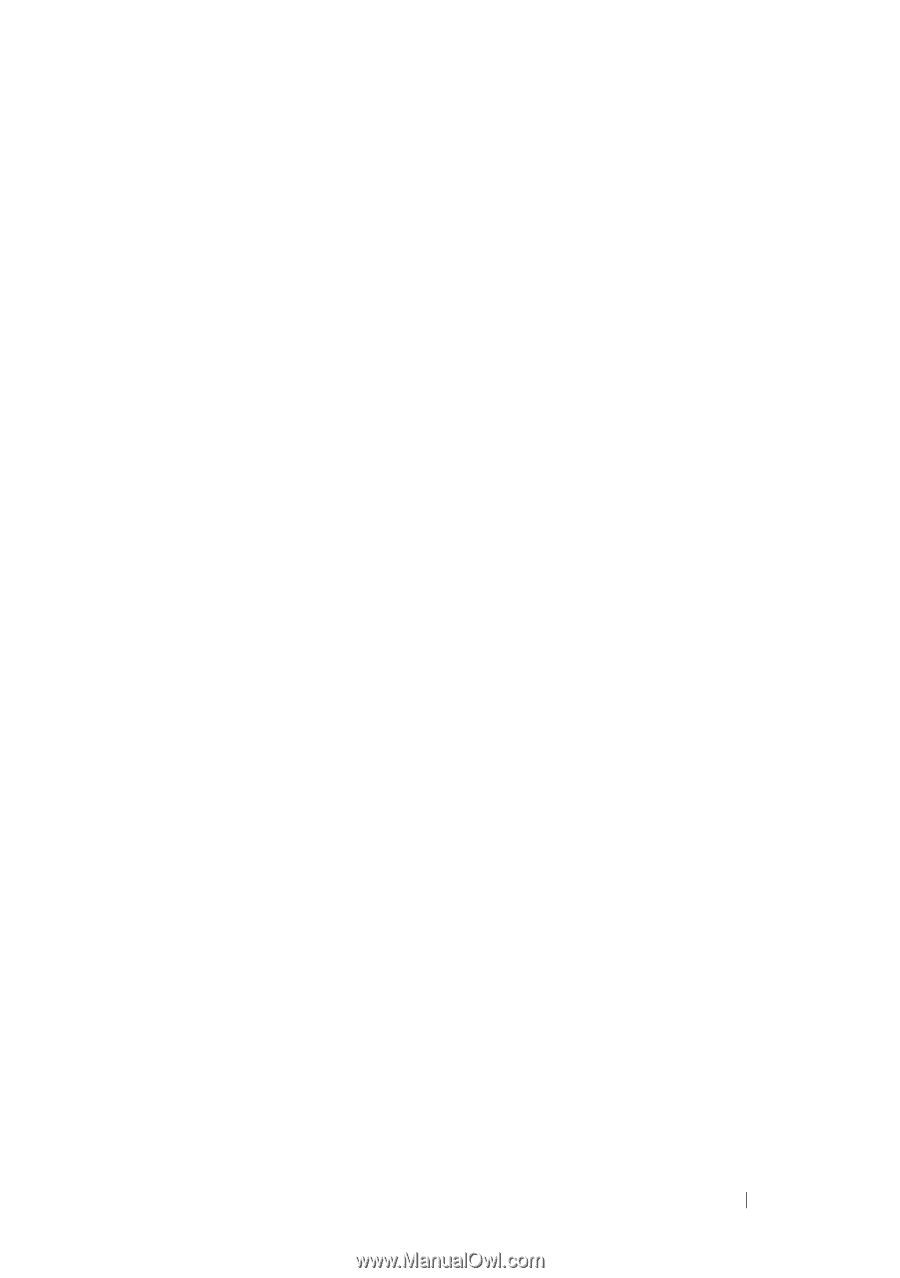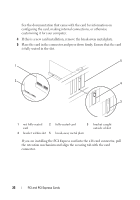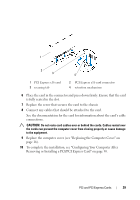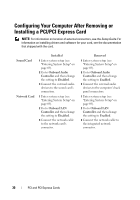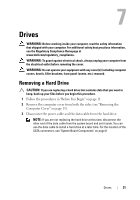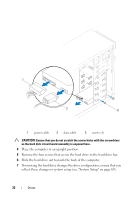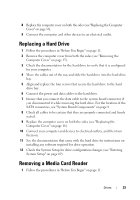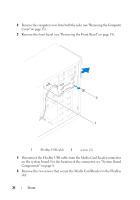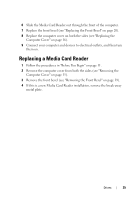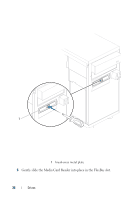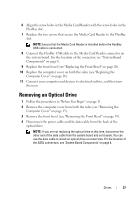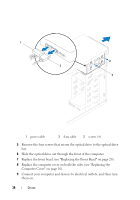Dell Dimension 2010 Service Manual - Page 33
Replacing a Hard Drive, Removing a Media Card Reader
 |
View all Dell Dimension 2010 manuals
Add to My Manuals
Save this manual to your list of manuals |
Page 33 highlights
8 Replace the computer cover on both the sides (see "Replacing the Computer Cover" on page 16). 9 Connect the computer and other devices to an electrical outlet. Replacing a Hard Drive 1 Follow the procedures in "Before You Begin" on page 11. 2 Remove the computer cover from both the sides (see "Removing the Computer Cover" on page 15). 3 Check the documentation for the hard drive to verify that it is configured for your computer. 4 Move the cables out of the way and slide the hard drive into the hard drive bay. 5 Align and replace the four screws that secure the hard drive to the hard drive bay. 6 Connect the power and data cables to the hard drive. 7 Ensure that you connect the data cable to the system board connector, if you disconnected it while removing the hard drive. For the location of the SATA connectors, see "System Board Components" on page 8. 8 Check all cables to be certain that they are properly connected and firmly seated. 9 Replace the computer cover on both the sides (see "Replacing the Computer Cover" on page 16). 10 Connect your computer and devices to electrical outlets, and then turn them on. 11 See the documentation that came with the hard drive for instructions on installing any software required for drive operation. 12 Check the System Setup for drive configuration changes (see "Entering System Setup" on page 69). Removing a Media Card Reader 1 Follow the procedures in "Before You Begin" on page 11. Drives 33