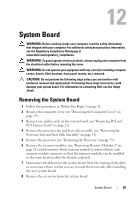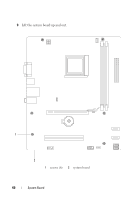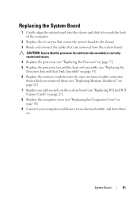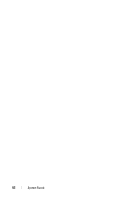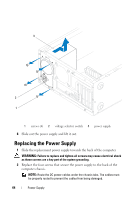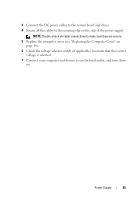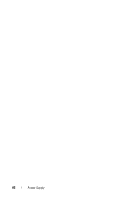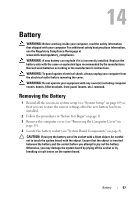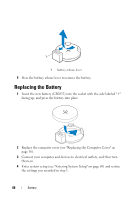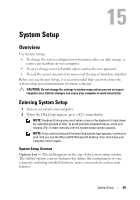Dell Dimension 2010 Service Manual - Page 64
Replacing the Power Supply
 |
View all Dell Dimension 2010 manuals
Add to My Manuals
Save this manual to your list of manuals |
Page 64 highlights
3 2 1 1 screws (4) 2 voltage selector switch 3 power supply 6 Slide out the power supply and lift it out. Replacing the Power Supply 1 Slide the replacement power supply towards the back of the computer. WARNING: Failure to replace and tighten all screws may cause electrical shock as these screws are a key part of the system grounding. 2 Replace the four screws that secure the power supply to the back of the computer chassis. NOTE: Route the DC power cables under the chassis tabs. The cables must be properly routed to prevent the cables from being damaged. 64 Power Supply
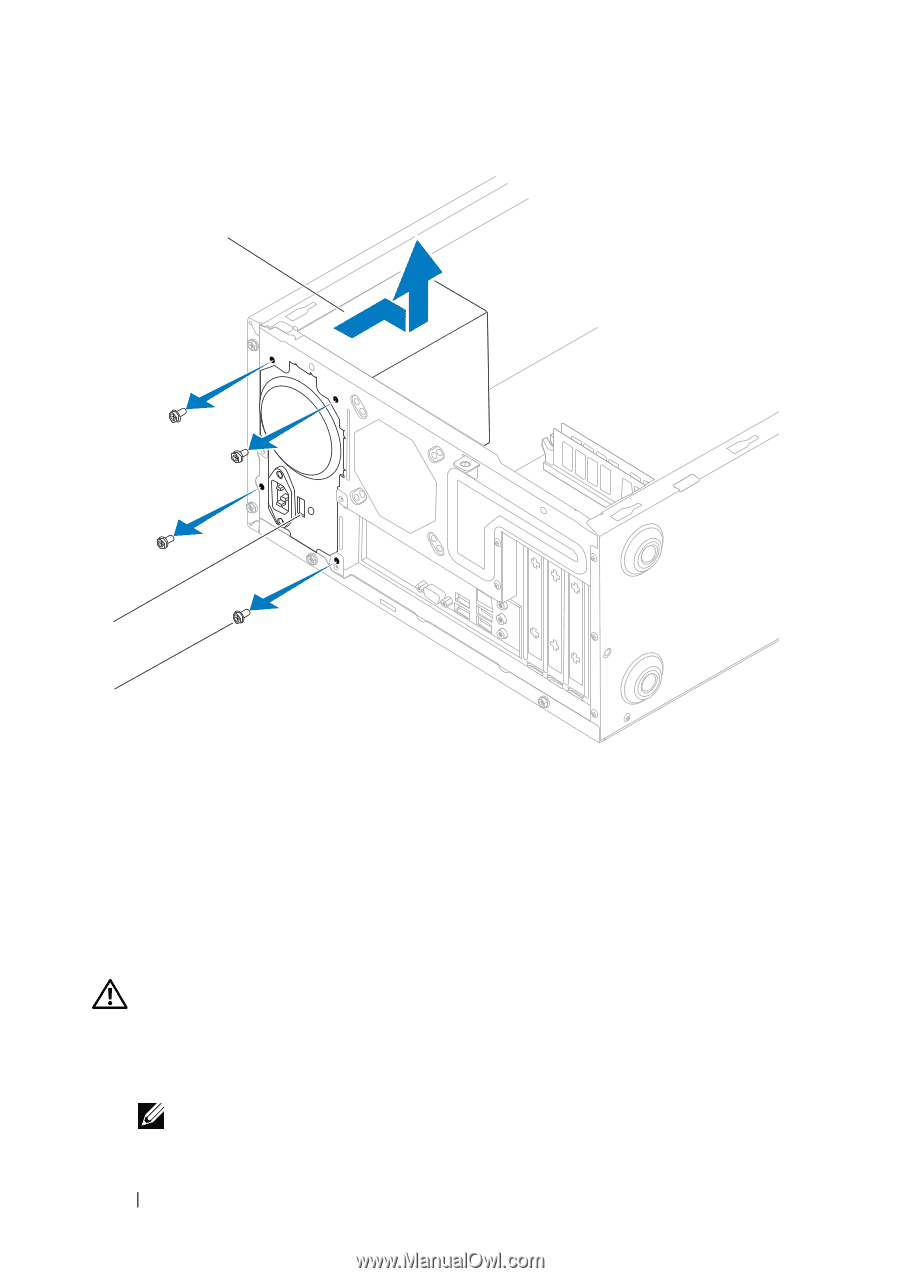
64
Power Supply
6
Slide out the power supply and lift it out.
Replacing the Power Supply
1
Slide the replacement power supply towards the back of the computer.
WARNING:
Failure to replace and tighten all screws may cause electrical shock
as these screws are a key part of the system grounding.
2
Replace the four screws that secure the power supply to the back of the
computer chassis.
NOTE:
Route the DC power cables under the chassis tabs. The cables must
be properly routed to prevent the cables from being damaged.
1
screws (4)
2
voltage selector switch
3
power supply
2
3
1