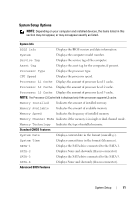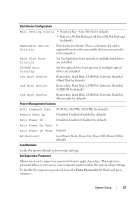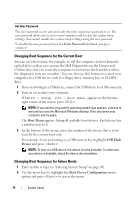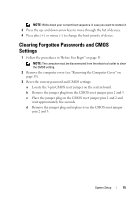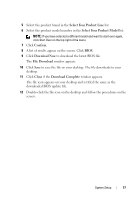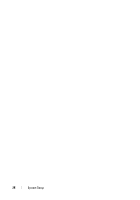Dell Dimension 2010 Service Manual - Page 76
Flashing the BIOS
 |
View all Dell Dimension 2010 manuals
Add to My Manuals
Save this manual to your list of manuals |
Page 76 highlights
4 Replace the computer cover (see "Replacing the Computer Cover" on page 16). 5 Connect your computer and devices to electrical outlets, and turn them on. Flashing the BIOS The BIOS may require flashing when an update is available or when replacing the system board. 1 Turn on the computer. 2 Locate the BIOS update file for your computer at the Dell Support website at support.dell.com. 3 Click Drivers & Downloads→Select Model. 4 Select the type of product in the Select Your Product Family list. 76 System Setup
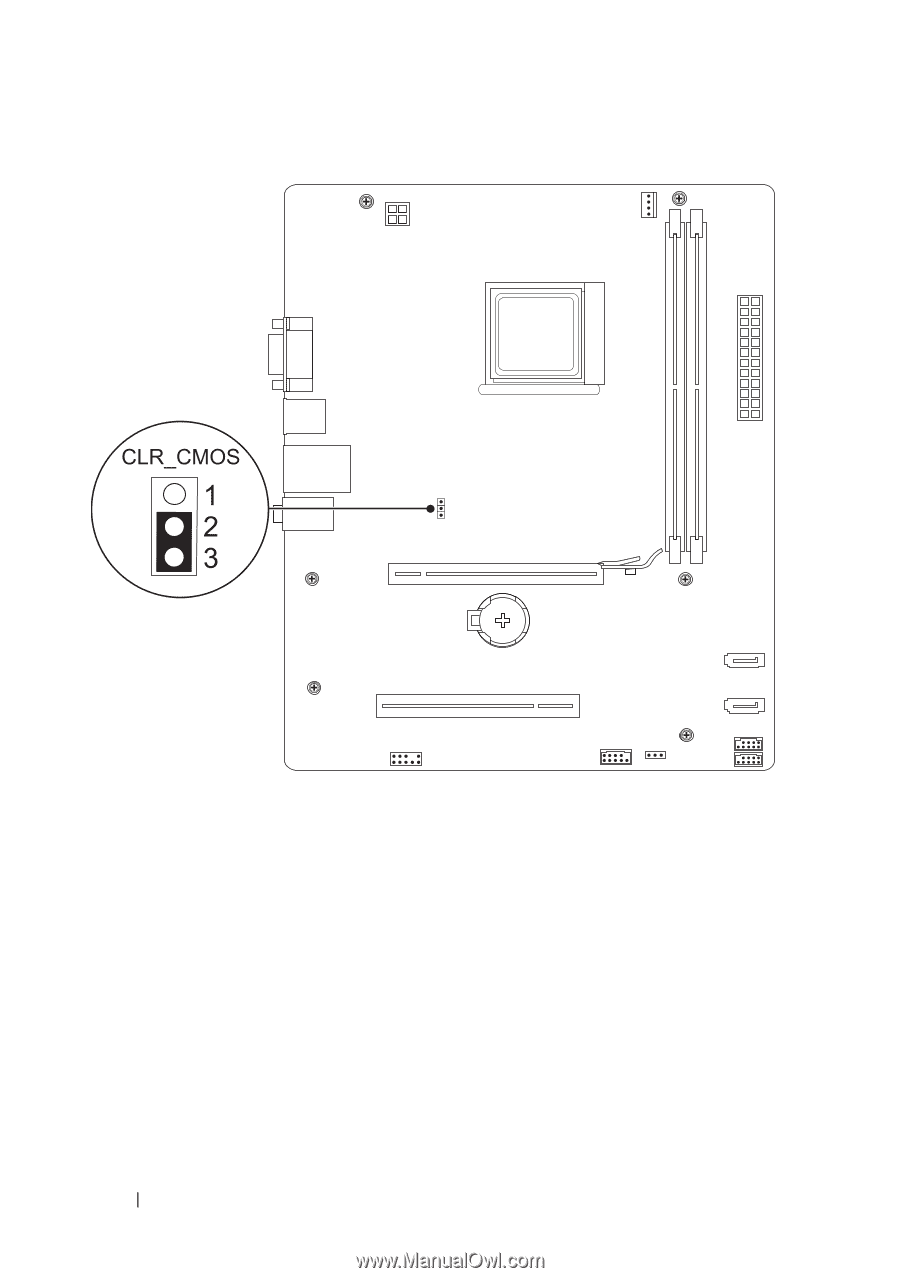
76
System Setup
4
Replace the computer cover (see "Replacing the Computer Cover" on page 16).
5
Connect your computer and devices to electrical outlets, and turn them on.
Flashing the BIOS
The BIOS may require flashing when an update is available or when replacing
the system board.
1
Turn on the computer.
2
Locate the BIOS update file for your computer at the Dell Support
website at
support.dell.com
.
3
Click
Drivers & Downloads
→
Select Model
.
4
Select the type of product in the
Select Your Product Family
list.