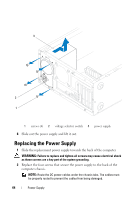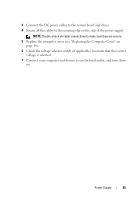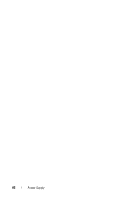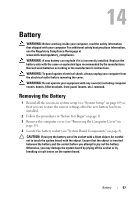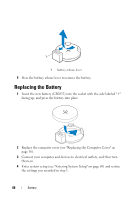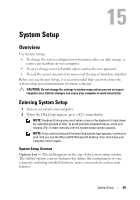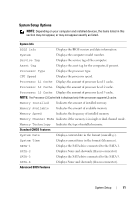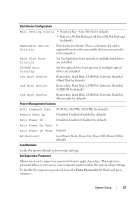Dell Dimension 2010 Service Manual - Page 68
Replacing the Battery
 |
View all Dell Dimension 2010 manuals
Add to My Manuals
Save this manual to your list of manuals |
Page 68 highlights
1 1 battery release lever 5 Press the battery release lever to remove the battery. Replacing the Battery 1 Insert the new battery (CR2032) into the socket with the side labeled "+" facing up, and press the battery into place. 2 Replace the computer cover (see "Replacing the Computer Cover" on page 16). 3 Connect your computer and devices to electrical outlets, and then turn them on. 4 Enter system setup (see "Entering System Setup" on page 69) and restore the settings you recorded in step 1. 68 Battery
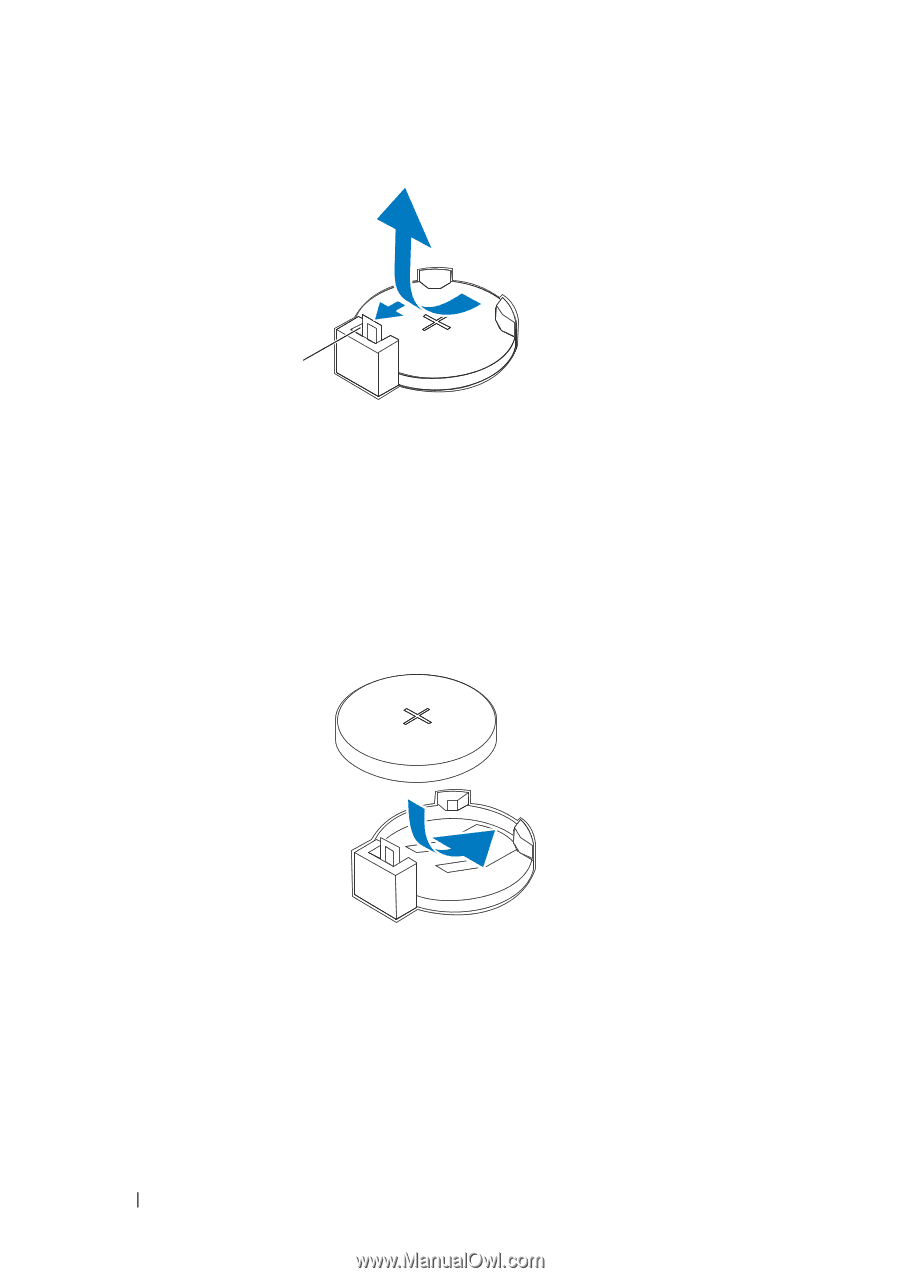
68
Battery
5
Press the battery release lever to remove the battery.
Replacing the Battery
1
Insert the new battery (CR2032) into the socket with the side labeled "+"
facing up, and press the battery into place.
2
Replace the computer cover (see "Replacing the Computer Cover" on
page 16).
3
Connect your computer and devices to electrical outlets, and then turn
them on.
4
Enter system setup (see "Entering System Setup" on page 69) and restore
the settings you recorded in step 1.
1
battery release lever
1