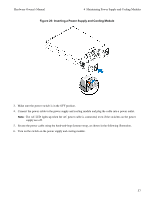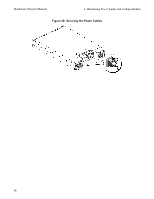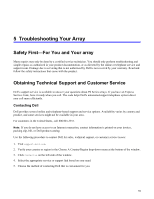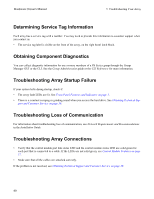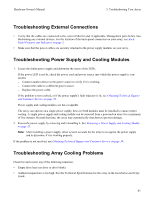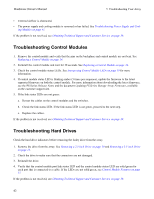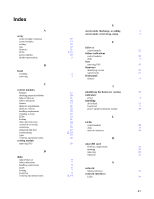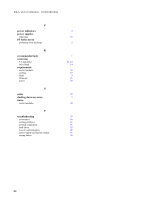Dell Equallogic PS4110X PS4110 Hardware Owners Manual - Page 45
Troubleshooting External Connections, Troubleshooting Power Supply and Cooling Modules,
 |
View all Dell Equallogic PS4110X manuals
Add to My Manuals
Save this manual to your list of manuals |
Page 45 highlights
Hardware Owner's Manual 5 Troubleshooting Your Array Troubleshooting External Connections • Verify that the cables are connected to the correct Ethernet and, if applicable, Management ports before troubleshooting any external devices. For the location of the back-panel connectors on your array, see BackPanel Features and Indicators on page 5. • Make sure that the power cables are securely attached to the power supply modules on your array. Troubleshooting Power Supply and Cooling Modules 1. Locate the faulty power supply and determine the status of the LEDs. If the power LED is not lit, check the power cord and power source into which the power supply is connected. - Connect another device to the power source to verify if it is working. - Connect the cable to a different power source. - Replace the power cable. If the problem is not resolved, or if the power supply's fault indicator is lit, see Obtaining Technical Support and Customer Service on page 39. Power supply and cooling modules are hot-swappable. The array can operate on a single power supply; however both modules must be installed to ensure proper cooling. A single power supply and cooling module can be removed from a powered-on array for a maximum of five minutes. Beyond that time, the array may automatically shut down to prevent damage. 2. Reseat the power supply by removing and reinstalling it. See Removing a Power Supply and Cooling Module on page 35. Note: After installing a power supply, allow several seconds for the array to recognize the power supply and to determine if it is working properly. If the problem is not resolved, see Obtaining Technical Support and Customer Service on page 39. Troubleshooting Array Cooling Problems Check for and correct any of the following situations: • Empty drive bays (no drive or drive blank). • Ambient temperature is too high. See the Technical Specifications for the array in the Installation and Setup Guide. 41