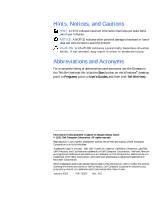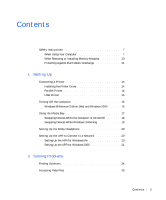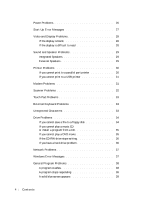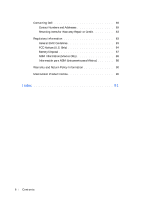Dell Inspiron 8000 Solutions Guide
Dell Inspiron 8000 Manual
 |
View all Dell Inspiron 8000 manuals
Add to My Manuals
Save this manual to your list of manuals |
Dell Inspiron 8000 manual content summary:
- Dell Inspiron 8000 | Solutions Guide - Page 1
Dell™ Inspiron™ 8000 System SOLUTIONS GUIDE www.dell.com support.dell.com - Dell Inspiron 8000 | Solutions Guide - Page 2
and tells you how to avoid the problem. CAUTION: A CAUTION indicates a potentially Start button on the Windows® desktop, point to Programs, point to User's Guides, and then click Tell Dell, Dell TravelLite, Inspiron, DellWare, Dimension, OptiPlex, Dell Precision, and Latitude are trademarks of Dell - Dell Inspiron 8000 | Solutions Guide - Page 3
When Removing or Installing Memory Modules 10 Protecting Against Electrostatic Discharge 11 1 Setting Up Connecting a Printer 14 Installing the Printer Driver 14 Parallel Printer 14 USB Printer 15 Turning Off the Computer 16 Windows Millennium Edition (Me) and Windows 2000 . . . . . 16 Using - Dell Inspiron 8000 | Solutions Guide - Page 4
a USB printer 31 Modem Problems 31 Scanner Problems 32 Touch Pad Problems 33 External Keyboard Problems 33 Unexpected Characters 33 Drive Problems 34 CD-RW drive stops writing 36 If you have a hard drive problem 36 Network Problems 37 Windows Error Messages 37 General Program Problems 38 - Dell Inspiron 8000 | Solutions Guide - Page 5
Reinstalling Windows 2000 44 3 Adding Parts Replacing the Palm Rests 48 Using the Advanced Port Replicator 49 Connecting External Devices to the APR 49 APR Controls and Indicators 51 Docking the Computer 52 Undocking the Computer 53 Monitor Stand 54 Adding Memory 55 Replacing a Hard Drive - Dell Inspiron 8000 | Solutions Guide - Page 6
Contacting Dell 69 Contact Numbers and Addresses 69 Returning Items for Warranty Repair or Credit 83 Regulatory Information 83 General EMC Guidelines 83 FCC Notices (U.S. Only 84 Battery Disposal 87 NOM Information (Mexico Only 88 Información para NOM (únicamente para México 88 Warranty and - Dell Inspiron 8000 | Solutions Guide - Page 7
service the computer yourself. Always follow installation instructions closely. • Do not carry a battery AC adapter and batteries that are approved for use with this computer as indicated in this document. Use of another type of battery or AC adapter may risk fire or explosion. Safety Instructions - Dell Inspiron 8000 | Solutions Guide - Page 8
remove the battery, and disconnect the AC adapter from the electrical outlet. • If your computer includes an integrated or optional (PC Card) modem Cards after their continuous operation. • Do not dispose of batteries in a fire. They may explode. Check with local authorities for disposal instructions - Dell Inspiron 8000 | Solutions Guide - Page 9
drive checked by hand, be ready to install the drive in the computer. You can put the hard drive through an X-ray security machine, but never put the drive computer, battery, and hard drive from memory module by its edges, not its pins. • When removing a memory before removing the memory module or - Dell Inspiron 8000 | Solutions Guide - Page 10
window cleaner. • If your computer gets wet, see page 40 for instructions. If you drop or damage the computer, see page 41. If, after following these procedures, you confirm that your computer is not operating properly, contact Dell (see page 69). When Removing or Installing Memory Modules - Dell Inspiron 8000 | Solutions Guide - Page 11
CAUTION: There is a danger of a new battery exploding if it is incorrectly installed. Replace the battery only with the same or equivalent type recommended by the manufacturer. Discard used batteries according to the manufacturer's instructions. Protecting Against Electrostatic Discharge To prevent - Dell Inspiron 8000 | Solutions Guide - Page 12
www.dell.com | support.dell.com 12 Safet y Ins tr uct ions - Dell Inspiron 8000 | Solutions Guide - Page 13
SECTION 1 Setting Up Connecting a Printer Turning Off the Computer Using the Media Bay Setting Up the Dolby Headphone Setting Up the APR to Connect to a Network www.dell.com | support.dell.com - Dell Inspiron 8000 | Solutions Guide - Page 14
www.dell.com | support.dell.com HINT: For complete printer driver installation instructions, refer to your printer documentation. Connecting a Printer See the documentation that came with the printer for any recommended preparation procedures, such as: • Removing the packaging • Installing the - Dell Inspiron 8000 | Solutions Guide - Page 15
turn on the computer. If the Add New Hardware Wizard window appears, click Cancel. 4 Install the printer driver if necessary (see page 14). USB Printer 1 Install the printer driver if necessary (see page 14). 2 Attach the USB printer cable to the USB connector on the computer and the printer. The - Dell Inspiron 8000 | Solutions Guide - Page 16
www.dell.com | support.dell.com USB connector on back of computer USB printer cable USB connector on printer Turning Off the Computer NOTICE: To prevent data loss, you must perform the Windows shutdown procedure to turn off your computer. Windows Millennium Edition (Me) and Windows 2000 1 Save - Dell Inspiron 8000 | Solutions Guide - Page 17
in the media bay. The media bay also supports the following devices: • CD drive • CD-RW drive • DVD drive • Zip drive • Second hard drive • Second battery • Dell TravelLite™ module NOTICE: To prevent irreparable damage to the docking connector, do not remove or replace devices while the computer - Dell Inspiron 8000 | Solutions Guide - Page 18
www.dell.com | support.dell.com Swapping Devices While the Computer Is Turned Off 1 Save and close any open files, exit any open programs, and shut down the computer (see page 16). 2 If the computer is connected (docked) to an APR, undock it (see page 53). 3 Close the display and turn the computer - Dell Inspiron 8000 | Solutions Guide - Page 19
on the computer. 5 Insert the new device into the bay, and push it until you hear a click. 6 Turn on the computer. Swapping Devices While Windows Is Running NOTICE: To prevent irreparable damage to the docking connector, do not replace devices while the computer is connected to an APR. In Microsoft - Dell Inspiron 8000 | Solutions Guide - Page 20
AC adapter to the APR and an electrical outlet. 4 Insert the computer into the APR. 5 Turn on the computer. The computer automatically detects the network adapter and begins the software installation. 6 At the Add New Hardware Wizard window, click Automatic search for a better driver (Recommended - Dell Inspiron 8000 | Solutions Guide - Page 21
network cable and the AC adapter to the APR. 5 Turn on the computer. 6 Log on as a user with administrative privileges. 7 Make sure that Intel 3Com PCI Ethernet Adapter (10/100) appears in the Found New Hardware window. Windows 2000 automatically installs the network adapter drivers. Sett ing Up 21 - Dell Inspiron 8000 | Solutions Guide - Page 22
www.dell.com | support.dell.com 22 Sett ing Up - Dell Inspiron 8000 | Solutions Guide - Page 23
Video and Display Problems Sound and Speaker Problems Printer Problems Modem Problems Scanner Problems Touch Pad Problems External Keyboard Problems Unexpected Characters Drive Problems Network Problems Windows Error Messages General Program Problems Internet Connection Problems E-Mail Problems - Dell Inspiron 8000 | Solutions Guide - Page 24
www.dell.com | support.dell.com HINT: If you have a problem with an external device, see the device documentation or contact the manufacturer. Finding How help file for more information on standby mode. Get technical assistance from Dell. See page 69. ® See page 37. 24 Solving Pr oblems - Dell Inspiron 8000 | Solutions Guide - Page 25
See page 42. See page 28. See page 29. See page 30. See page 31. See page 32. See page 33. See page 33. See page 33. See page 34. See page 37. See page 38. See page 39. See page 33. See page 40. S olving Pr oblems 25 - Dell Inspiron 8000 | Solutions Guide - Page 26
www.dell.com | support.dell.com Accessing Help Files HINT: See the Tell Me How help file for information on standby mode. TO A C C E S S T H E TELL ME HOW H E L P F I L E 1 Click the Start button, point to Programs, point to User's Guides, and then click Tell Me How. TO ACC ESS MICR OSO FT® WINDO - Dell Inspiron 8000 | Solutions Guide - Page 27
AC adapter for the keyword standby in Windows Help. To access help files memory modules (see page 55). Start-Up Error Messages O P E R A T IN G S Y S T E M N O T F O U N D - Call Dell for technical assistance (see page 69). I NS E R T B O O T A B L E ME DI A - The operating system is trying to boot - Dell Inspiron 8000 | Solutions Guide - Page 28
the AC adapter is on. A D J U S T T HE PO W E R P R O P E R T IE S - Search for the keyword standby in Windows Help. To access help files, see page 26. If the display is difficult to read A D JU S T T HE B R I G H T N E S S - See the Tell Me How help file (see page 26) for instructions on adjusting - Dell Inspiron 8000 | Solutions Guide - Page 29
N G S - Restore the original resolution and refresh rate settings. See the Tell Me How help file for instructions. To access help files, see page 26. ADJUST THE WINDOWS DISPLAY SETTINGS- 1 Click the Start button, point to Settings, and then click Control Panel. (In Windows 2000, double-click Control - Dell Inspiron 8000 | Solutions Guide - Page 30
www.dell.com | support.dell.com A D J U S T T HE S P E A K E R C O NT R O L S - See the speaker documentation for self-test instructions. MOVE THE SUBWOOFER AWAY FROM THE D ( A U D I O ) D R I V E R - See page 42. Printer Problems If you cannot print to a parallel port printer VE R I F Y T H E P R - Dell Inspiron 8000 | Solutions Guide - Page 31
E D O N - See the documentation supplied with the printer. VERIFY THAT THE PRINTER IS RECOGNIZED BY WINDOWS- 1 Click the Start button, point to Settings, and then click Printers. If the printer is listed is USB. RE I N S T A L L T H E P R I N T E R D R I V E R - See page 14. Modem Problems NOTICE: - Dell Inspiron 8000 | Solutions Guide - Page 32
dell.com | support.dell. Windows 2000, double-click Control Panel.) 2 In the Control Panel window, double-click Modems. If there are multiple entries for the same modem or modems listed that are not installed Windows. If all commands receive responses, the modem is operating properly. Scanner Problems - Dell Inspiron 8000 | Solutions Guide - Page 33
for instructions. Touch Pad Problems C H E C K T H E T O U C H P A D S E T T I N G S - Click the Start button, point to Settings, click Control Panel (or double-click Control Panel in Windows 2000), and then double-click the Mouse icon. Try adjusting the settings. External Keyboard Problems - Dell Inspiron 8000 | Solutions Guide - Page 34
www.dell.com | support.dell.com HINT: For information on saving files to a floppy disk, see the Tell Me How help file (see page 26). Drive Problems If you cannot save a file to a check for and remove viruses. Viruses can sometimes prevent Windows from recognizing the drive. C A N NO T S A V E - Dell Inspiron 8000 | Solutions Guide - Page 35
viruses. Viruses can sometimes prevent Windows from recognizing the drive. TE S T T H E D R I V E W I T H A N O T H E R C D - Insert another CD to eliminate the possibility that the original CD is defective. CLE AN T H E DI S C - See the Tell Me How help file for instructions. To access help files - Dell Inspiron 8000 | Solutions Guide - Page 36
the stream is interrupted, an error occurs. Closing all programs before writing to the CD-RW may also alleviate the problem. If you have a hard drive problem CHECK THE HARD DRIVE FOR ERRORS Windows Me: Click the Start button, point to Programs-> Accessories-> System Tools, and then click ScanDisk - Dell Inspiron 8000 | Solutions Guide - Page 37
Network Problems card driver is loaded and the card drive and try again. A FILENAME CANNOT CONTAIN ANY OF THE FOLLOWING CH AR AC T ER S Do not use these characters in filenames. NOT ENOUGH MEMORY OR RESOURCES. CLOSE SOME PROGRAMS AND T R Y A GA IN - You have too many programs open. Close all windows - Dell Inspiron 8000 | Solutions Guide - Page 38
dell.com | support.dell.com A R E Q U I R E D . D L L F IL E W A S N O T F O UN D - The program that you are trying to open is missing an essential file. To remove and then reinstall the program: Windows installation instructions. Windows for installation instructions. General Program Problems A - Dell Inspiron 8000 | Solutions Guide - Page 39
you were not able to perform a proper Windows shutdown. ScanDisk will automatically run during the start-up process. Follow the instructions on the screen. Internet Connection Problems RE V I E W " M O D E M P R O B L E M S " - See page 31. TU R N O F F C A L L W A I T I N G ( C A T C H - P H O NE - Dell Inspiron 8000 | Solutions Guide - Page 40
4 Remove the media bay device (see page 17) and any installed PC Cards, and put them in a safe place to dry. 5 Remove the battery. 6 Wipe off the battery and put it in a safe place to dry. 7 Remove the hard drive (see page 57). 8 Remove the memory modules (see page 55). 9 Open the display and place - Dell Inspiron 8000 | Solutions Guide - Page 41
on the back of the computer. 11 Replace the memory modules, the memory module cover, and the screw (see page 55). 12 Replace the hard drive (see page 57). 13 Replace the media bay device (see page 17) and any PC Cards you removed. 14 Replace the battery. 15 Turn on the computer and verify that - Dell Inspiron 8000 | Solutions Guide - Page 42
. You can also access and download new drivers, system tools, and documentation from Dell's technical support page at http://support.dell.com. For more information on using the operating system installed on your computer by Dell, see the operating system user's guide that came with your computer - Dell Inspiron 8000 | Solutions Guide - Page 43
overwrite files installed by Dell and possibly affect programs installed on your hard drive. Therefore, Dell does not recommend that you reinstall your operating system unless instructed to do so by a Dell technical support representative. NOTICE: To prevent conflicts with Windows Me, you - Dell Inspiron 8000 | Solutions Guide - Page 44
setup program Boot menu, change the boot sequence so that the CD or DVD drive boots first as directed by a Dell technical support representative. Then place the Operating System CD in the CD or DVD drive and close the drive tray. 3 Exit the system setup program. 4 At the Welcome window, click OK - Dell Inspiron 8000 | Solutions Guide - Page 45
computer. 17 If you created a Windows user name and password, type your password and click OK. 18 Reinstall the appropriate drivers (see page 42). 19 Reenable your virus protection software. Reinstalling Windows 2000 1 Insert the Operating System CD into the CD or DVD drive. 2 Shut down the computer - Dell Inspiron 8000 | Solutions Guide - Page 46
support.dell.com 12 Enter your name and organization in the Personalize Your Software window, and then click Next. 13 When prompted, enter the Windows product key, which is printed on the Microsoft label on your computer. Then click Next. 14 When the Computer Name and Administrator Password window - Dell Inspiron 8000 | Solutions Guide - Page 47
SECTION 3 Adding Parts Replacing the Palm Rests Using the Advanced Port Replicator Adding Memory Replacing a Hard Drive www.dell.com | support.dell.com - Dell Inspiron 8000 | Solutions Guide - Page 48
dell.com | support.dell.com Replacing the Palm Rests 1 Save and close any open files, exit any open programs, and shut down the computer (see page 16). 2 If the computer is connected (docked side, and remove any battery installed in the battery bay. 6 Locate the indentation under each palm Parts - Dell Inspiron 8000 | Solutions Guide - Page 49
desktop environment. The APR includes a network adapter to connect your computer to a network docking connector. Connecting External Devices to the APR 1 See the following illustrations for connector locations a BIOS upgrade floppy disk with your APR, use the disk to upgrade the BIOS before you - Dell Inspiron 8000 | Solutions Guide - Page 50
www.dell.com | support.dell.com USB connectors (2) mouse connector network connector AC adapter connector 50 Adding Parts keyboard connector serial connector parallel connector video connector Connector Icon Connector Description Connect one or two USB devices, such as a USB mouse. - Dell Inspiron 8000 | Solutions Guide - Page 51
connector is on the side of the APR. audio line-out connector APR Controls and Indicators unlocked position eject position drive access light eject/locking lever locked position padlock slot security lock slot power light power button undock request button docking light Addi ng Part s 51 - Dell Inspiron 8000 | Solutions Guide - Page 52
to an APR. You must connect the AC adapter to the APR before you dock and turn on the computer. The AC adapter powers the APR and the computer at the same time. Any battery installed in the computer charges while you use the APR. NOTICE: Always use the Dell™ AC adapter that came with the APR. If you - Dell Inspiron 8000 | Solutions Guide - Page 53
docking connector eject/locking lever alignment rails (2) Undocking the Computer NOTICE: If you do not have a charged battery installed in the • Press the undock request button on the APR. After a few seconds, the green docking light turns off. 3 Slide the eject/locking lever on the left side of the - Dell Inspiron 8000 | Solutions Guide - Page 54
www.dell.com | support.dell.com eject/locking lever docking light undock request button HINT: Be sure that the back legs on the monitor stand engage the slots on either side of the APR base. Monitor Stand NOTICE: The stand supports monitors that weigh up to 45.3 kg (100 lb). Heavier monitors may - Dell Inspiron 8000 | Solutions Guide - Page 55
all installed batteries and disconnect external devices. 3 Disconnect the AC adapter cable from the computer. 4 Ground yourself by touching a metal connector on the back of the computer. 5 Turn the computer over, remove the screw located next to the K/M icon, and lift up the memory module cover - Dell Inspiron 8000 | Solutions Guide - Page 56
www.dell.com | support.dell.com NOTICE: To prevent damage to the computer, do not use tools to spread the inner metal tabs of the connector when you are installing or removing a memory module. 6 If you are replacing a memory module, you must remove the existing module: a Use your fingernails to - Dell Inspiron 8000 | Solutions Guide - Page 57
the battery into the battery bay, or connect the AC adapter to your computer and an electrical outlet. 10 Turn on the computer. As the computer boots, it will detect the additional memory and automatically update the system configuration information. Replacing a Hard Drive NOTICE: Hard drives are - Dell Inspiron 8000 | Solutions Guide - Page 58
. You also need the Drivers and Utilities CD to install the drivers and utilities on the new hard drive. 1 Save and close any open files, exit any open programs, and shut down the computer (see page 16). 2 Remove all installed batteries, and disconnect the AC adapter cable and any external devices - Dell Inspiron 8000 | Solutions Guide - Page 59
9 Install the Dell-provided operating system (see page 43). 10 Install the Dell-provided drivers and utilities (see page 42). Returning a Hard Drive to Dell Return your old hard drive to Dell in its original foam packaging. Otherwise, the hard drive may be damaged in transit. hard drive Addi ng Part - Dell Inspiron 8000 | Solutions Guide - Page 60
www.dell.com | support.dell.com 60 Adding Parts - Dell Inspiron 8000 | Solutions Guide - Page 61
FILE LOCATION: S:\SYSTEMS\Pong\solutions\Lavaca A01\English\7328Vc41.fm DELL CONFIDENTIAL - PRELIMINARY 4/16/01 SECTION 4 Appendix Specifications Standard Settings Contacting Dell Regulatory Information Warranty and Return Policy Information Macrovision Product Notice www.dell.com | support.dell. - Dell Inspiron 8000 | Solutions Guide - Page 62
www.dell.com | support.dell.com FILE LOCATION: Card connectors Cards supported PC Card connector size Data width (maximum) Texas Instruments PCI 4450/4451 CardBus controller two (supports two Type I or Type II cards or one Type III card) 3.3 V and 5 V 68 pins PCMCIA 16 bits CardBus 32 bits DELL - Dell Inspiron 8000 | Solutions Guide - Page 63
\English\7328Vc41.fm Memory Architecture Memory module connector Memory module capacities Standard memory Maximum memory Memory clock speed Memory access time Ports and Connectors Serial Parallel Video Audio PS/2 keyboard/mouse USB Infrared Docking S-video TV-out SDRAM two user-accessible SODIMM - Dell Inspiron 8000 | Solutions Guide - Page 64
www.dell.com | support.dell.com FILE LOCATION: S:\SYSTEMS\Pong\solutions\Lavaca A01\English\7328Vc41.fm Ports and Connectors (continued) Modem/network adapter optional factory-configurable RJ-11/RJ-45 combination port for mini-PCI modem/ network adapter IEEE 1394 4-pin serial connector Video - Dell Inspiron 8000 | Solutions Guide - Page 65
Panel (typical) Backlight Controls Keyboard Number of keys Key travel Key spacing Layout Touch Pad Interface X/Y position resolution (graphics table mode) Size: Thickness Width Height Weight Power: Supply voltage Supply current ESD 1.3 W 3.4 W using battery; 4.9 W using AC adapter brightness can be - Dell Inspiron 8000 | Solutions Guide - Page 66
FILE LOCATION: S:\SYSTEMS\Pong\solutions\Lavaca A01\English\7328Vc41.fm www.dell.com | support.dell.com Track Stick Interface X/Y position resolution (graphics table mode) Size Power: Supply voltage Supply current ESD Modem Data/fax modem Data/fax network adapter Battery Type Dimensions: Depth - Dell Inspiron 8000 | Solutions Guide - Page 67
LOCATION: S:\SYSTEMS\Pong\solutions\Lavaca A01\English\7328Vc41.fm Battery (continued) Life span (approximate) Temperature range: Operating Storage AC Adapter °F) -4° to 65°C (-40° to 149°F) 10% to 90% (noncondensing) 5% to 95% (noncondensing) DELL CONFIDENTIAL - PRELIMINARY 4/16/01 Appendix 67 - Dell Inspiron 8000 | Solutions Guide - Page 68
that appear as white type on the screen. • Page 1 displays system information. • Page 2 displays boot configuration and dock configuration settings. • Page 3 displays basic device configuration settings. • Page 4 displays battery charge status. DELL CONFIDENTIAL - PRELIMINARY 4/16/01 68 Appendix - Dell Inspiron 8000 | Solutions Guide - Page 69
hard drive password settings. Viewing the System Setup Pages 1 Turn on (or restart) your computer. 2 When the Dell™ logo appears, press immediately. If you wait too long and the Windows Department Name or Service Area, Website 2 Customer Care Corporate Sales Transaction Sales Fax HINT: Toll- - Dell Inspiron 8000 | Solutions Guide - Page 70
www.dell.com | support.dell.com FILE LOCATION: S:\SYSTEMS\Pong\solutions\Lavaca A01\English\7328Vc41.fm Country (City) International Access Code Country Code City Code Department Name or Service Area, Website and E-mail Address Austria (Vienna) Home/Small Business Sales International Access - Dell Inspiron 8000 | Solutions Guide - Page 71
Name or Service Area, Website and E-mail Address Automated Order-Status System AutoTech (Automated technical support) Customer Care (From outside Toronto) Customer Care (From within Toronto) Customer Technical Support Sales (Direct Sales-from outside Toronto) Sales (Direct Sales-from within - Dell Inspiron 8000 | Solutions Guide - Page 72
or Service Area, Website and E-mail Address Technical Support Relational Customer Care Home/Small Business Customer Care Switchboard Fax Technical Support (Upplands Vasby, Sweden) Fax Switchboard Website: http://support.euro.dell.com E-mail: [email protected] Technical Support Technical Support - Dell Inspiron 8000 | Solutions Guide - Page 73
FILE LOCATION: S:\SYSTEMS\Pong\solutions\Lavaca A01\English\7328Vc41.fm Country (City) International Switchboard Website: http://support.euro.dell.com E-mail: [email protected] Technical Support Customer Service (Penang, Malaysia) Transaction Sales Corporate Sales Area Codes, - Dell Inspiron 8000 | Solutions Guide - Page 74
www.dell.com | support.dell.com FILE LOCATION: S:\SYSTEMS\Pong\solutions\Lavaca Service Area, Website and E-mail Address Technical Support Customer Care Sales SalesFax Fax Switchboard Website: http://support.euro.dell.com E-mail: [email protected] Home and Small Business Technical Support - Dell Inspiron 8000 | Solutions Guide - Page 75
LOCATION: Inspiron™) Technical Support Outside of Japan (Dimension and Inspiron) Technical Support (Dell Precision™, OptiPlex™ and Latitude™) Technical Support Outside of Japan (Dell Precision, OptiPlex, and Latitude) 24-Hour Automated Order Service Customer Care Home and Small Business Group Sales - Dell Inspiron 8000 | Solutions Guide - Page 76
(Brussels, Belgium) Switchboard (Brussels, Belgium) Website: http://support.euro.dell.com E-mail: [email protected] Technical Support Customer Service (Penang, Malaysia) Transaction Sales Technical Support Customer Service Transaction Sales Corporate Sales Area Codes, Local Numbers, and Toll Free - Dell Inspiron 8000 | Solutions Guide - Page 77
Access Code: 00 Country Code: 64 Customer Service Main Technical Support Customer Care Home/Small Business Sales Home/Small Business Sales Fax Corporate Sales Corporate Sales Fax Fax Switchboard Website: http://support.euro.dell.com E-mail: [email protected] Home and Small Business Government and - Dell Inspiron 8000 | Solutions Guide - Page 78
Website: http://support.euro.dell.com E-mail: [email protected] Technical Support Customer Care Sales Fax Switchboard Website: http://support.euro.dell.com E-mail: [email protected] Technical Support Customer Care Sales Fax E-mail: [email protected] Technical Support Customer Service (Penang - Dell Inspiron 8000 | Solutions Guide - Page 79
FILE LOCATION: S:\SYSTEMS\Pong\solutions\Lavaca A01\English\7328Vc41.fm Service Area, Website and E-mail Address Technical Support Customer Care Sales Fax Switchboard Website: http://support.euro.dell.com E-mail: [email protected] Customer Technical Support, Customer Service, and Sales - Dell Inspiron 8000 | Solutions Guide - Page 80
www.dell.com | support.dell.com FILE LOCATION: S:\SYSTEMS\Pong\ Service Area, Website and E-mail Address Technical Support Relational Customer Care Home/Small Business Customer Care Fax Technical Support Sales Website: http://support.euro.dell.com E-mail: [email protected] Technical Support - Dell Inspiron 8000 | Solutions Guide - Page 81
-5000 employees) Customer Care Central Government Customer Care Local Government Customer Care Home/Small Business Sales Corporate/Public Sector Sales Website: http://support.euro.dell.com E-mail: [email protected] Area Codes, Local Numbers, and Toll Free Numbers 0870 908 0500 0870 908 - Dell Inspiron 8000 | Solutions Guide - Page 82
[local, state, or federal] or educational institutions): Customer Service and Technical Support (Return Material Authorization Numbers) toll free: 1-800-234-1490 Dell Sales toll free: 1-800-289-3355 or toll free: 1-800-879-3355 Spare Parts Sales toll free: 1-800-357-3355 DellWare™ toll free - Dell Inspiron 8000 | Solutions Guide - Page 83
to Dell. Collect-on-delivery packages are not accepted. Returns that are missing any of the preceding requirements will be refused at our receiving dock , such as a memory module. You can do so by touching an unpainted metal surface on the computer's I/O panel. DELL CONFIDENTIAL - PRELIMINARY 4/16 - Dell Inspiron 8000 | Solutions Guide - Page 84
Tell Me How help file. To open the file, click the Start button on the Windows desktop, point to Programs, point to User's Guides, and then click Tell Me How. FCC Notices (U.S. Only) Most Dell computers are classified by the Federal Communications Commission (FCC) as Class B digital devices. However - Dell Inspiron 8000 | Solutions Guide - Page 85
LOCATION: S:\SYSTEMS\Pong\solutions\Lavaca A01\English\7328Vc41.fm Class A This equipment has been tested and found to comply with the limits for a Class A digital device pursuant to Part and, if not installed and used in accordance with the manufacturer's instruction manual, may cause harmful - Dell Inspiron 8000 | Solutions Guide - Page 86
68 compliant. This equipment cannot be used on public coin-phone service provided by the telephone company. Connection to party line service is subject to state tariffs. There are no user serviceable parts on the modem contained in your computer. DELL CONFIDENTIAL - PRELIMINARY 4/16/01 86 Appendix - Dell Inspiron 8000 | Solutions Guide - Page 87
to maintain uninterrupted service. If you experience trouble with this telephone equipment, refer to the chapter titled "Getting Help" in your computer's troubleshooting documentation or, for some computers, the section titled "Contacting Dell" in your computer's online guide to find the - Dell Inspiron 8000 | Solutions Guide - Page 88
| support.dell.com FILE LOCATION: S:\SYSTEMS\Pong\solutions\Lavaca A01\English\7328Vc41.fm The coin-cell battery is a long-life battery, and it is very possible that you will never need to replace it. However, should you need to replace it, the procedure must be performed by an authorized service - Dell Inspiron 8000 | Solutions Guide - Page 89
FILE LOCATION: S:\SYSTEMS\Pong\solutions\Lavaca A01\English\7328Vc41.fm Información para NOM de corriente: Voltaje de entrada del sistema: Corriente de entrada del sistema Dell Computer Corporation One Dell Way Round Rock, TX 78682 Dell Computer de México, S.A. de C.V. Paseo de la Reforma 2620 - - Dell Inspiron 8000 | Solutions Guide - Page 90
parts and components that are new or equivalent to new in accordance with industry-standard practices. For information about the Dell warranty for your computer, see the Tell Me How help file. To open the file, click the Start button on the Windows desktop, point to Programs, point to User's Guides - Dell Inspiron 8000 | Solutions Guide - Page 91
27 Windows, 37 external keyboard fixing problems, 33 F finding solutions, 24 floppy drive fixing problems, 34 H hard drive fixing problems, 36 preventing damage, 58 preventing data loss, 57 replacing, 57 returning to Dell, 59 troubleshooting, 36 help file accessing, 26 hibernate file enable support - Dell Inspiron 8000 | Solutions Guide - Page 92
, 14 fixing problems, 30 reinstalling driver, 14 printer (continued) setting up, 14 troubleshooting, 30 programs crashes, 38 fixing problems, 38 not responding, 38 R RAM. See memory regulatory notices, 84 reinstalling drivers and utilities, 42 returns, 89 S safety instructions, 7 ScanDisk, 36 - Dell Inspiron 8000 | Solutions Guide - Page 93
troubleshooting (continued) scanner problems, 32 start-up error messages, 27 touch pad problems, 33 unexpected characters, 33 USB printer problems, 31 wet computer, 40 Windows error messages, 37 turning off the computer, 16 V video fixing problems, 28 W warranty, 90 wet computer, 40 Windows 2000 - Dell Inspiron 8000 | Solutions Guide - Page 94
94 Index - Dell Inspiron 8000 | Solutions Guide - Page 95
Imaging and Printing Specs JOB TITLE: Inspiron 8000 System - Solutions Guide (S:SYSTEMS\Ping\solutions\Lavaca A01\English) LANGUAGES: English PART NUMBER: 7328V A01 Checked Agile: A00 PREPARED BY: Mike Whaley CONTACT: Cathy Brown 512-723-9330 EMAIL ADDRESS: [email protected] VENDOR - Dell Inspiron 8000 | Solutions Guide - Page 96
94 SPECIAL INSTRUCTIONS: TRANSLATION INSTRUCTIONS: Add blank pages needed to complete signatures. This document follows the "Primary Guide" Format. Please use the most current template to create covers. For questions or problems with files contact: Cathy Brown - Graphic Development Dell Computer
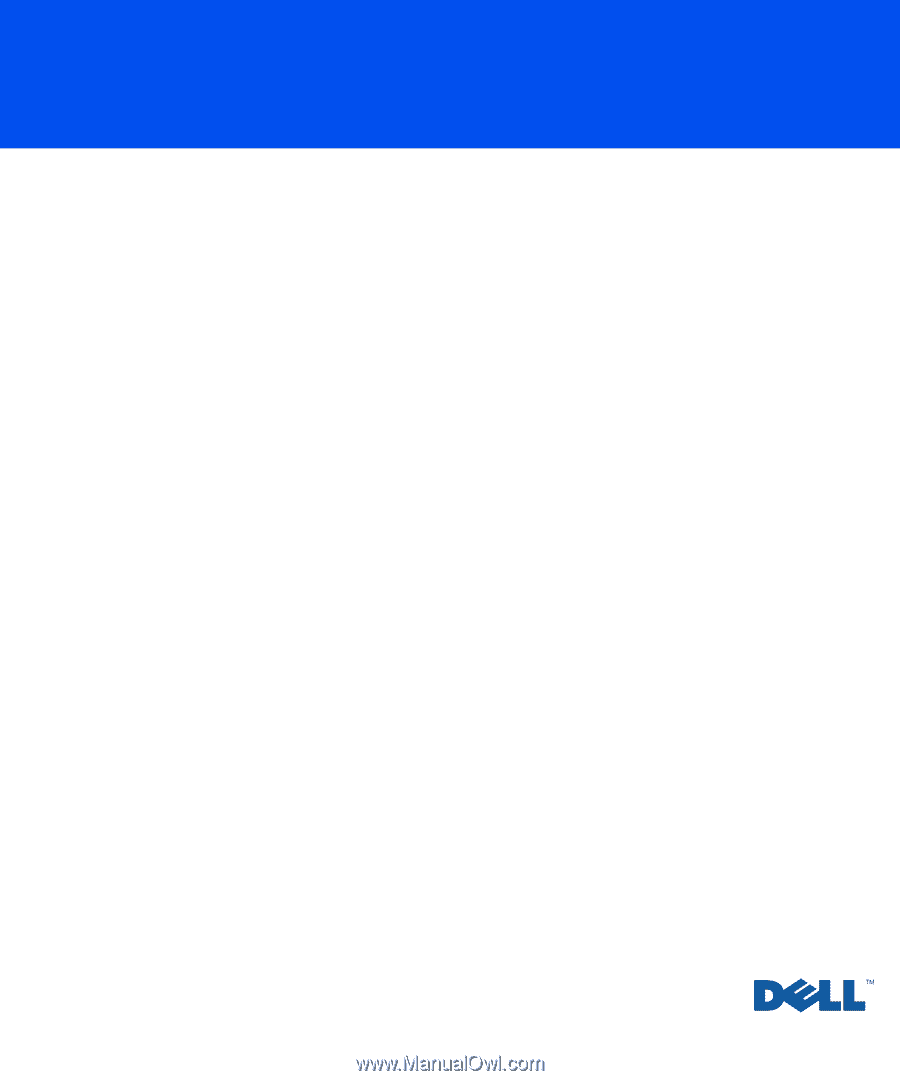
www.dell.com
support.dell.com
Dell™ Inspiron™ 8000 System
SOLUTIONS GUIDE