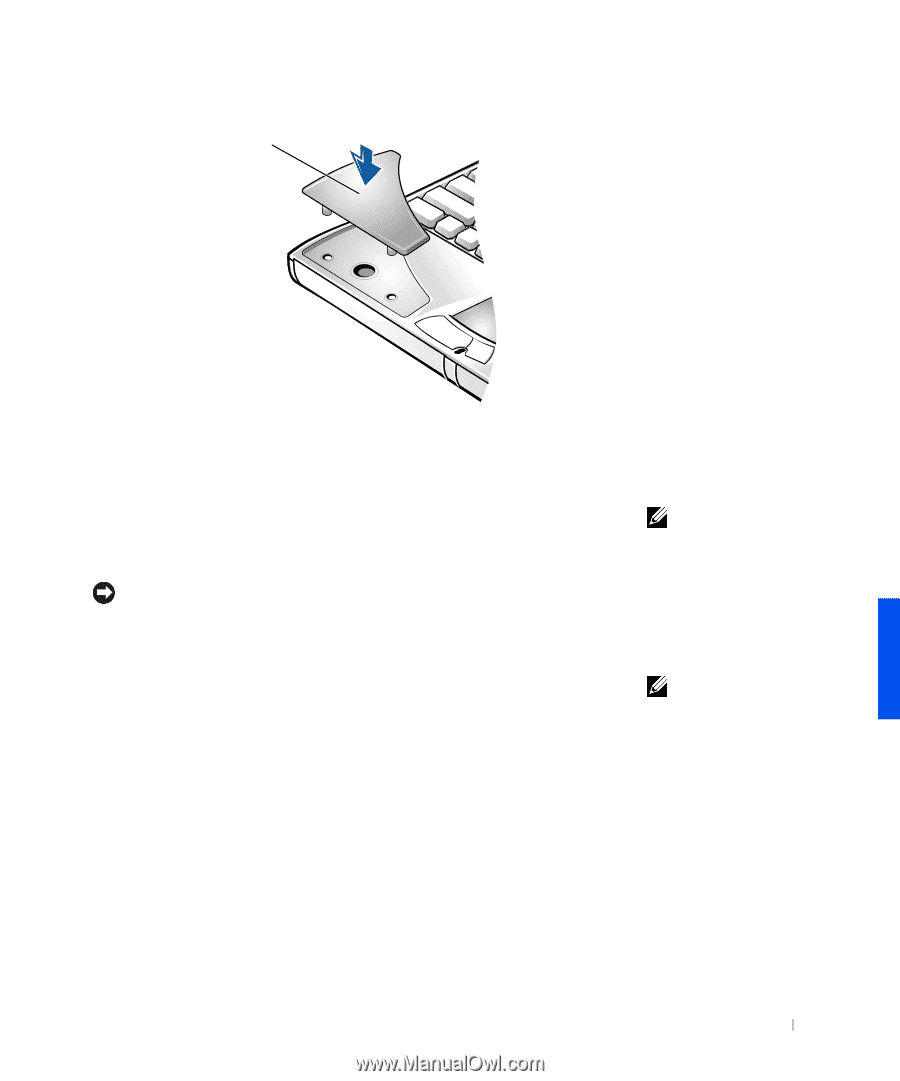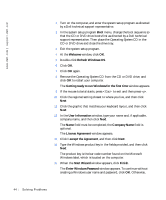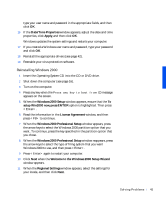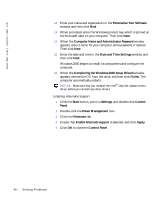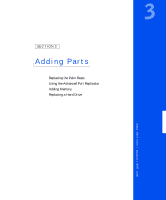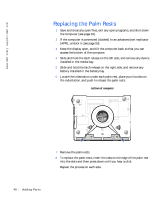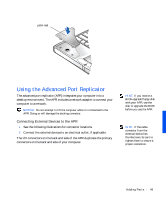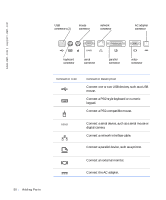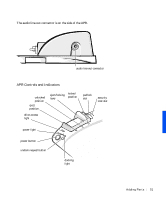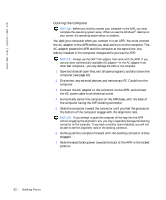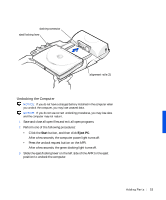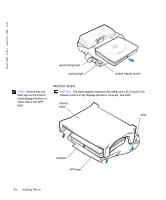Dell Inspiron 8000 Solutions Guide - Page 49
Using the Advanced Port Replicator, Connecting External Devices to the APR - parts
 |
View all Dell Inspiron 8000 manuals
Add to My Manuals
Save this manual to your list of manuals |
Page 49 highlights
palm rest Using the Advanced Port Replicator The advanced port replicator (APR) integrates your computer into a desktop environment. The APR includes a network adapter to connect your computer to a network. NOTICE: Do not attempt to lift the computer while it is connected to the APR. Doing so will damage the docking connector. Connecting External Devices to the APR 1 See the following illustrations for connector locations. 2 Connect the external devices to an electrical outlet, if applicable. The I/O connectors on the back and side of the APR duplicate the primary connectors on the back and side of your computer. HINT: If you receive a BIOS upgrade floppy disk with your APR, use the disk to upgrade the BIOS before you use the APR. HINT: If the cable connector from the external device has thumbscrews, be sure to tighten them to ensure a proper connection. Addi ng Part s 49