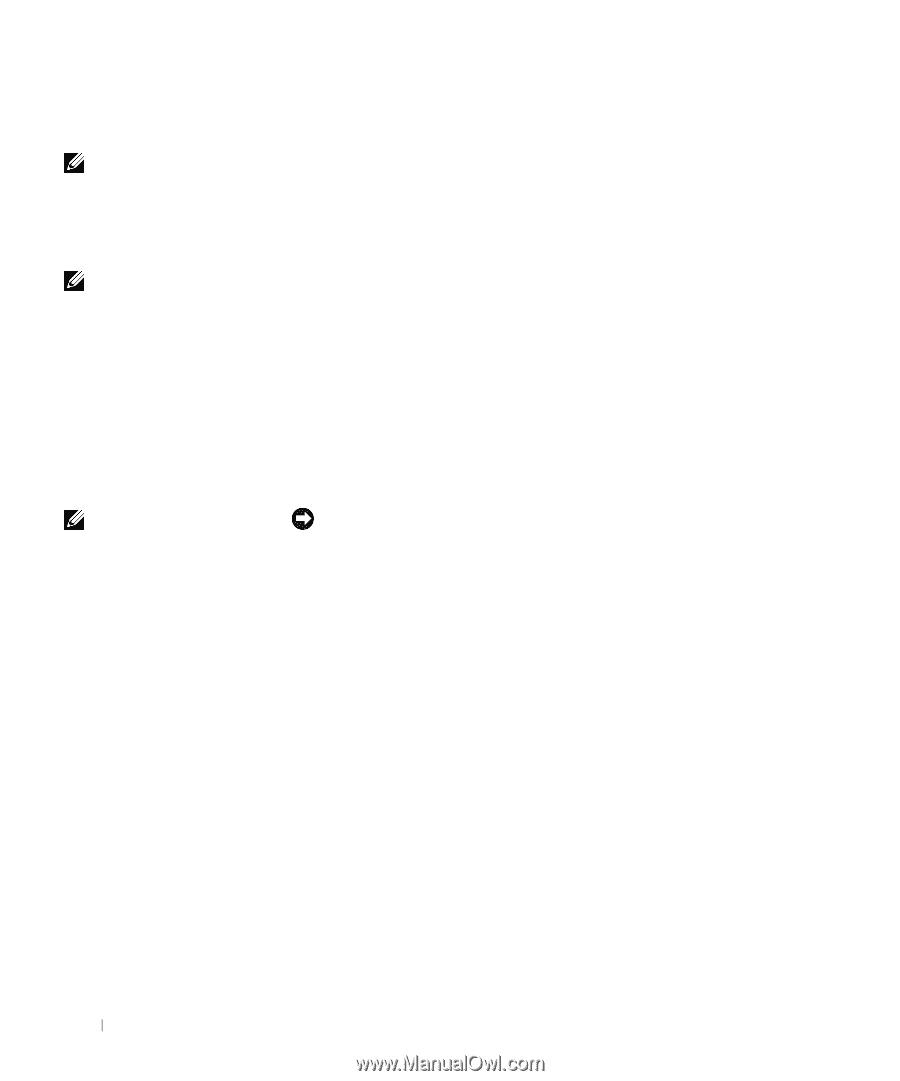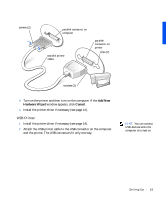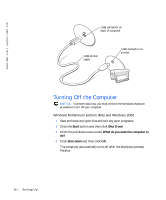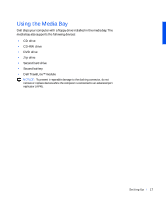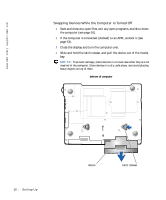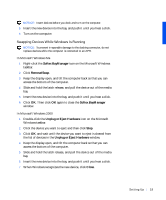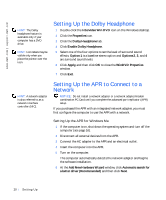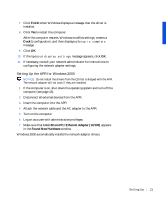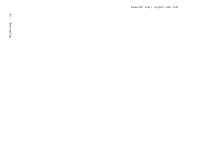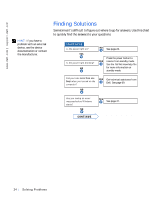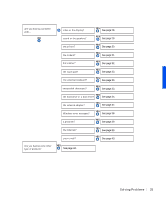Dell Inspiron 8000 Solutions Guide - Page 20
Setting Up the Dolby Headphone, Setting Up the APR to Connect to a Network, Setting Up the APR - network driver
 |
View all Dell Inspiron 8000 manuals
Add to My Manuals
Save this manual to your list of manuals |
Page 20 highlights
www.dell.com | support.dell.com HINT: The Dolby headphone feature is available only if your computer has a DVD drive. HINT: Icon labels may be visible only when you place the pointer over the icon. HINT: A network adapter is also referred to as a network interface controller (NIC). Setting Up the Dolby Headphone 1 Double-click the Intervideo Win DVD icon on the Windows desktop. 2 Click the Properties icon. 3 Click the Dolby Headphone tab. 4 Click Enable Dolby Headphone. 5 Select one of the four options to set the level of surround sound effects. Option 1 is a baseline stereo option and Options 2, 3, and 4 are surround sound levels. 6 Click Apply, and then click OK to close the WinDVD Properties window. 7 Click Exit. Setting Up the APR to Connect to a Network NOTICE: Do not install a network adapter or a network adapter/modem combination PC Card until you complete the advanced port replicator (APR) setup. If you purchased the APR with an integrated network adapter, you must first configure the computer to use the APR with a network. Setting Up the APR for Windows Me 1 If the computer is on, shut down the operating system and turn off the computer (see page 16). 2 Disconnect all external devices from the APR. 3 Connect the AC adapter to the APR and an electrical outlet. 4 Insert the computer into the APR. 5 Turn on the computer. The computer automatically detects the network adapter and begins the software installation. 6 At the Add New Hardware Wizard window, click Automatic search for a better driver (Recommended) and then click Next. 20 Sett ing Up