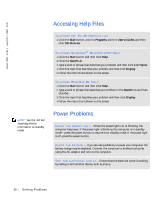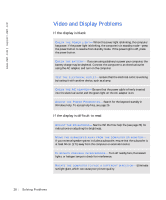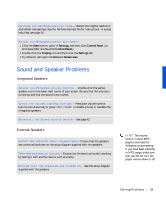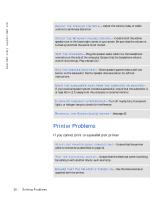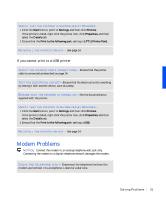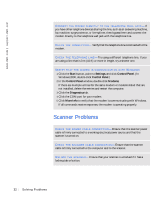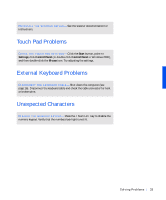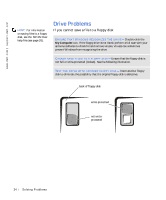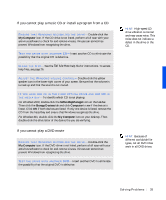Dell Inspiron 8000 Solutions Guide - Page 31
If you cannot print to a USB printer, Modem Problems
 |
View all Dell Inspiron 8000 manuals
Add to My Manuals
Save this manual to your list of manuals |
Page 31 highlights
VERIFY THAT THE PRINTER IS RECOGNIZED BY WINDOWS 1 Click the Start button, point to Settings, and then click Printers. If the printer is listed, right-click the printer icon, click Properties, and then select the Details tab. 2 Ensure that the Print to the following port: setting is LPT1 (Printer Port). RE I N S T A L L T H E P R I N T E R D R I V E R - See page 14. If you cannot print to a USB printer VE R I F Y T H E P R I N T E R C A B L E C O N N E C T I O N S - Ensure that the printer cable is connected as described on page 14. TE S T T H E E L E C T R I C A L O UT L E T - Ensure that the electrical outlet is working by testing it with another device, such as a lamp. E N S U R E T H A T T H E P R I N T E R I S T U R N E D O N - See the documentation supplied with the printer. VERIFY THAT THE PRINTER IS RECOGNIZED BY WINDOWS- 1 Click the Start button, point to Settings, and then click Printers. If the printer is listed, right-click the printer icon, click Properties, and then select the Details tab. 2 Ensure that the Print to the following port: setting is USB. RE I N S T A L L T H E P R I N T E R D R I V E R - See page 14. Modem Problems NOTICE: Connect the modem to an analog telephone wall jack only. Connecting the modem to a digital telephone network damages the modem. C H E C K T H E T E L E PH O NE J A C K - Disconnect the telephone line from the modem and connect it to a telephone. Listen for a dial tone. S olving Pr oblems 31