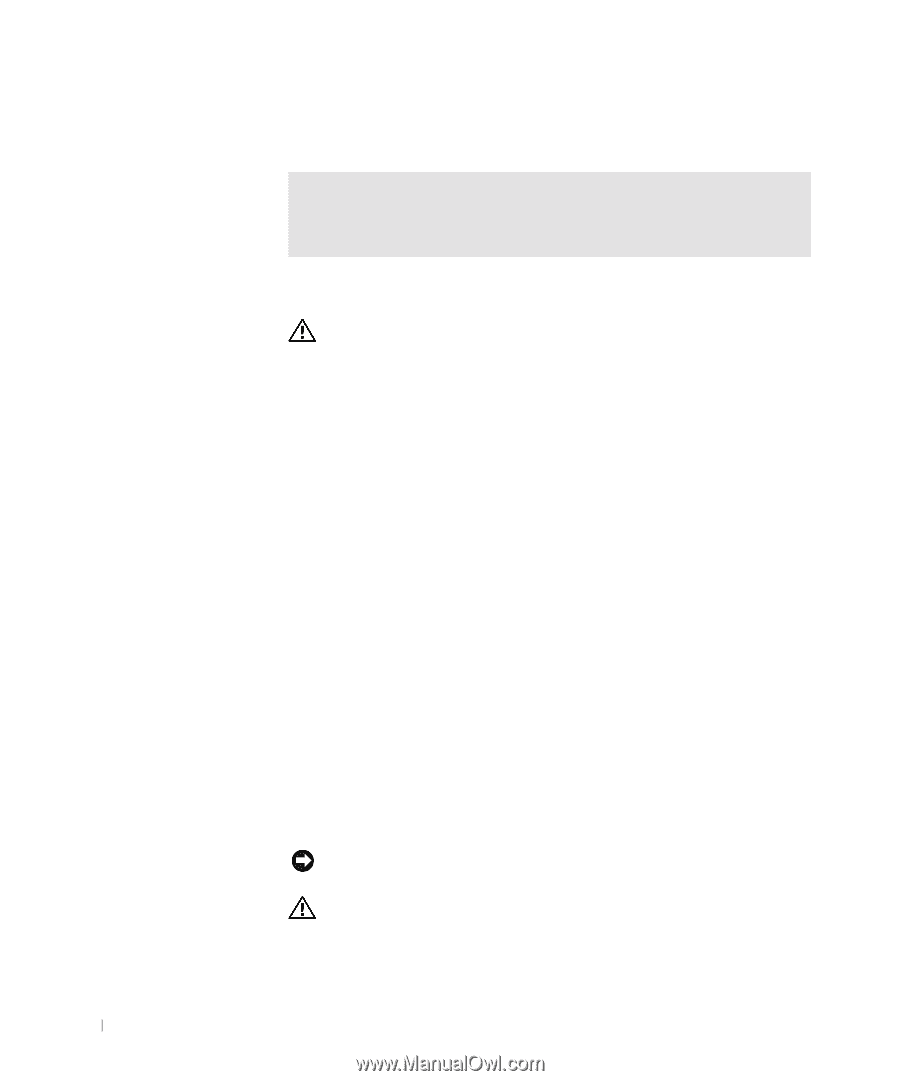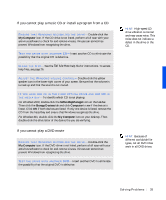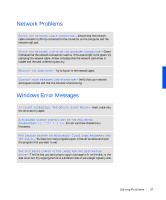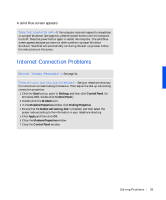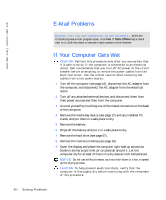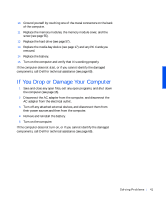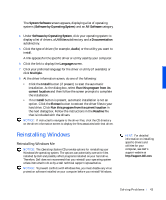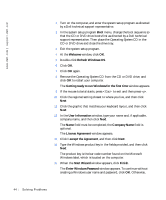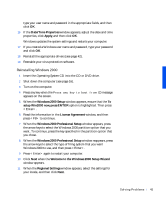Dell Inspiron 8000 Solutions Guide - Page 40
E-Mail Problems, If Your Computer Gets Wet - hard drive removal
 |
View all Dell Inspiron 8000 manuals
Add to My Manuals
Save this manual to your list of manuals |
Page 40 highlights
www.dell.com | support.dell.com E-Mail Problems E N S U R E T H A T Y O U A R E C O N N E C T E D T O T H E IN T E R N E T - With the Outlook Express e-mail program open, click File. If Work Offline has a check next to it, click the check to remove it and connect to the Internet. If Your Computer Gets Wet CAUTION: Perform this procedure only after you are certain that it is safe to do so. If the computer is connected to an electrical outlet, Dell recommends that you turn off AC power at the circuit breaker before attempting to remove the power cables from the electrical outlet. Use the utmost caution when removing wet cables from a live power source. 1 Turn off the computer (see page 16), disconnect the AC adapter from the computer, and disconnect the AC adapter from the electrical outlet. 2 Turn off any attached external devices, and disconnect them from their power sources and then from the computer. 3 Ground yourself by touching one of the metal connectors on the back of the computer. 4 Remove the media bay device (see page 17) and any installed PC Cards, and put them in a safe place to dry. 5 Remove the battery. 6 Wipe off the battery and put it in a safe place to dry. 7 Remove the hard drive (see page 57). 8 Remove the memory modules (see page 55). 9 Open the display and place the computer right-side up across two books or similar props to let air circulate all around it. Let the computer dry for at least 24 hours in a dry area at room temperature. NOTICE: Do not use artificial means, such as a hair dryer or a fan, to speed up the drying process. CAUTION: To help prevent electrical shock, verify that the computer is thoroughly dry before continuing with the remainder of this procedure. 40 Solving Pr oblems