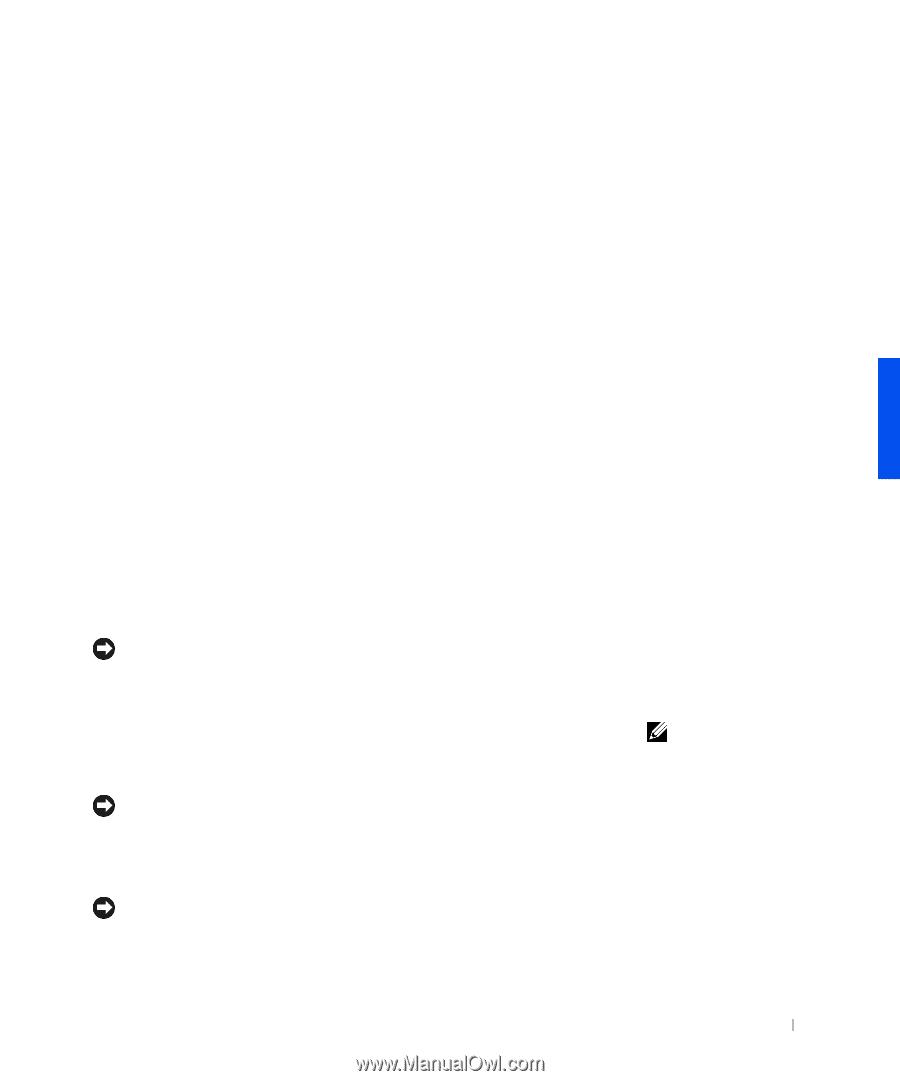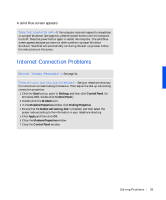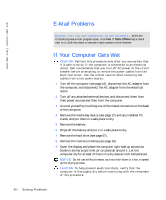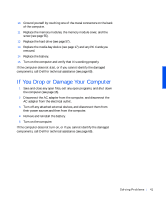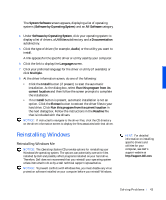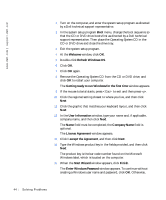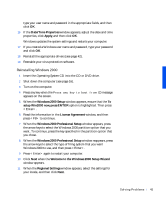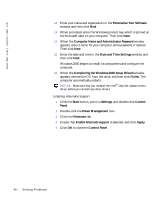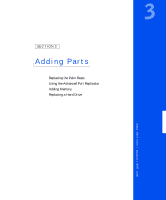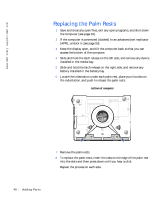Dell Inspiron 8000 Solutions Guide - Page 43
Reinstalling Windows, Software by Operating System - specifications
 |
View all Dell Inspiron 8000 manuals
Add to My Manuals
Save this manual to your list of manuals |
Page 43 highlights
The System Software screen appears, displaying a list of operating systems (Software by Operating System) and an All Software category. 4 Under Software by Operating System, click your operating system to display a list of drivers, a Utilities subdirectory, and a Documentation subdirectory. 5 Click the type of driver (for example, Audio) or the utility you want to install. A link appears for the specific driver or utility used by your computer. 6 Click the link to display the Languages screen. 7 Click your preferred language for the driver or utility (if available) or click Multiple. 8 At the driver information screen, do one of the following: • Click the Install button (if present) to start the automatic installation. At the dialog box, select Run this program from its current location and then follow the screen prompts to complete the installation. • If no Install button is present, automatic installation is not an option. Click the Extract button to extract the driver files to your hard drive. Click Run this program from its current location in the next dialog box. Follow the instructions in the Readme file that is included with the drivers. NOTICE: If instructed to navigate to the driver files, click the CD directory on the driver information screen to display the files associated with that driver. Reinstalling Windows Reinstalling Windows Me NOTICE: The Operating System CD provides options for reinstalling your Windows Me operating system. The options can potentially overwrite files installed by Dell and possibly affect programs installed on your hard drive. Therefore, Dell does not recommend that you reinstall your operating system unless instructed to do so by a Dell technical support representative. NOTICE: To prevent conflicts with Windows Me, you must disable any virus protection software installed on your computer before you reinstall Windows. HINT: For detailed information on installing specific drivers and utilities for your computer, see Dell's support website at http://support.dell.com. S olving Pr oblems 43