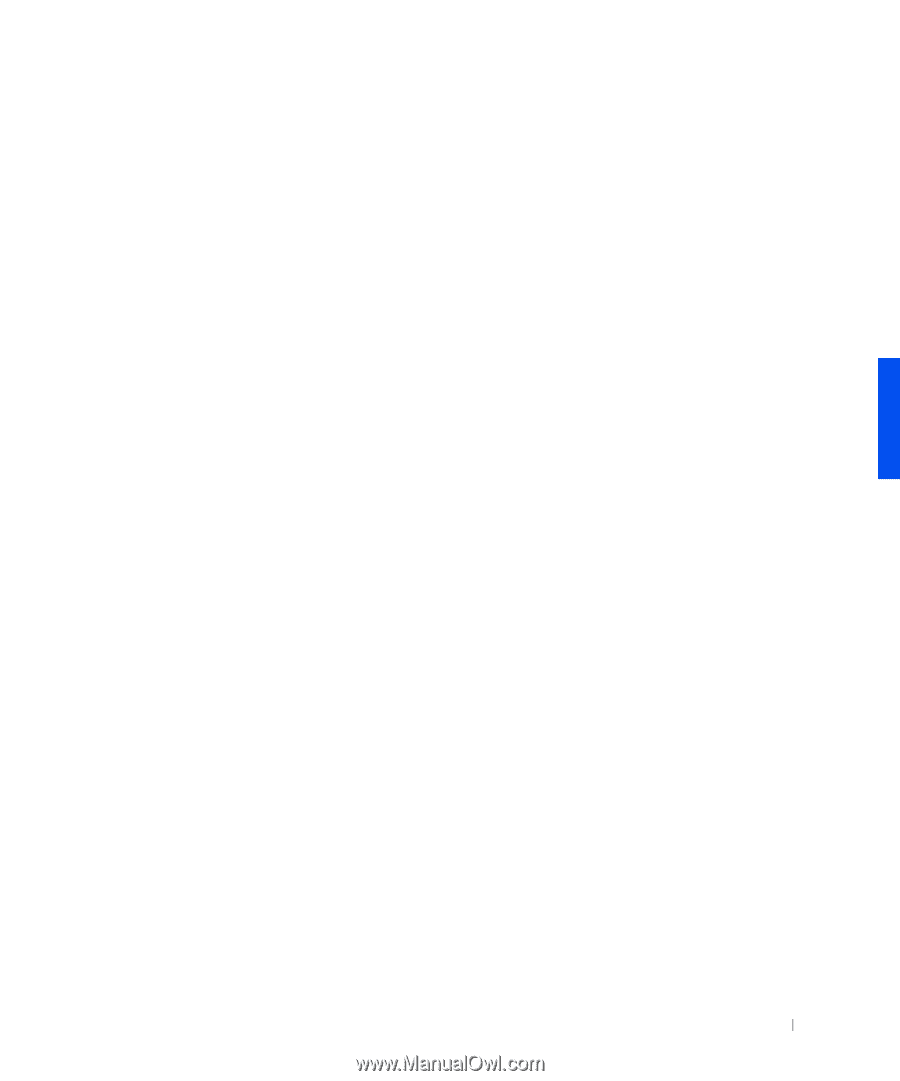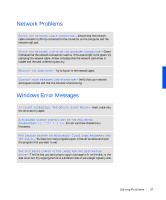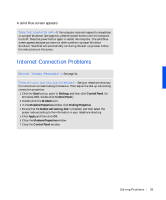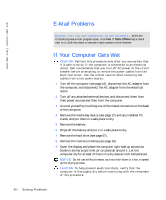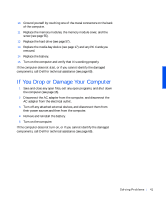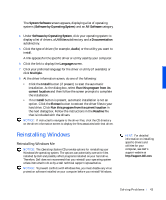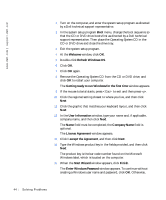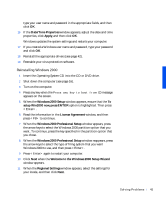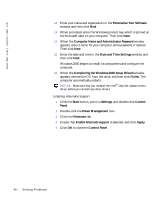Dell Inspiron 8000 Solutions Guide - Page 41
If You Drop or Damage Your Computer - hard drive replacement
 |
View all Dell Inspiron 8000 manuals
Add to My Manuals
Save this manual to your list of manuals |
Page 41 highlights
10 Ground yourself by touching one of the metal connectors on the back of the computer. 11 Replace the memory modules, the memory module cover, and the screw (see page 55). 12 Replace the hard drive (see page 57). 13 Replace the media bay device (see page 17) and any PC Cards you removed. 14 Replace the battery. 15 Turn on the computer and verify that it is working properly. If the computer does not start, or if you cannot identify the damaged components, call Dell for technical assistance (see page 69). If You Drop or Damage Your Computer 1 Save and close any open files, exit any open programs, and shut down the computer (see page 16). 2 Disconnect the AC adapter from the computer, and disconnect the AC adapter from the electrical outlet. 3 Turn off any attached external devices, and disconnect them from their power sources and then from the computer. 4 Remove and reinstall the battery. 5 Turn on the computer. If the computer does not turn on, or if you cannot identify the damaged components, call Dell for technical assistance (see page 69). S olving Pr oblems 41