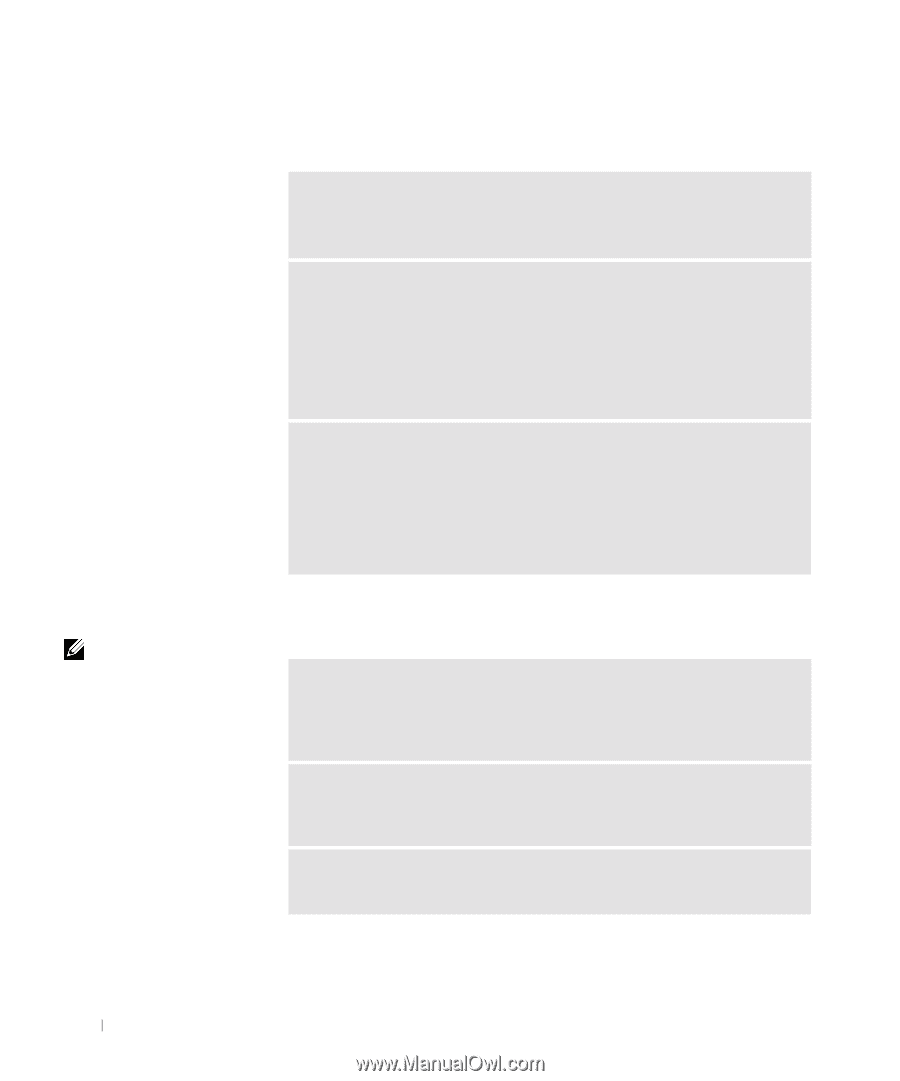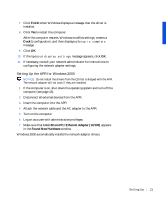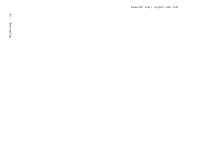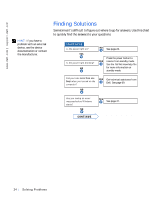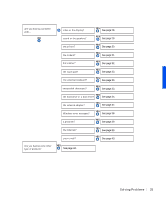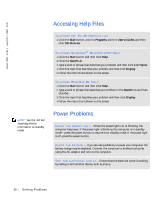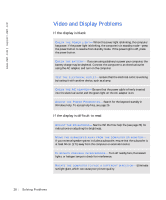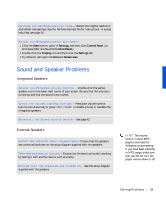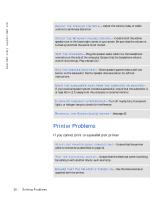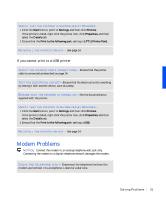Dell Inspiron 8000 Solutions Guide - Page 26
Accessing Help Files, Power Problems, Start, Programs, User's Guides, Tell Me How, Search, List Topics
 |
View all Dell Inspiron 8000 manuals
Add to My Manuals
Save this manual to your list of manuals |
Page 26 highlights
www.dell.com | support.dell.com Accessing Help Files HINT: See the Tell Me How help file for information on standby mode. TO A C C E S S T H E TELL ME HOW H E L P F I L E 1 Click the Start button, point to Programs, point to User's Guides, and then click Tell Me How. TO ACC ESS MICR OSO FT® WINDO WS 2000 H ELP 1 Click the Start button and then click Help. 2 Click the Search tab. 3 Type a word or phrase that describes your problem and then click List Topics. 4 Click the topic that describes your problem and then click Display. 5 Follow the instructions shown on the screen. TO ACC ESS WI N DO W S ME HE LP 1 Click the Start button and then click Help. 2 Type a word or phrase that describes your problem in the Search box and then click Go. 3 Click the topic that describes your problem and then click Display. 4 Follow the instructions shown on the screen. Power Problems C H E C K T H E PO W E R L I G HT - When the power light is lit or blinking, the computer has power. If the power light is blinking, the computer is in standby mode-press the power button to resume from standby mode. If the power light is off, press the power button. CH E CK T H E BAT T E R Y - If you are using a battery to power your computer, the battery charge may be depleted. Connect the computer to an electrical outlet using the AC adapter, and turn on the computer. TE S T T H E E L E C T R I C A L O U T L E T - Ensure that the electrical outlet is working by testing it with another device, such as a lamp. 26 Solving Pr oblems